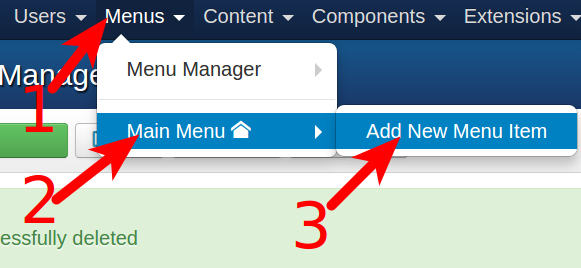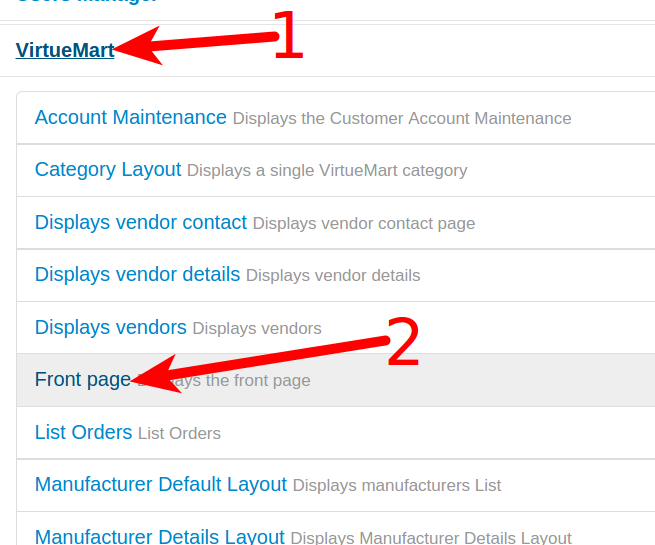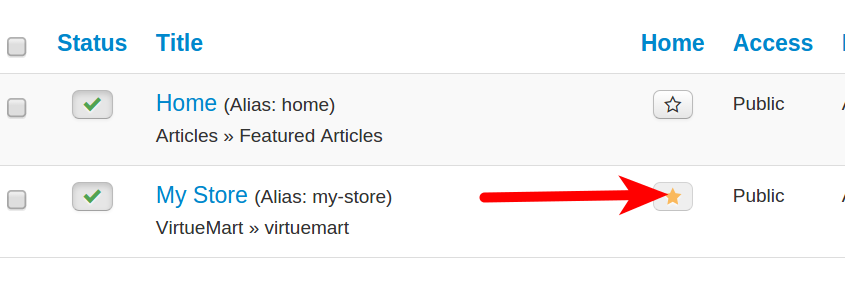In this tutorial:
Create a VirtueMart Menu Item Set Virtuemart as your Default Menu
After installing VirtueMart 3, often you will want to set it as the main front page of your website. This will cause your VirtueMart store to load when people navigate to your website, and they will not have to click a menu link to get to your store. In this tutorial we will show you how to make VirtueMart your main front page. To set VirtueMart 3 as your front page, you will have to add a new Main Menu item, then set it as the default.
Creating a VirtueMart 3 Menu Item
- Login to your Joomla Admin Panel.
- Click Menus, Main Menu, then Add New Menu Item. See the steps outlined below:

- You will then be on the New Menu Item page. Enter a name for your VirtueMart menu item. In my tests I put My Store in the field.
- Next to the Menu Item Type click the Select button. Click VirtueMart from the list, then click Front page.

- Click Save & Close. You are finished when you see a message stating “Menu item successfully saved.”
Setting VirtueMart 3 as the Default Menu
- Login to your Joomla Admin Panel.
- Click Menus, then Main Menu.
- You will see your menus listed, click the star next to your VirtueMart menu.

You are finished when you see a message stating “One menu item successfully set to home.” You will now see your VirtueMart 3 store as the front page when you navigate to your website. Here is a before and after shot so you can see the change:
| Before | After |
|---|---|
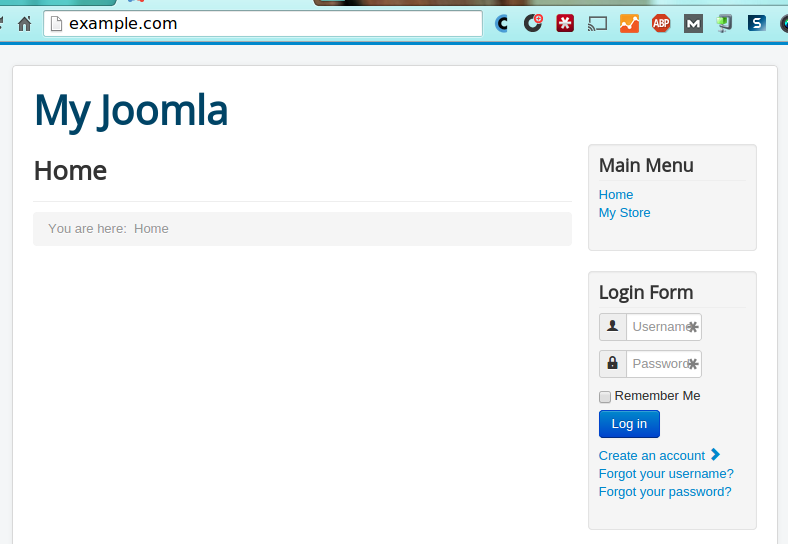 | 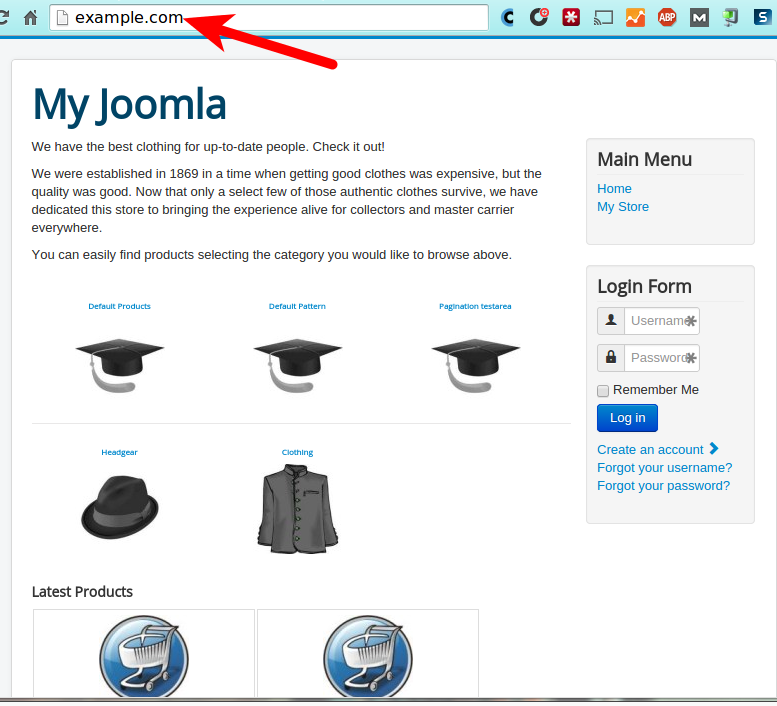 |
Congratulations, now you know how to set your VirtueMart store as the front page in Joomla!