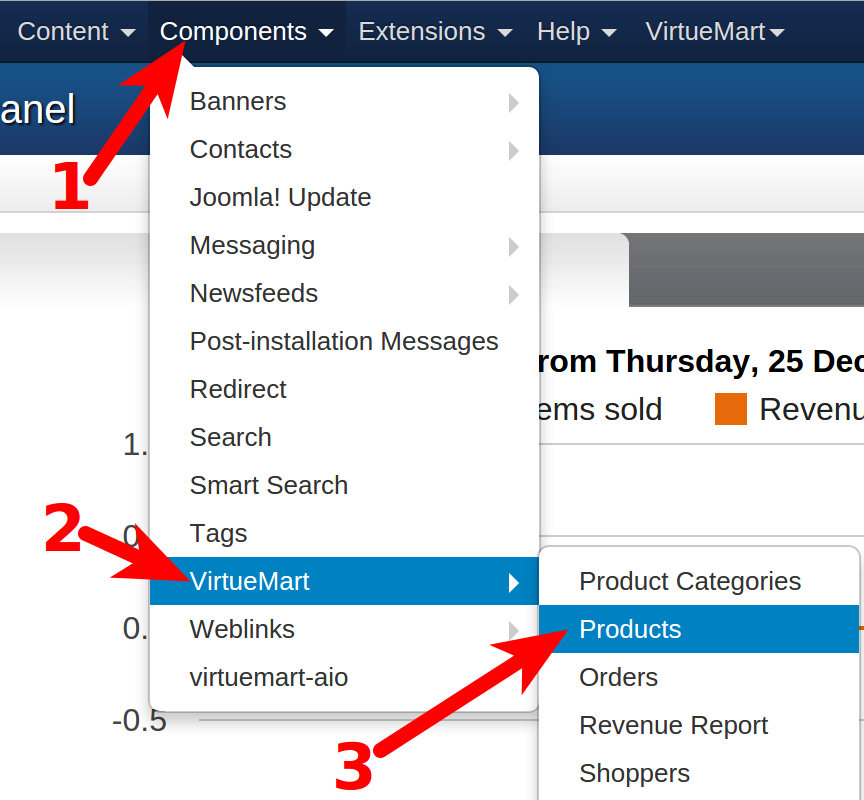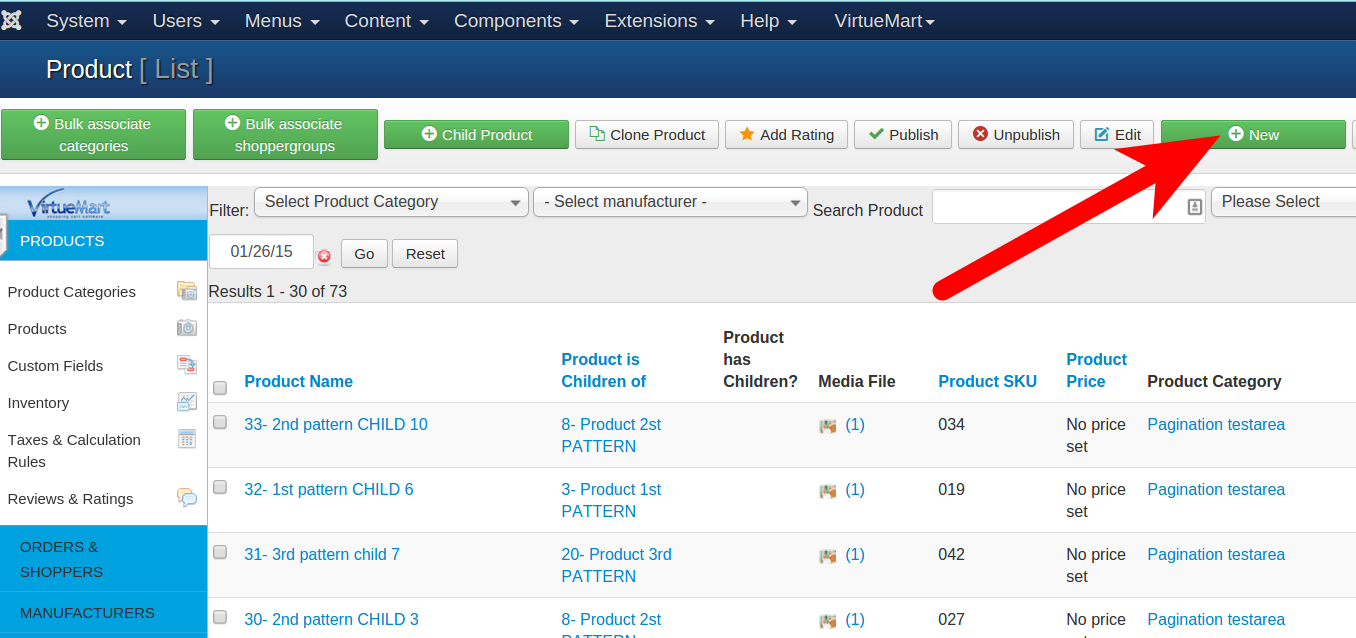In the last guide we showed you how to Create a Product Category in VirtueMart 3. In this tutorial we will show you how to add a new product in VirtueMart 3. Adding products is a key step in building a VirtueMart 3 store.
How to Add Products in VirtueMart 3
- Log into the Joomla Admin panel.
- Click Components, roll your mouse over VirtueMart, then click Products. See the steps outlined below.

- On the Product page, click the New button.

You will be presented with several field options under the Product Information menu. Below is a brief description of the available options.
Option Description Product Name Enter the name of your product in this field.
Published? Check this box for the product to be seen in your VirtueMart store. On Featured Check this box to display this new product in the featured section of your Eshop. Product SKU Enter the optional SKU number for the product. Product Alias What you enter here will be seen in the URL of the product page. URL Enter a web address for additional information pertaining to this product. Manufacturer From the drop-down menu, choose your product’s manufacturer. Product Categories Choose the category from this Drop-down menu. Shopper Group Click this field and select your shopper group. Product Details Page Click here to select or search for yourproduct details page.
Below the Product information menu, there will also be a Product pricing menu with several fields. In my tests I am only entering the Cost Price, feel free to fill in additional fields, however they are not required.
- There are additional tabs available, including Product Description, Product Status, Product Dimensions and Weight, Product Images, and Custom Fields

Below is a brief description of the additional tabs:
Option Description Product Description On this page, you can enter a Short Description, along with a full Product description.
Product Status This tab lets you set how many of the products are In Stock. You can also set a Low Stock Notification number, Availability Date, or Send an email to Shoppers regarding this product. Product Dimensions and Weight This page lets you set Product Length, Product Width, Product Height, Product Weight, Product Packaging, and Units in Box. Product Images On this tab, you can upload and name an image to go along with this product. Custom Fields This tab allows you to create additional fields for this product.
After filling in the fields as needed, click the Save & Close button. You will then see your new product listed on the Product page.
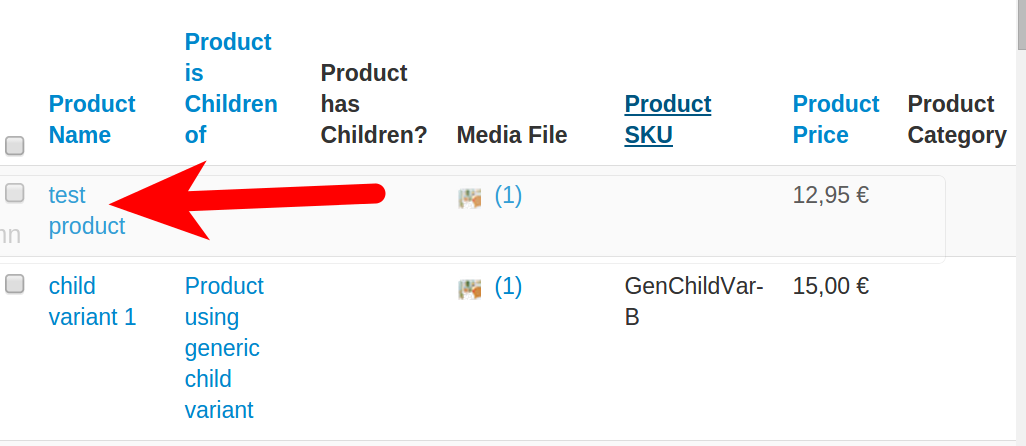
Congratulations, now you know how to Add a Product in VirtueMart 3!