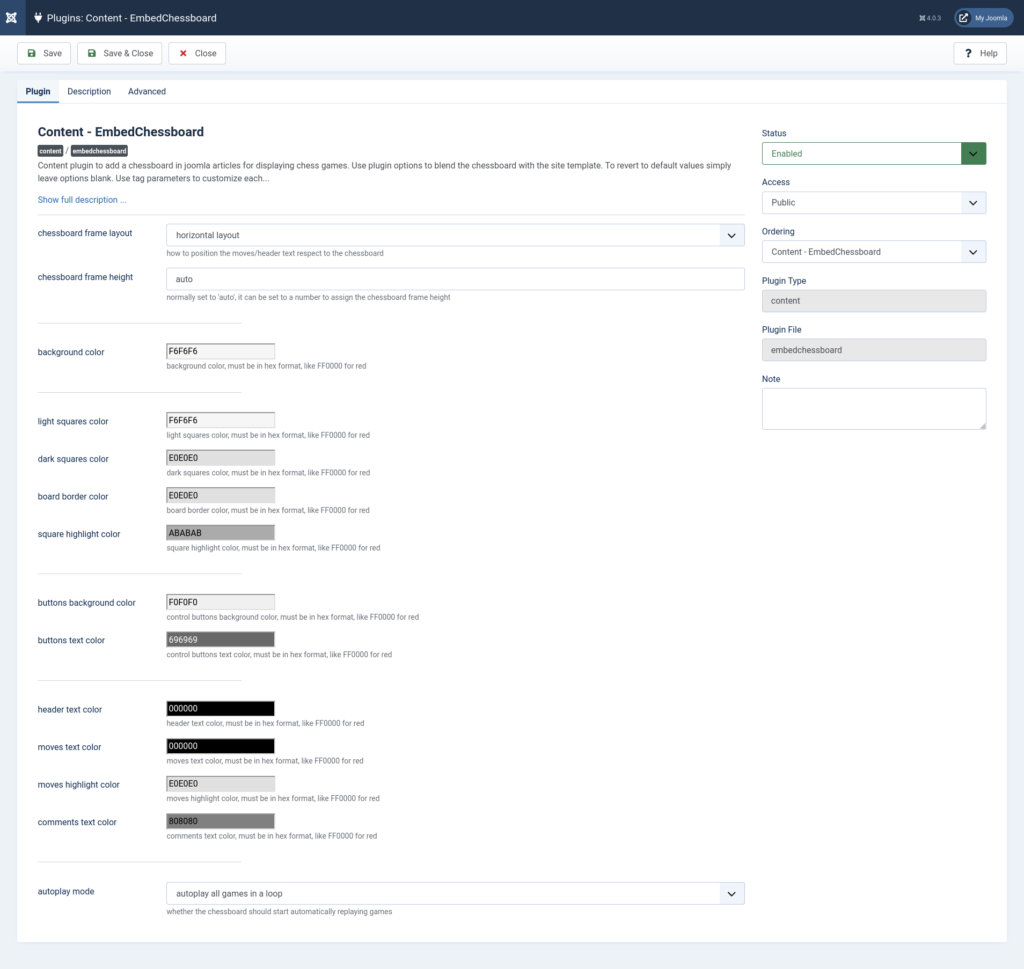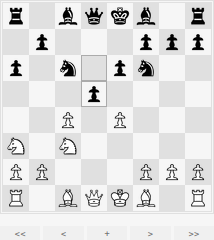
Do you ever need a way to show a series of chess moves in your blog? EmbedChessboard allows you to embed chess games on websites with the Portable Game Notation (PGN) format, easy to comprehend for novice and grandmaster level players alike.
Using EmbedChessboard
- Follow the “Download” link at https://extensions.joomla.org/extension/embedchessboard/. As of September 2021 you’ll be redirected to the SourceForge page.
- Select “embedchessboard-joomla-plugin-X.XX.XX.zip” to download the Joomla plugin. Below are checksums for embedchessboard-joomla-plugin-3.05.00.zip. We recommend comparing the checksum of your downloaded file to the results below to ensure your file is not corrupted or malicious. You can use the terminal or VirusTotal.com.
SHA256SUM – 07f5b2415ac289e89d235dacc7dc530590747e6d71166c8fb78d00acd5697452
SHA512SUM –
69c17d6e7f1315f0deaf5e41d61e8a1f589430f830257e4baaa1d8c0c806971e3a358a2e233a4db7b30ba209eda942121ac67103629b297f6e6d511bd3c2c105
MD5SUM –
bdd9c9cd2e3efe029b4a8440250e1760
RIPEMD160 –
8b73e677b71043859aa31dc5a07f3faa75f361a0 - Log into your Joomla administrator dashboard (e.g. https://example.com/administrator).
- On the left, select “System.”
- Under “Install,” select “Extensions.”
- Select “Or browse for file” and the plugin zip file. You’ll see the following notification:

- On the left, select “System.”
- Select “Plugins.”
- Select “Content – EmbedChessboard.”
- On the right, select the Status drop-down menu and “Enabled.”
- Set the default chessboard frame layout to show move notation beside or under the chess board. This can be changed manually when coding an EmbedChessboard setup.

- Set the default EmbedChessboard frame height. This can also be overwritten.
- Customize the color of the EmbedChessboard background, board squares, navigation buttons, and text in hex format. Click the text field to use the color graph.
- Set the default settings for automatically playing chess games. This too can be overwritten per chess board.
- Select the “Description” tab for sample code. You can copy this code to get started as we did below.
- Select the “Advanced” tab to add custom CSS.
- Save changes.
- Create a Joomla article.
- Develop the PGN code for your chess game. The code block includes all custom parameters available and the developer’s example chess game.
Below is the final result of the code block above.
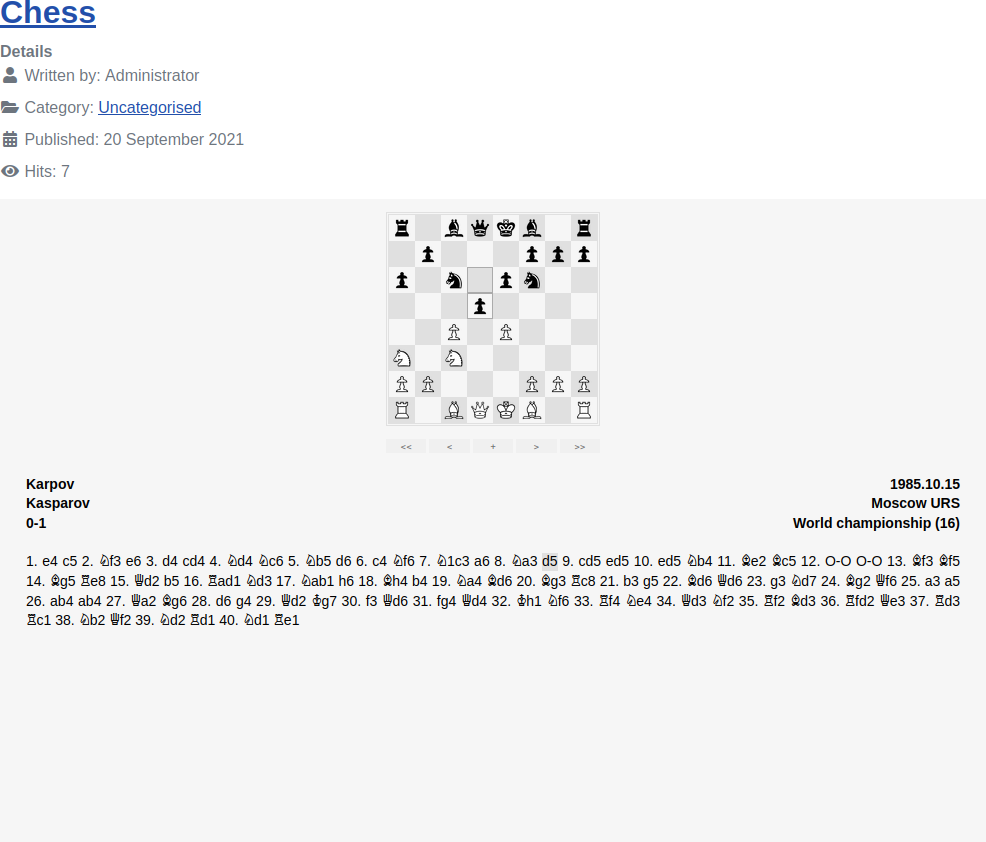
Learn more about chess notation at https://www.chess.com/article/view/chess-notation.