PHP includes a very strong base, but at times you may want to include certain extensions for the programs running on your account. This can be done via the cPanel PHP Extensions and Applications Repository (PEAR) interface. Below are the instructions for installing PEAR extensions within your cPanel.
Installing PEAR extensions in the cPanel
- Log into your cPanel dashboard interface.

Once inside the main cPanel area, scroll down to find the Software category. From there, click on the PHP PEAR Packages icon.

This opens up the main PEAR screen. Click on the Show Available PHP Extension(s) and Application(s) button to see the list of PEAR packages.

You will see a long list of extensions that may go on for many pages. Select your desired extension and click on the Install button. Our example will demonstrate the installation of the Archive_Zip extension.

After clicking the Install button, the package will automatically install onto your account. Once completed, you will see some information regarding the extension on the page. Click on the Go Back button to finish.

You can now see your newly installed PEAR module at the bottom of the page. You can also click on the button labeled Show System Installed Modules.
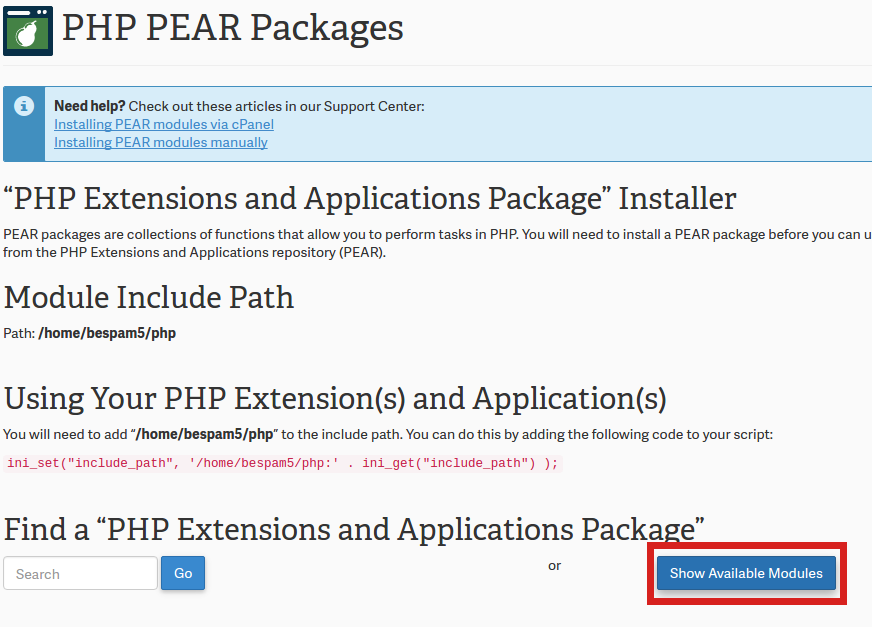
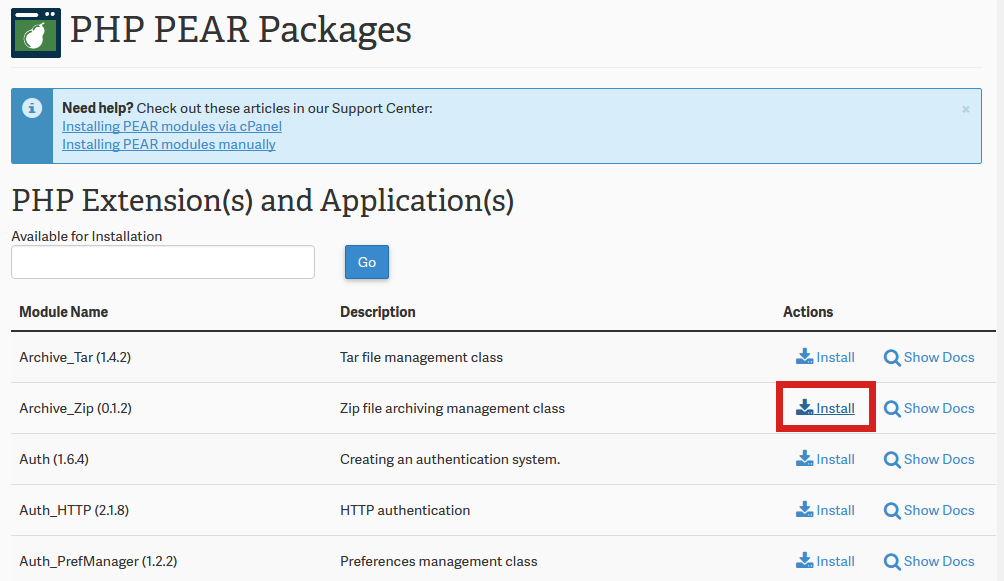
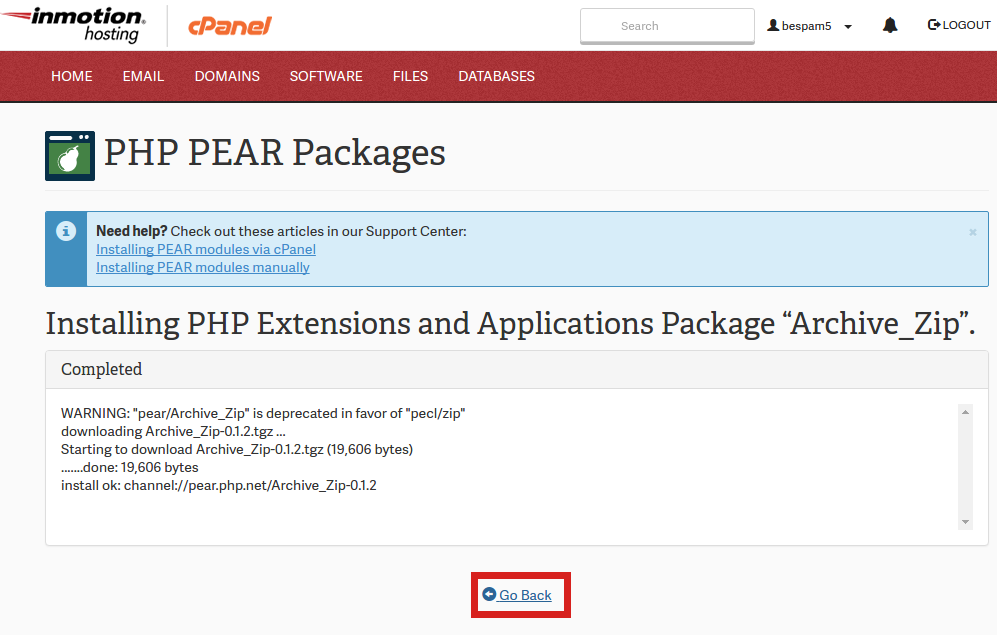
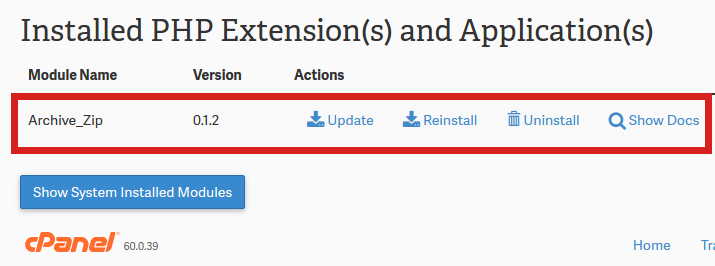
Cannot install pear packages because
PEAR server is down(https://pear.php.net/)
And since i’m on a shared server, i do not have a option to install via github.
ANY SOLUTION?? Will Cpanel provide an update to that we can select github as a sourece to install ???
Apologies for the PEAR server being down. This will need to be addressed by our live technical support team as we can not fix the issue through the support center website. You can find their contact information at the bottom of this page – they are available 24 hrs a day / 7 days a week. They will have the access and the ability to provide you the solution to the issue. If you have any further questions or comments, please let us know.
We’ve updated the article regarding your issue. Unfortunately, for now your best option would be to install PEAR modules using SSH or upgrade to a VPS plan.
I am trying to install zeromq but it is not installing
Is there a particular error you are receiving when you attempt to install it?
when i try to host i get this message
GMP extension not loaded. apt-get install php5-gmp / yum install php-gmp
You will not be able to run YUM unless you’re on a Dedicated server or VPS. If you have something that requires that kind of command, then you will need to submit a ticket to our live technical support team to see if it can be added if you do not have access or if you do not have that type of account.
Hello the problem is that i ve got no list it means that php pear not installed
I ve added this script to the setting but nothing happened still no package
and on root login can find no php pear or pecl.
In your case you will need to contact Live Support for account-specific assistance.
add install but ahead below code. this code where is write?
Add “/home1/santradi/php” to the include path. To do this, add the following code to your script:
Hello,
Thank you for contacting us. We are happy to help, but it is not clear what you are trying to accomplish. Please provide additional details or steps on what you are attempting to do, so we can better assist you.
If you are following a guide, please provide a link to the guide.
Thank you,
John-Paul
Hello,
I have a question. Since my website is build on Phalcon PHP, is there any way that I can load required “phalcon.so” exension in php on a shared host?
Best Regards,
Petru Csokany
Unfortunately, this would not be possible within a shared hosting environment, however, you may do so within a VPS or dedicated server.