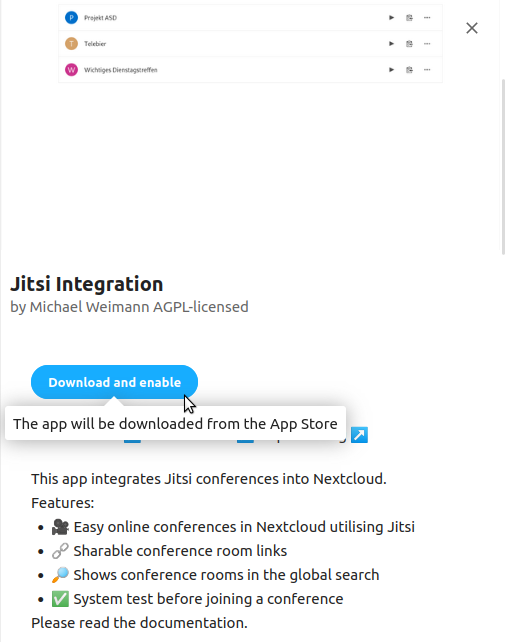Nextcloud works great as the foundation for your collaborative workflow – documentation, email, and even project kanbans in some cases. Why not add video conferences with chatrooms to your Nextcloud instance as well? The Jitsi Nextcloud integration takes barely a minute to set up and is easy for any user to understand.
Jitsi Nextcloud App Configuration
- Visit your Nextcloud URL and login. Your user account must have administrator privileges to continue.
- In the upper-right corner, select your username icon, then “+ Apps.”
- On the left, select “Social & communication.”
- Under “Jitsi Integration,” select “Download and enable.”

- In the upper-right corner, select your username icon, then “Settings.”
- Near the bottom of the sidebar select “Jitsi.”

- The Jitsi server URL is set to the free Meet.jit.si web application by default. Change it if you have private Jitsi Meet hosting. If you use a private Jitsi server, it’s recommended to also configure a JSON Web Token (JWT) secret for additional security.
- Optionally, you can add “help” links to the conference system check page to help users fix their settings.
- We recommend enabling the “Join using the Jitsi app” option in the case that someone has issues within Nextcloud.
- Don’t forget to save changes.
Select the “Conferences” camera icon at the top of Nextcloud to start a conference.
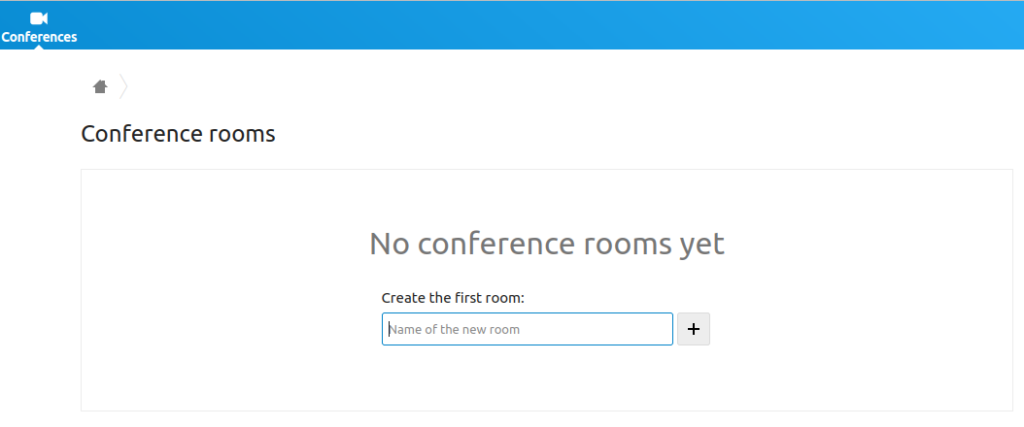
Type a room name and select the “+” button. The page will update automatically to show the new conference name with three options:
- Join the Jitsi meeting
- Copy the conference room URL
- Delete the conference room from Nextcloud

Select the “play” button to check system settings before joining the conference:
- Camera selection and preview
- Microphone selection
- Audio output
- Link for joining the conference from a Jitsi desktop or web app
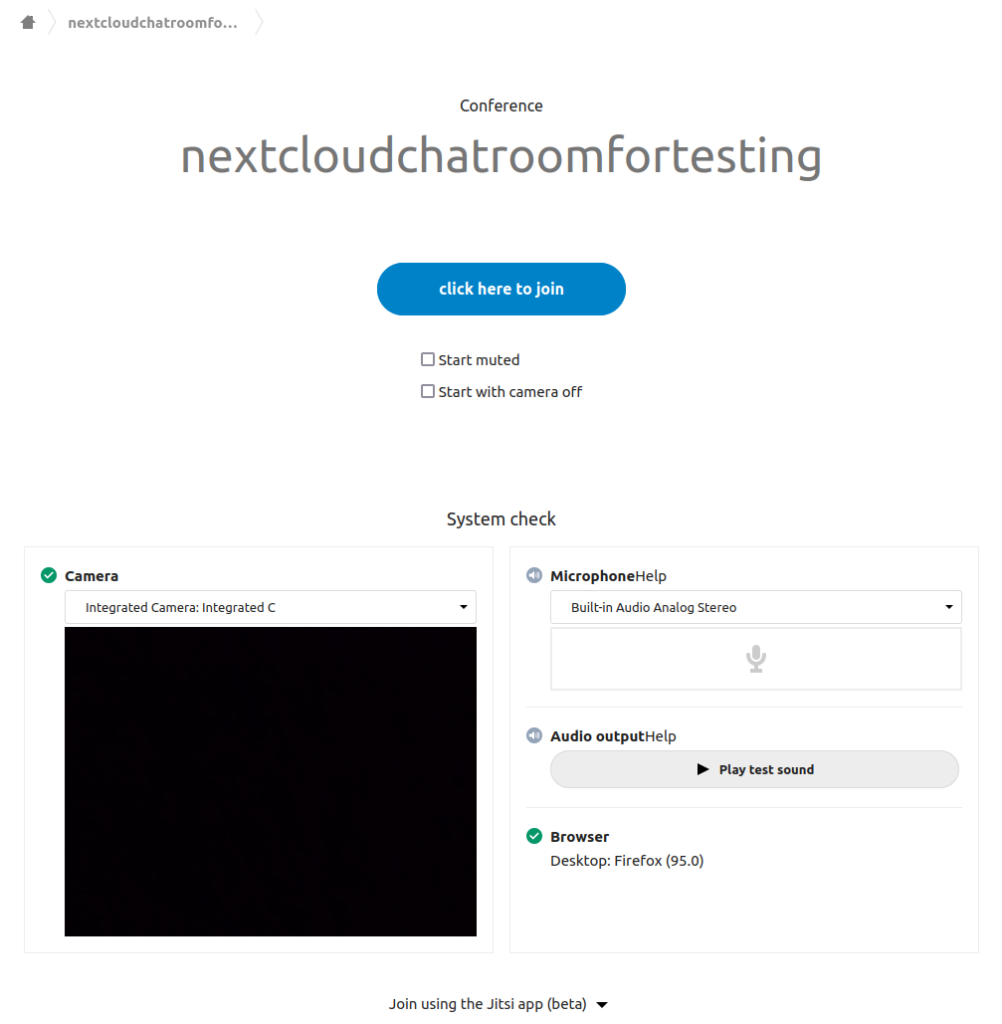
The “click here to join” button will direct you to the Jitsi meeting. Closing the conference (and the secondary exit screen) will bring you back to the Nextcloud system check page.
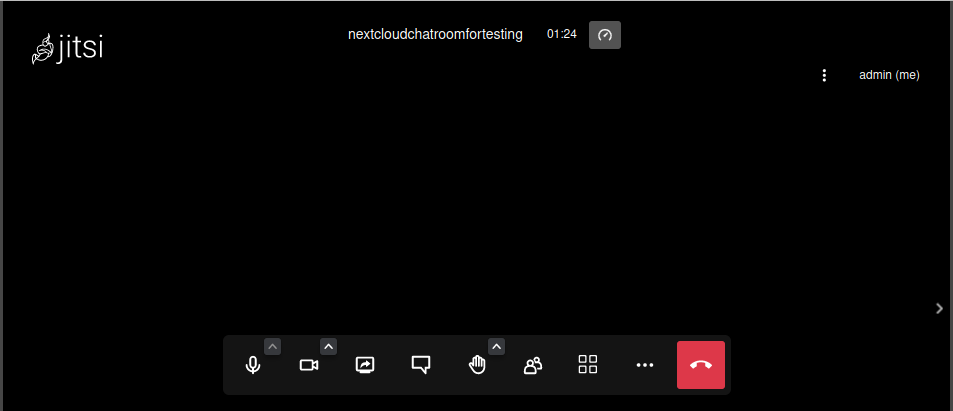
Enjoy high-performance, lightning-fast servers with increased security and maximum up-time with our Secure VPS Hosting!
Linux VPS
cPanel or Control Web Panel
Scalable
Website Migration Assistance