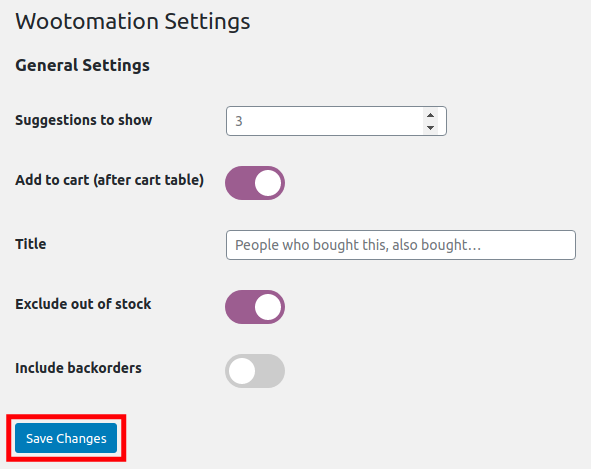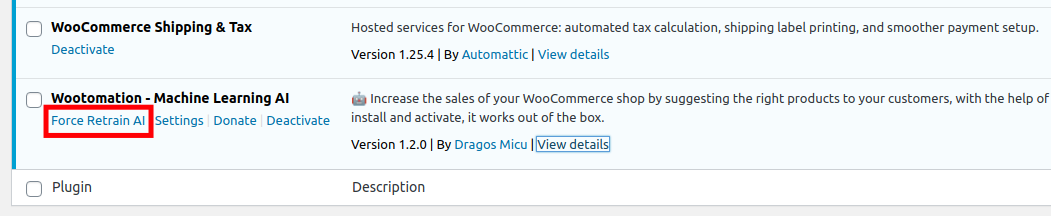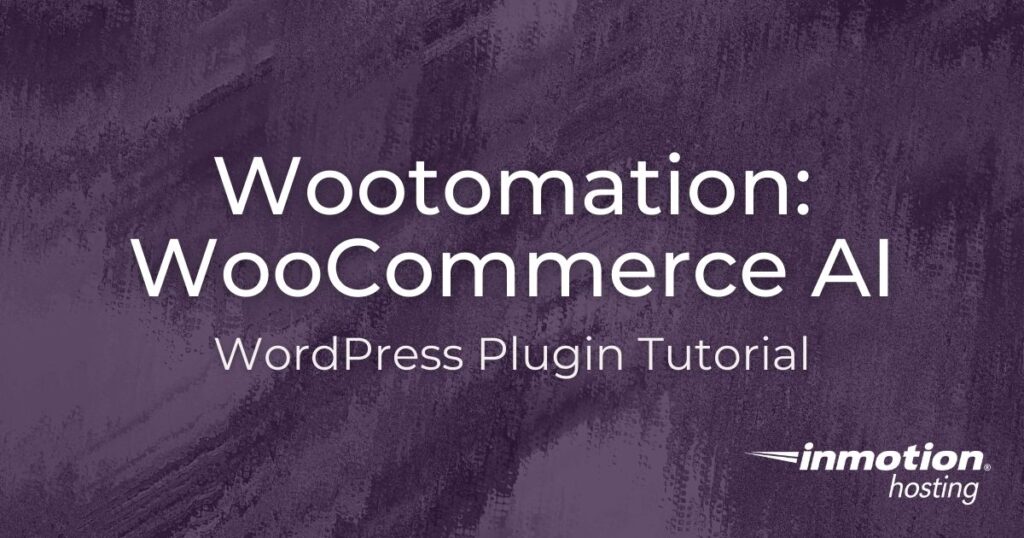
Artificial intelligence (AI) can help you understand the popular shopping habits of your eCommerce customers. Then, automatically use that data to offer related products and drive additional sales. Learn how to use the WooCommerce AI plugin known as Wootomation to increase sales with machine learning.
For example, if your customers often purchase several products together such as socks and shoes, Wootomation will automatically offer the socks when a customer adds shoes to their online cart. This is a good improvement over the built-in Up-Sells and Cross-Sells ability included with WooCommerce, since the products do not have to be manually connected. Machine learning can improve the user experience by reminding customers of a product that they may need anyway. This can result in more sales per transaction and an overall higher number of purchases.
Learn how to set up and use Wootomation so you can increase your online sales with this helpful WooCommerce AI Plugin. Then we will show you how to retrain the AI in case you are troubleshooting problems.
You will need WooCommerce installed on your WordPress site to complete this guide.
Say goodbye to slow loading times and hello to high-performance websites with our new WordPress VPS Hosting plans. Experience 40x faster WordPress page load speeds on purpose-built servers that guarantee 99.99% uptime.
High-Performance VPS
Fully-Managed Support
Free SSL & Dedicated IP
Advanced Server Caching
Wootomation Installation and Settings
We will now show you how to install the Wootomation plugin, then go over the settings that are available. Since this is a lightweight plugin it does not use a lot of server resources, but there are not a lot of configurable options.
- Install and activate the Wootomation – Machine Learning AI plugin by Dragos Micu. It is a free and open-source plugin software.
- Click WooCommerce then the Wootomation link.
- Here is a description of the settings that you can then configure.
• Suggestions to show – Set a number for how many additional products will be offered.
• Add to cart (after cart table ) – Toggle this on to include product suggestions in the shopping cart.
• Title – Enter a call to action prompt in this field. For example, “You may also like..” or “Don’t forget these addons..”
• Exclude out of stock – If you enable this, items that are not in inventory will not be included in the offers. Enabling this will also give you the option to include backorders. - Click the Save Changes button after making our selections.

How to Force Retrain Wootomation AI
By default, Wootomation analyzes your sales as soon as the plugin is installed and continues to improve over time as it has more data to analyze. But, if you are experiencing any issues with the Wootomation suggestions, it may be helpful to force the AI to re-learn your store.
For example, you may not see products being offered that you know have been purchased together often in previous sales. Maybe you just imported your content from another shopping cart system such as Shopify, BigCommerce, Volusion, OpenCart, or Magento and want to ensure this new data is being utilized. These would be some instances where you may want to retrain the WooCommerce AI plugin.
Follow along and we’ll show you how to force the machine learning algorithm to retrain the data from your sales.
- Log into your WordPress Dashboard.
- Click the Plugins link in your navigation menu.
- Scroll down to the “Wootomation – Machine Learning AI” plugin and click the Force Retrain AI link.

Machine learning is a powerful and emerging way to understand the needs of your customer base better. Now that you know how to use the Wootomation WooCommerce AI plugin, you can use it to drive higher sales per transaction. This can also result in a better user experience and help you garner a loyal customer base and more return traffic! For more helpful guides, check out our WooCommerce Education Channel.
Learn more tips and tricks about WordPress backups to protect your website from risks!