Securing your WordPress site from hackers is extremely important to protect your website. One of the most common ways hackers gain access to WordPress is through brute force password cracking. Hackers use special tools to try multiple usernames and passwords to gain access to your WordPress dashboard. The easiest way to stop a hacker attempting to guess your username and password is to use a plugin that limits the number of login attempts.
In addition to using the Limit Login Attempts plugin, we recommend changing your administrator username to something other than “Admin”. For more information on how to do this, please read our article on using a WordPress username other than admin for security reasons.
How to Install Limit Login Attempts
- Log into your WordPress Dashboard.
- Go to Plugins in the left side menu pane.
- At the top of the screen click “Add New”.

- In the search bar type “Limit Login Attempts”.
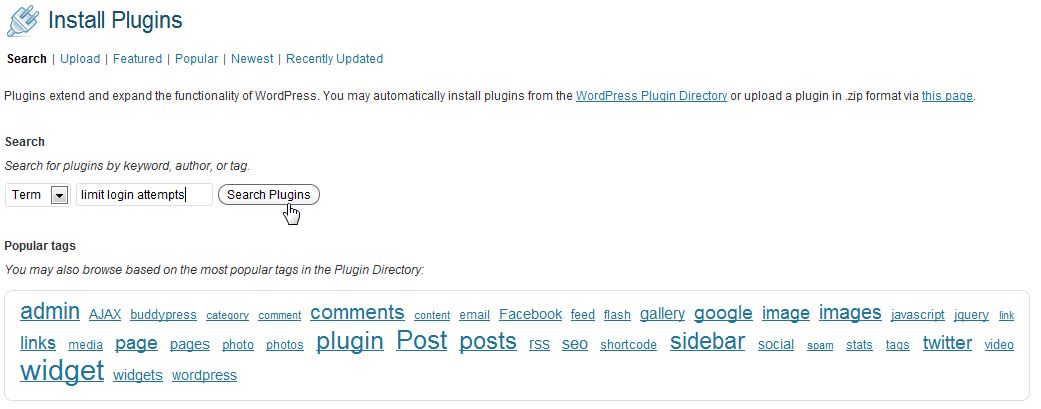
- The first results displayed should read “Limit Login Attempts”. Click “Install Now”.
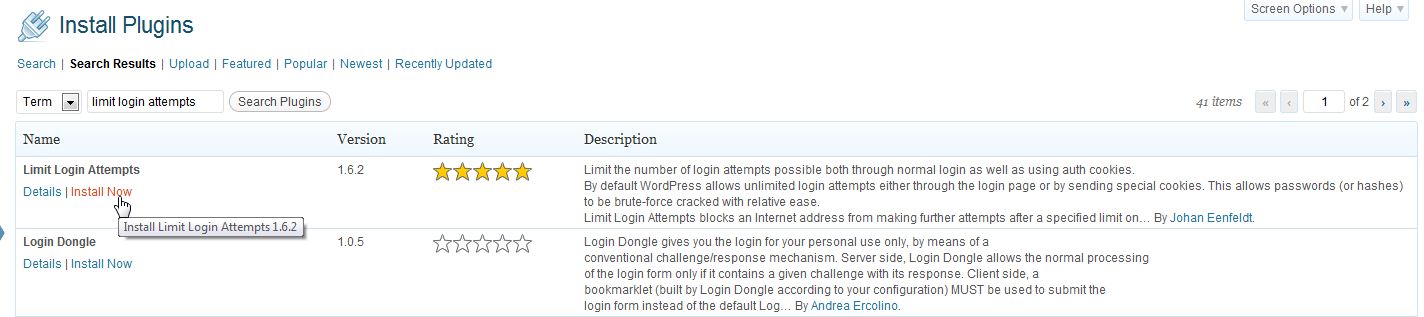
- Click “Activate Plugin”.
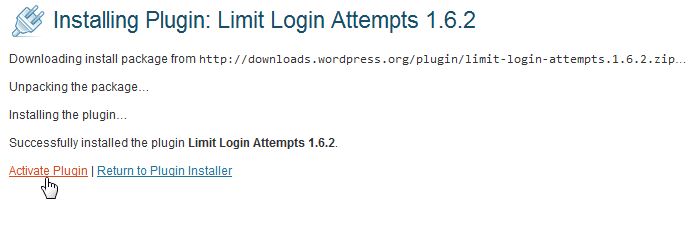
Concerned about security with your current host? InMotion provides actively monitored and optimized servers with their WordPress Hosting solutions.
Configuring the Limit Login Attempts Plugin
- Go to Settings > Limit Login Attempts in the WordPress Dashboard.
- Choose the settings you wish to use. In our example we’ve changed the default settings.
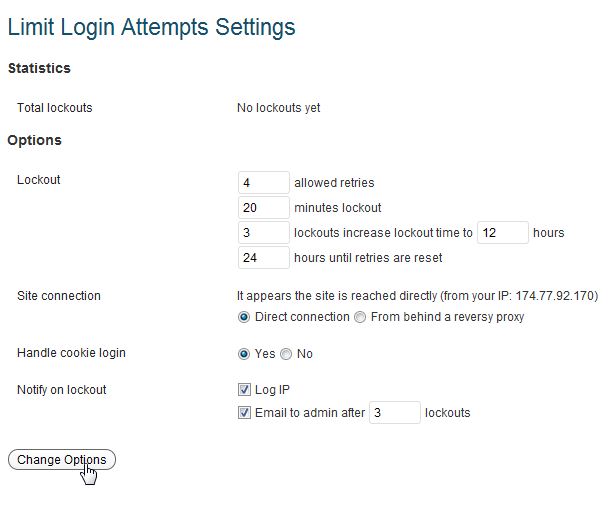
- Click “Change Options”.
You’re now finished configuring the WordPress “Limit login Attempts” plugin. When someone reaches the limit you have set for failed login attempts they will see a message similar to the one below:
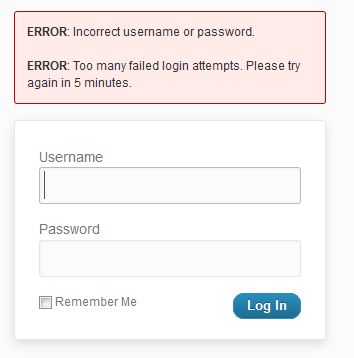
Become a master of WordPress plugins! Protect, optimize, secure, and expand the functionality of your website easily with the help of WordPress plugins!


I did install the limit login attempts plugin the first time I experienced this issue, but 2 months later it is happening again… and no, my user name is not admin, it is an unusual name.
Hello Elizabeth,
Sorry to hear that you’re having problem with the WordPress login. Due to brute force attacks on WordPress sites, mod security rules have been put in place that may affect your login. There are some other steps that you can take that can help secure your site and also resolve the login issues. Please review the Top 10 steps to secure WordPress. If you continue to have issues with the login, please reply to this post with more details on the problem.
If you have any further questions or comments, please let us know.
Regards,
Arnel C.
It’s fine!