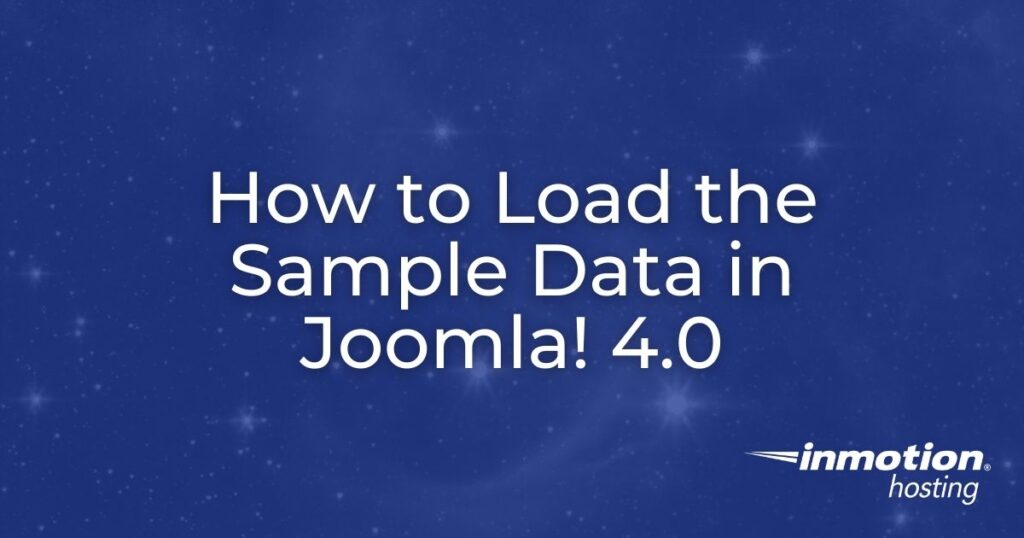
Joomla! 4.0 comes with a new template called Cassiopeia. You can see a great demonstration of this new template by simply loading the sample data that comes packaged with the Joomla! 4.0 installation.
This tutorial will walk you through a brief tutorial on how to load the sample data so that you can see an example of how the template can be used.
Why Use the Sample Data for Joomla! 4.0?
You may wonder why you would use the sample data. First, if you are new to using Joomla then using the sample data will give you a great preview of how the new Cassiopeia template can be used.
There is also an option for multilingual sample data that can be used so that you can see how multiple languages are supported in Joomla! 4.0.
To visibly see the difference in a non-developed (blank) Joomla! 4.0 site and one that has the sample data loaded, check out the screenshots below: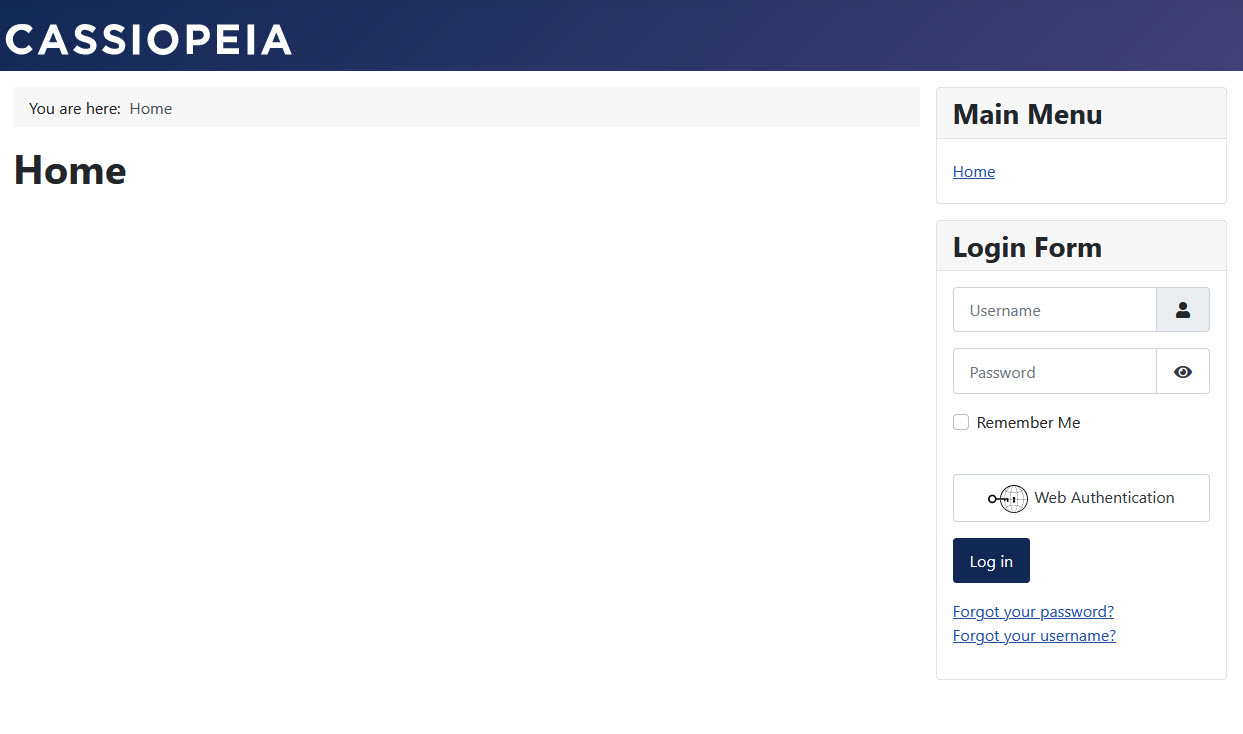
This site (using the Cassiopeia template) does not have the sample data loaded.
After loading the sample data, you can see how much you can do with Joomla! Note that the site has been zoomed out so that you can see other elements provided with the sample data without having to scroll down: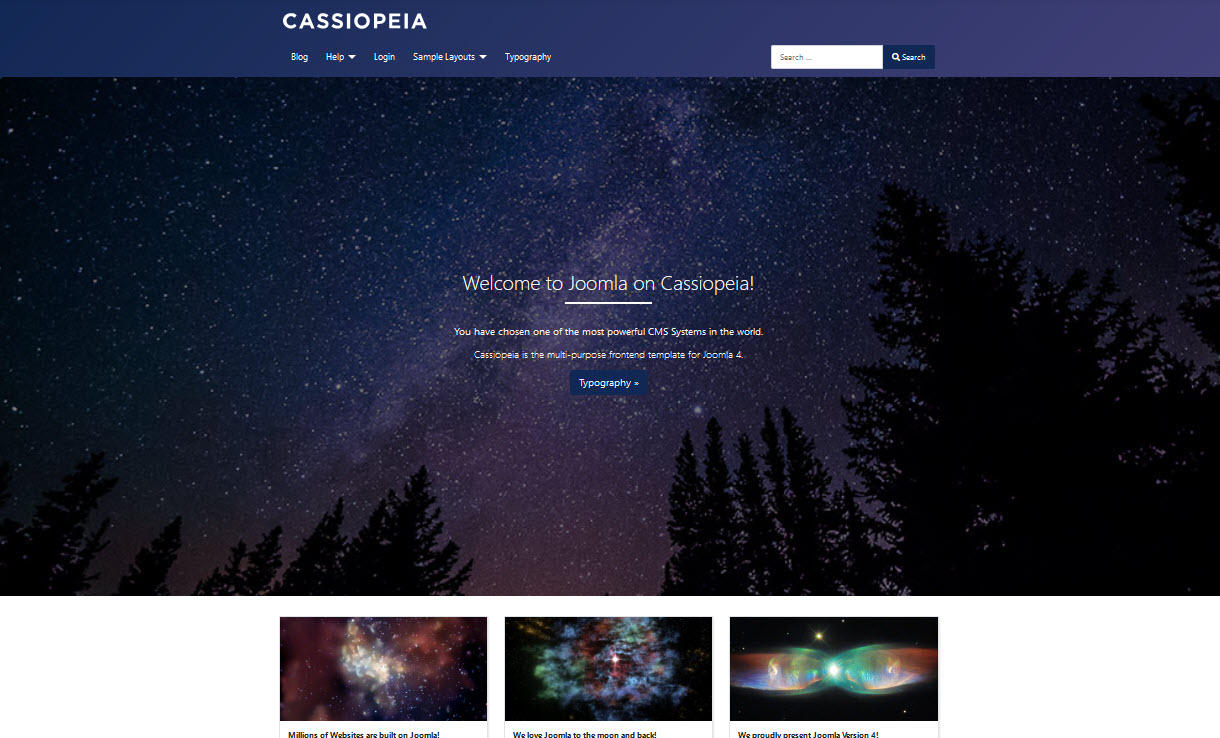
How to Load the Sample Data in Joomla! 4.0
Adding the sample data is very simple since the Joomla! developers have graciously added it into the installation files. These instructions use a completed Joomla! 4.0 installation. For more information on how to install it, please see our article on How to Install Joomla! 4.0 using Softaculous.
- Log in to the Joomla Administrator Backend.
- You will see the Administrator Dashboard for Joomla!
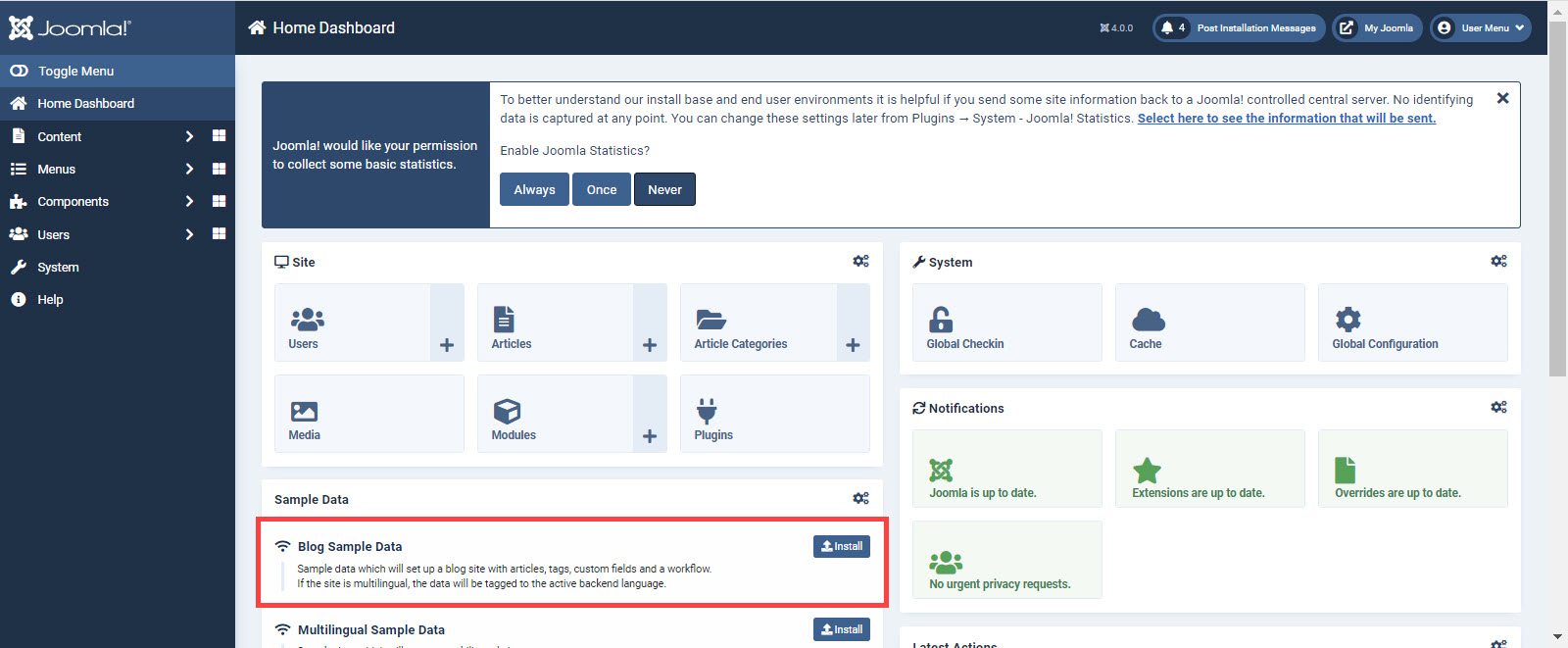
Scroll towards the bottom of the page and you will see a section labeled Sample Data. - Click on the Install button.
- You will see a warning that says you can’t reverse the installation. If you want to start with a blank installation, then it’s best to simply delete this installation and then start over again.
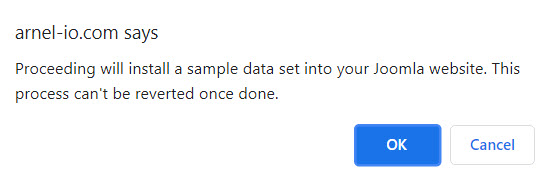
Click on the OK button to proceed.
When the installation is in progress you will see the admin screen showing the progress: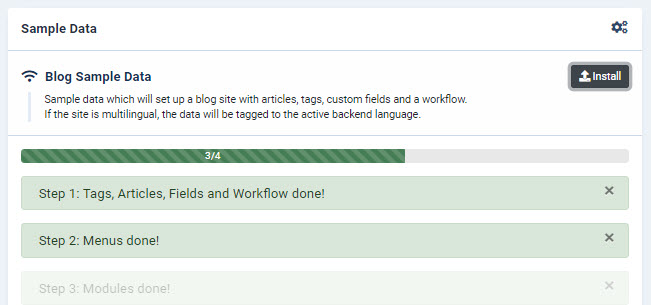
You will then see a screen confirming the installation of the sample data:
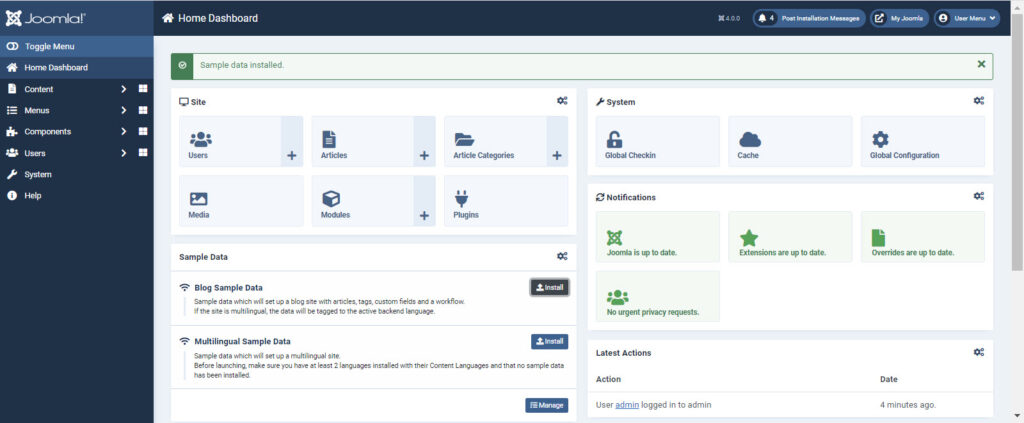
Notice that the Sample Data section still shows the installation buttons, but the first one is now colored black. You can still also add the Multilingual Sample data if you wish.
This completes our tutorial on how to load the sample data provided with the new Joomla! 4.0 installation files. The best way to see the sample data in action is to simply load the front end and then check out all the different parts of the site that have been created by the developers.
To learn more about using Joomla!, make sure to see our educational channel on the InMotion Hosting Support Center website.