Drupal modules help you extend the functionality of your site. Modules can provide many different additional features such as banners, forms, forums, and reporting. They are much like plugins in other content management systems such as WordPress and Joomla.
You can find modules that perform specific tasks by searching drupal.org for the appropriate type of module. Installing a module is relatively easy and done through the Drupal dashboard.
Here are the steps to download and install a module into your Drupal website.
Download a Module from Drupal.org
- The first thing you will need to do is to locate the module you want and download it to your local computer. You can find a list of modules at https://drupal.org/projects/modules. There is a set of filter options to help you narrow your search from the 24,000 or so modules that exist. At the very least, it is advised to set the filter to the your Drupal version.

- Scroll through the list of modules and locate one that you wish to install. Once you find it, click on the module name to be taken to its specific page. For our example, we have chosen the Administration menu module.

- Once you arrive on the specific module’s page, scroll down and find the Downloads section. Locate the correct version and click on either the tar.gz or zip link to download it to your machine. It is best if you select your version under the Recommended release section.

Install the Module via Drupal Admin Interface
- Log into your Drupal admin interface.
- After you have successfully logged in, click on Menu > Extend.

- This brings you to the main Extend page. Here you will see all the currently available modules. From here you will click on the Install new module button.

- This brings you to a page where you will need to select the module. To select it from your local computer, click on the Browse button. This brings a popup for you to locate your module. Once it has been selected, click on the Install button.

- You should receive a screen for successful installation. You may now return to the Modules list to ensure that your new module is in the list. To the right is a screenshot that demonstrates our Administration menu module displaying in the list.

For more step-by-step guides and practical tips, visit our Drupal Education Channel.
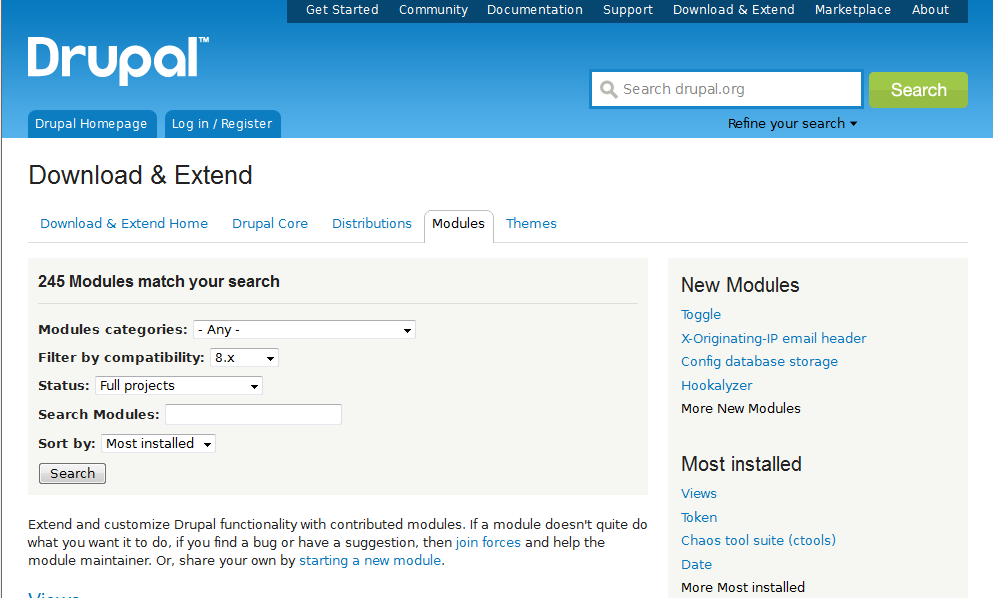
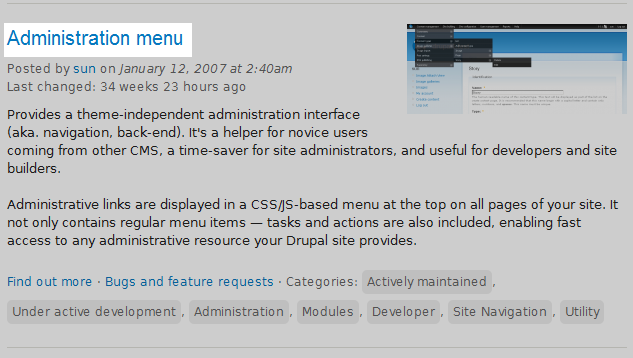
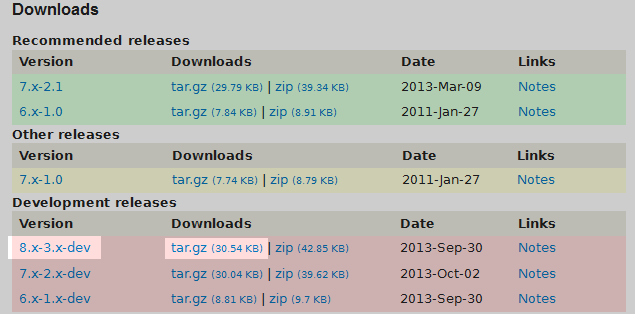
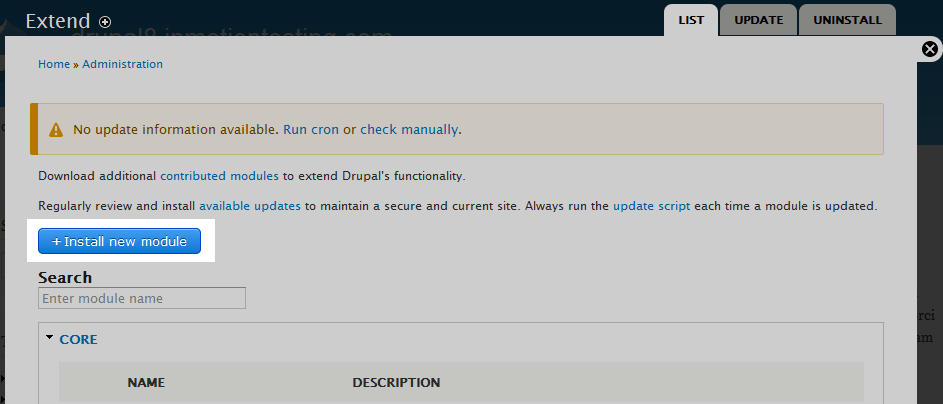
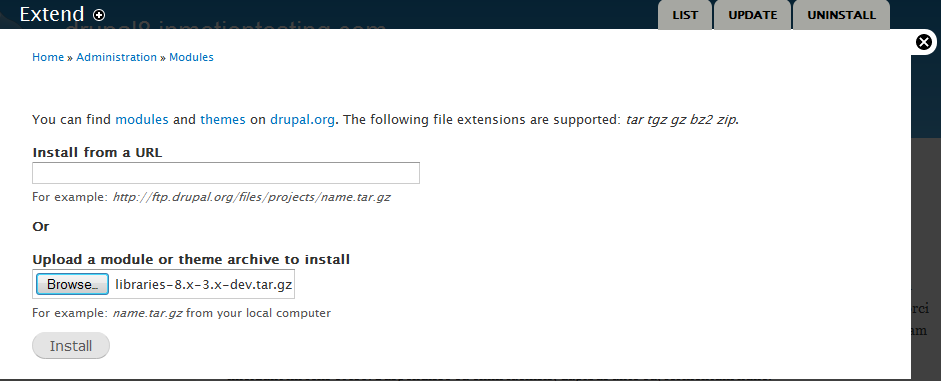
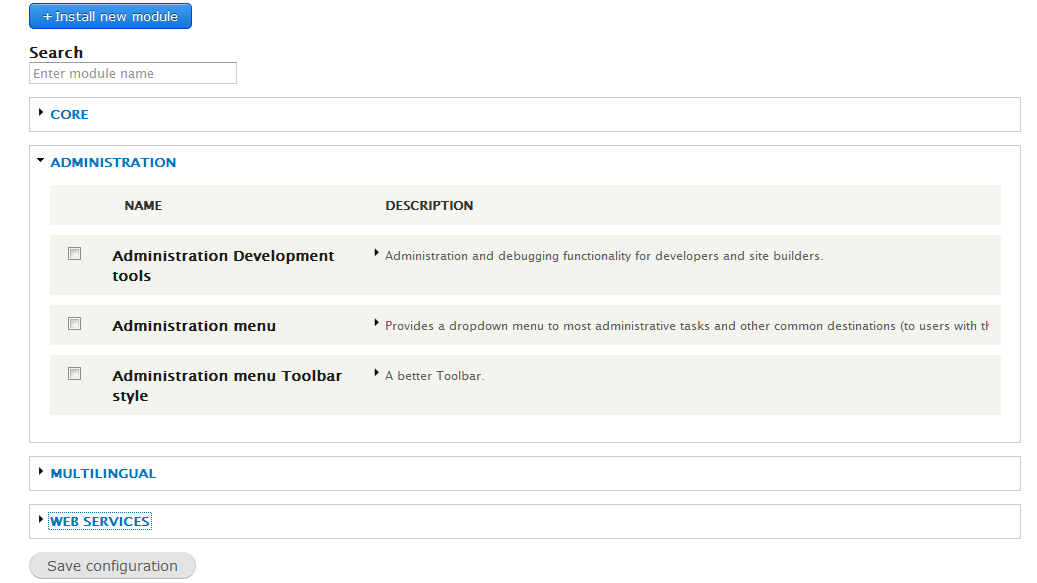
Hi Arn,
Matt is somehow right.
Fully understandable that there are many topics to cover, however there are topics and TOPICS. Installation of modules is ONE if not THE KEY function of the idea of a CMS. This builds up the functionality of a certain site which means this IMPORTANT topic should be noted as ESSENTIAL. There is not enough elaboration on this one I believe. BTW neigher of the .zip or tar.gz files installed on my drupal 8, so it is good to turn also refernce to some troubleshooting in case…
In general, as genious the drupal 8 core and idea is – the help and description is rather mediocre on places.
Take this as a hopefully constructive critics. Improve or let it be. =)
This post is quite useless.
What a shame it is so well referenced in Google for searches related to “Drupal 8 module install”.
Matt,
Sorry that there was a problem with the post. Let us know what you found wrong with it and we can possibly provide an update. Bear in mind that these articles were written some time ago. Due to the wide variety of topics that we cover in the support center, it takes us a lot of time to come back and re-visit certain topics. If you can provide an updated post with the correct information, we would be happy to leave it posted so that future visitors looking for Drupal information will see something useful.
If you have any further questions or comments, please let us know.
Regards,
Arnel C.