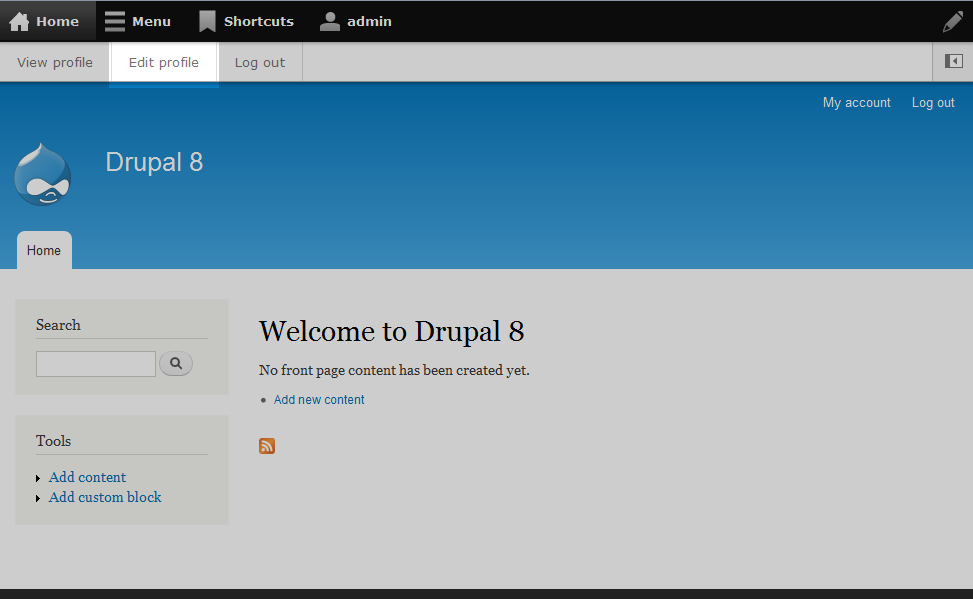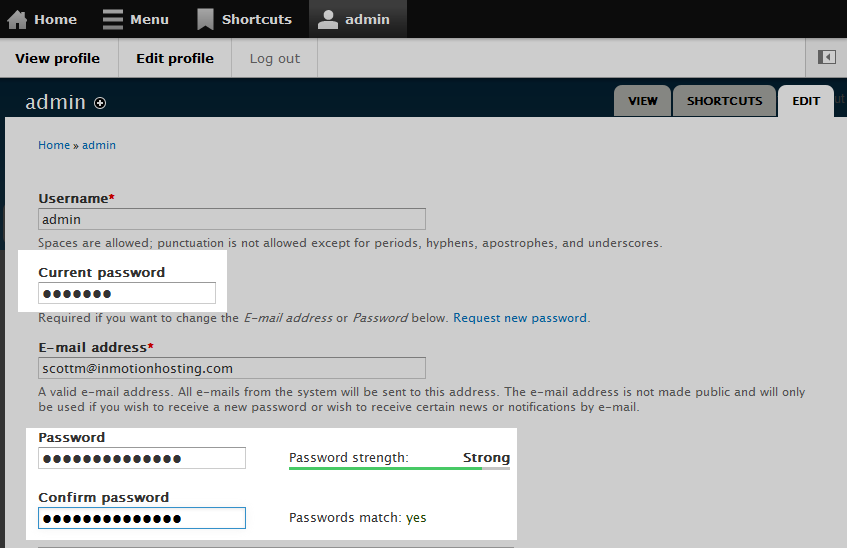In keeping with good security policy, it is important to change your password on a regular basis. Being the administrator, you have a different dashboard available to you than the normal users do. Changing your password within the admin dashboard is quick and easy in Drupal 8. Follow the instructions below to learn how.
Be sure to check out our Drupal hosting packages for fast, reliable Drupal hosting.
Changing your Admin password in Drupal 8
- Log into your Drupal 8 admin interface.
- Once in the admin dashboard, look to the toolbar across the upper portion of the screen and select the Edit profile option.

- You are now on the profile edit screen for the Admin user. You will need to to enter your Current password in order to change your account password. Enter your new password in the Password and Confirm password fields.

- Click on the Save button at the bottom to confirm and save the new password. You can now log into your admin account using the new password.