In cPanel you can manage your FTP, Email, and, if enabled, Web Disk users from a single location. You can add new users, link existing users, and delete them, too. In this article, we will show how to use the User Manager. Keep in mind that Web Disk is not enabled on our business and reseller class hosting plans. If you have a VPS or dedicated server Web Disk is not enabled by default, but you can change this if you wish.
How to Find the User Manager
- Login to cPanel.
-
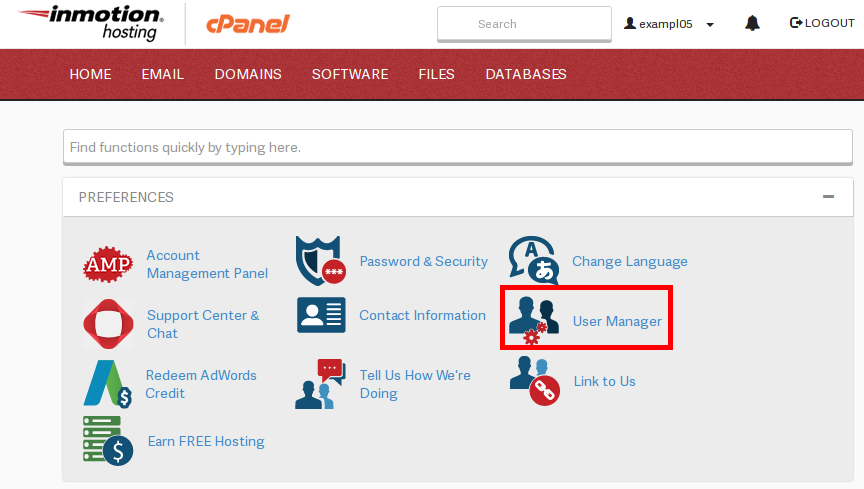
In the Preferences section, click on User Manager
Add a User
-
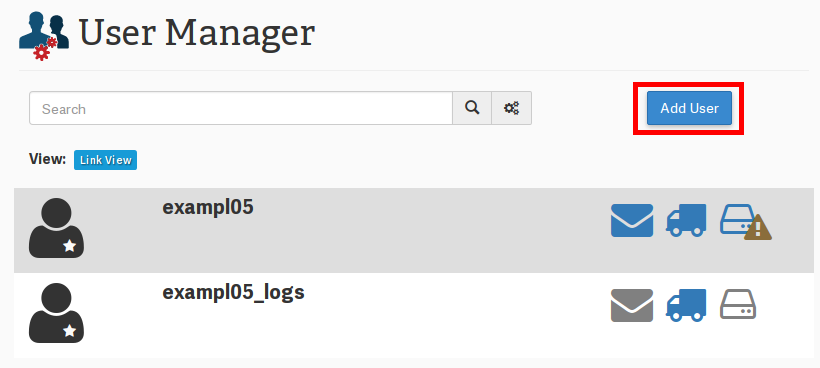
From the User Manager, click on Add User
-
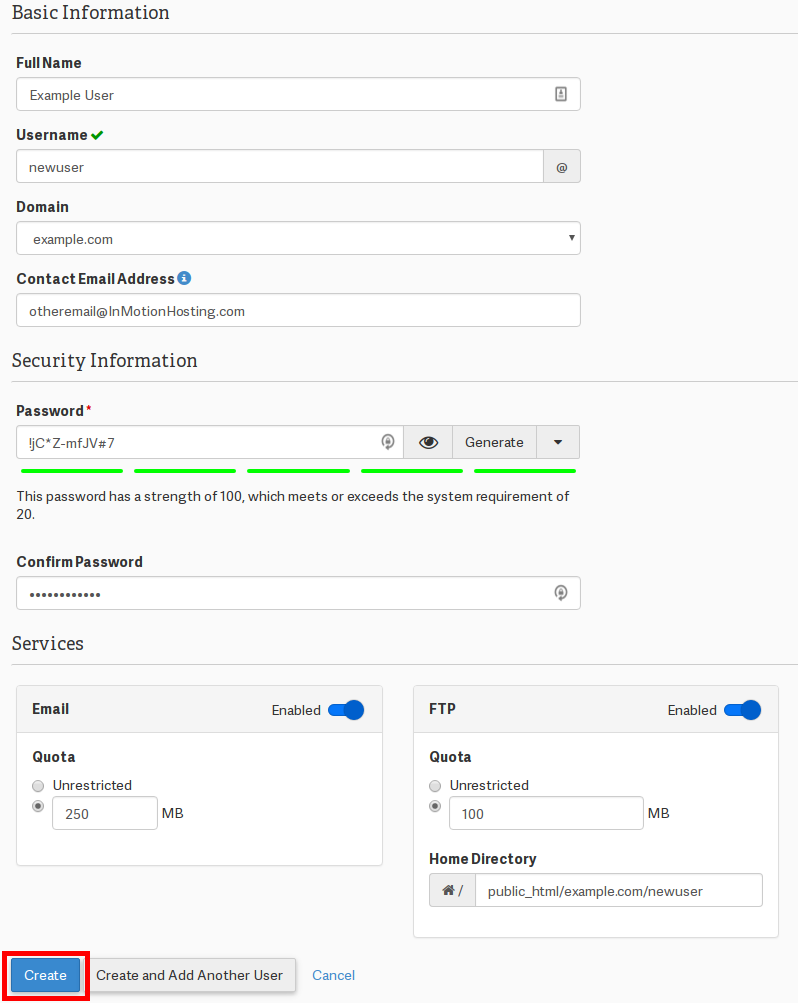
Fill in your Basic Information, Security Information, select which Services and options you wish to enable. Then click either Create or Create and Add Another User
Link Users
If you have created FTP, Email, or Web Disk users that have the same username, you can link the users together.
-
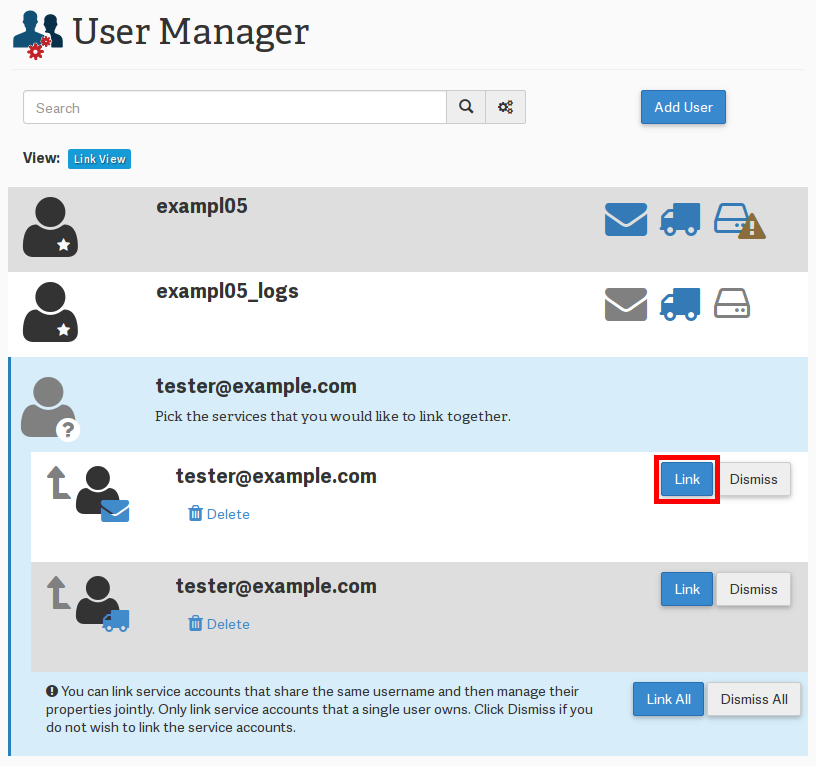
In the User Manager locate the accounts you wish to link, and click Link
-
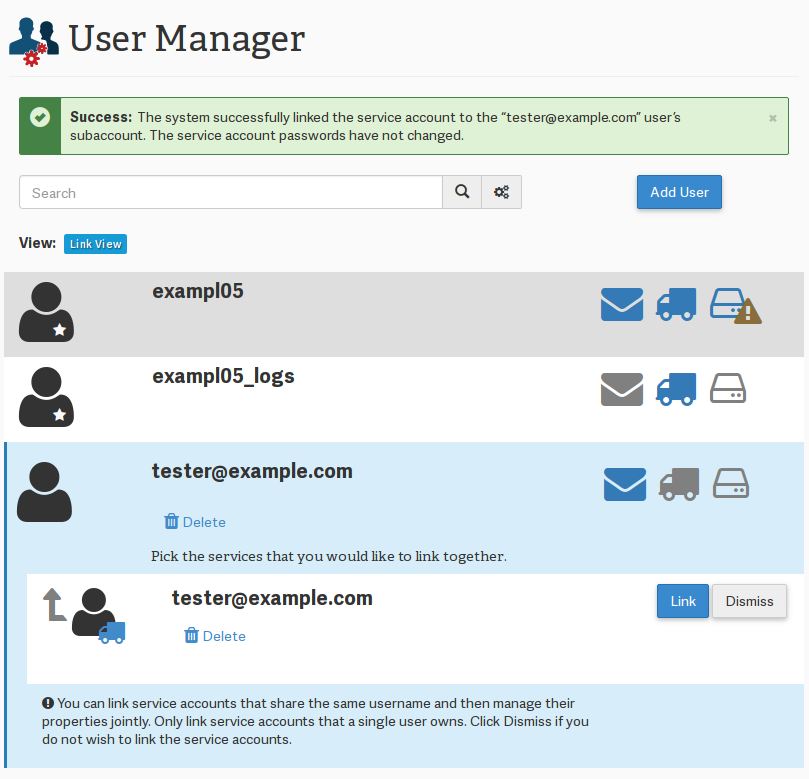
cPanel will show a success message, and show that your account is now linked
Delete Users
-
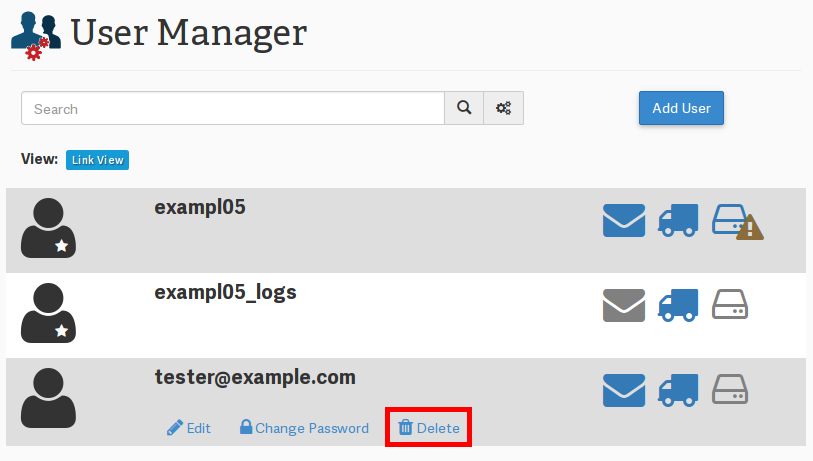
Find the account you wish to delete, and click the Delete link
-
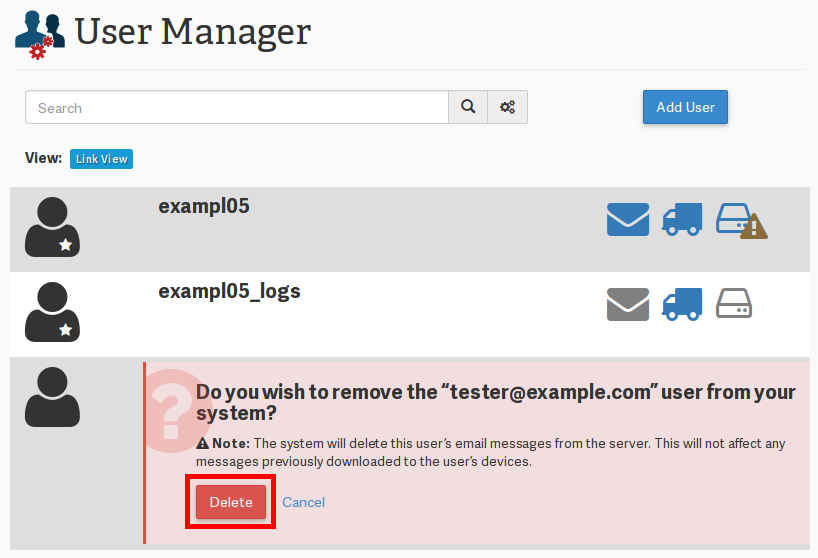
cPanel will ask you to confirm that you wish to delete the account. To complete the deletion, click on the Delete button
Congratulations! You now know how to use cPanel’s User Manager.

There is no link option listed(?)
Apologies, we’re not sure what you mean by “link option.” If you can specify the issue, we can try to give you a relevant answer.