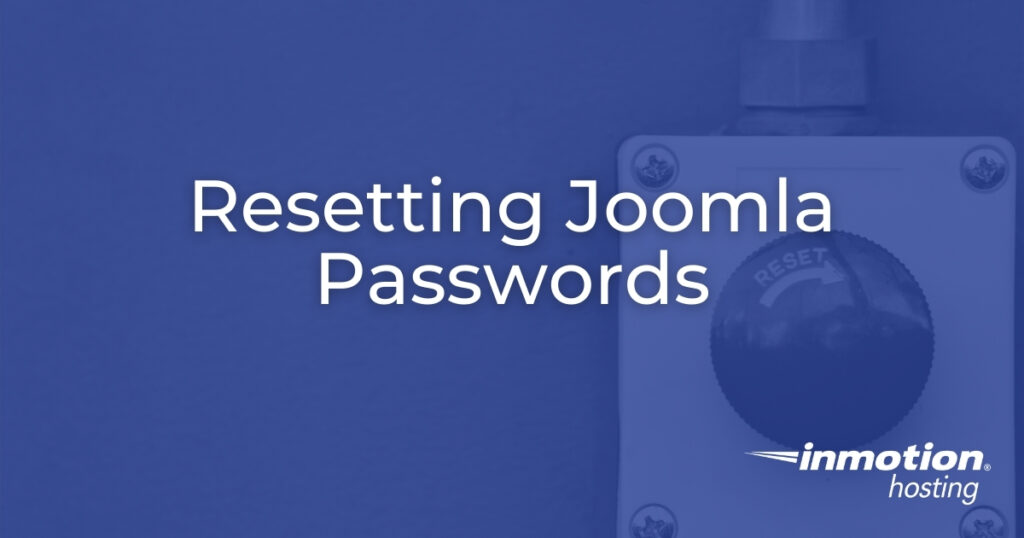
There are multiple options for how to reset Joomla passwords. The best method depends on the access rights of that Joomla username and your ability to access your database or raw server files.
How to Reset Joomla Passwords
If a regular user can’t log into the Joomla administrator dashboard (/administrator), simply select Forgot your password? from the login module.
Super users will need to use one of the advanced methods below.
For administrators, log into the administrator dashboard and select Users on the left of the page. Then, select the user to create a new password.
How to Change Joomla Password in phpMyAdmin
If you’ve forgotten your Joomla super user password, the “forgot your password” function work won’t. This isn’t an issue if you know how to reset Joomla passwords using phpMyAdmin.
- Log into phpMyAdmin.
Note: If you don’t have Joomla! hosting services through InMotion Hosting or your current host does not use cPanel, please contact your current hosting provider for additional information on how to manage your databases.
- Select your Joomla database name in the left menu. The database name will likely include “joom” at the end and include tables with the “jos” prefix.
- Select the “_users” table from the center list.
- Find the admin account you need to reset and select the pencil edit icon to the left.
- To the right of “password” and “varchar(100),” select the drop-down menu. Then select “MD5” to encrypt the password you’ll add in the next step.
- In the “Value” field to the right, type your new password.
- At the bottom of the page, select Go to apply changes.
- Log into the dashboard and immediately change the password to use the correct cryptographic algorithm for your Joomla version.
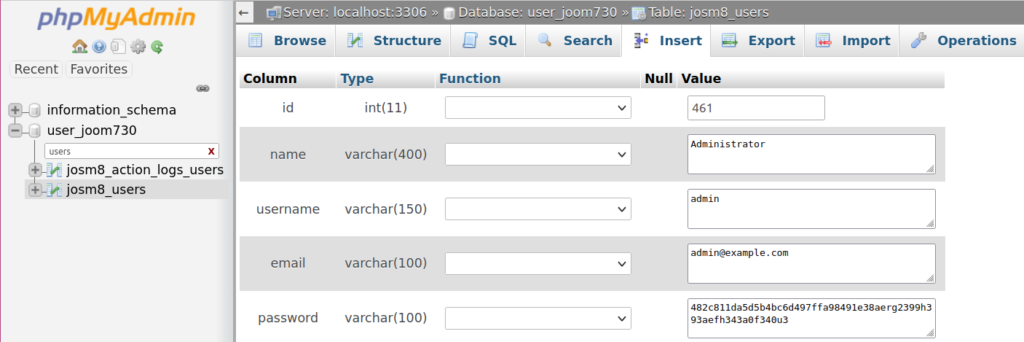
If you have multiple admin users, it is helpful to know how to reset Joomla passwords with the configuration file. With this method, you elevate an admin user with access to a temporary super user with your configuration.php file.
- Log into FTP, SSH, or cPanel Terminal.
- Navigate to the document root for your Joomla site.
- Edit the configuration.php file. You may need to change the permissions from “444” to “644”.
- Add the following to the last line before the closing
}:public $root_user='adminuser';
Replace “adminuser” with the name of your other admin user.
- Save changes.
- Log into Joomla as the temporary super user.
- On the left, select Users.
- Select the inaccessible super user account name to change the password.
- At the top, read the error block at the top and click Select here to try to do it automatically.
- Change the configuration.php file back to “444” permissions if applicable.
Learn more from our Joomla Education Channel.
After you set up your password in MD5 using phpmyadmin, immediately log into your site and change your password again so it uses Joomla’s hashing method (bcrypt, beginning version 3.2).
Awesome, thanks for the instruction, it works!
Happy to help Max!
Thank you)) well done! it worked like charm
it seems that new version of joomla is not coded in md5 anymore
Which version of Joomla! are you currently using/seeing this in?
Thanks for the simple instructions, very easy!
Thanks for providing these instructions. It is a breeze!
You’re welcome! We’re glad it helped.
Thank you,
John-Paul