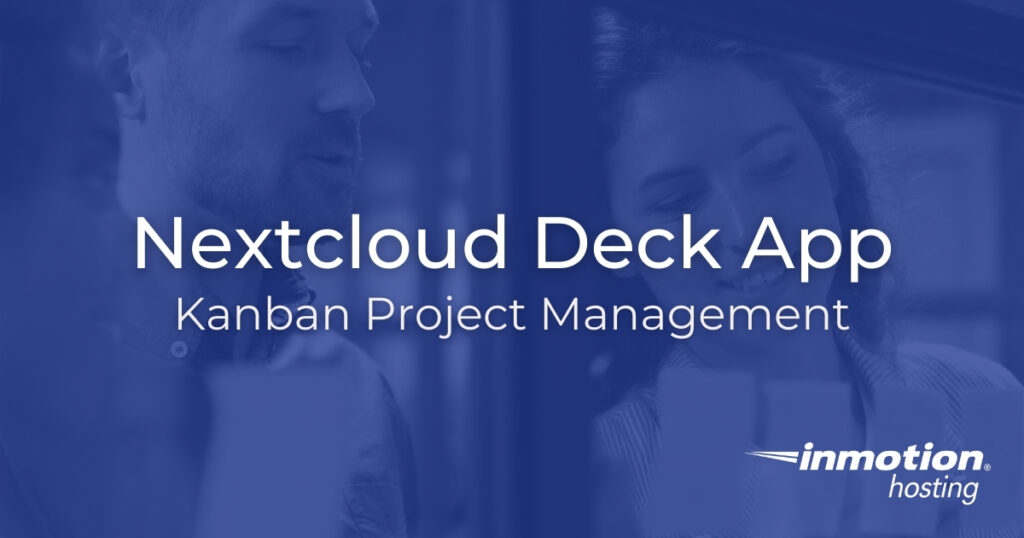
The Nextcloud Deck app adds kanban project management (PM) capabilities to your personal cloud storage solution. The Deck kanban plugin allows you to create multiple boards, integrate Nextcloud files and conversations, and more. After following this guide you’ll be able to better organize tasks for better productivity and transparency.
If you’re having issues with Nextcloud not showing correctly, please see our guide on configuring NGINX to work with Nextcloud.
- Kanban and Gantt Chart Differences
- Getting Started with the Nextcloud Kanban Board
- Managing the Deck Kanban
- Kanban Tips
Kanban and Gantt Chart Differences
First, let’s discuss the advantages and disadvantages between gantt charts and kanbans. This can help you determine whether a kanban suits your needs better than other conventional methods.
Gantt Charts
Gantt charts focus on timelines and backward planning to meet deadlines such as major product launches or overhauling internal infrastructure processes. They’ve been the norm in project management for a long time. They’re typically used with waterfall and scrum methodologies. Microsoft Project is the industry standard for project management hosting and desktop solutions. GNOME Planner is worth demoing for Linux desktop users, although it was discontinued in 2018. Here’s an example gantt chart created in Google Sheets:
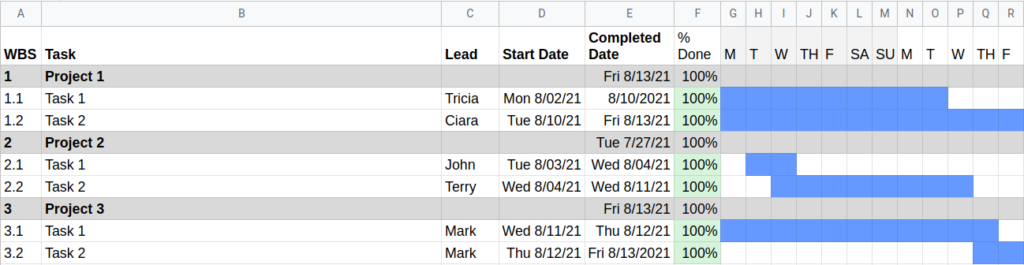
Gantt charts are great for tracking and visualizing:
- Start and end dates
- Project sprints
- Deadline management
- Current activities compared to initial planning
- What tasks depend on others to start or finish
This isn’t without disadvantages, though. Gantt charts can quickly become time-consuming and difficult to follow when tracking large projects. For smaller initiatives, they’re not very flexible to major changes.
Those needing a Nextcloud gantt chart plugin should check out deckGantt, based on FrappeGantt, on GitHub. Exercise caution if you decide to test it as the gantt Nextcloud integration is in beta and has little documentation as of September 2021.
Kanban Boards
Kanban boards have become more popular throughout the 2010’s, especially for smaller organizations and teams using scrum and agile methodologies. Instead of focusing on a planned timeline for milestones and sub-tasks, kanbans organize tasks into columns (swimlanes) per status. Notice how the screenshot below separates tasks by three swimlanes:“To do,” “Doing,” and “Done.”

There are two pitfalls to be wary of with kanbans. First, you’ll need to determine how to track progress and how long a task has had a given status. Remember, kanbans are task-oriented. This can be a feature within the software that shows the time within the task card but sometimes requires a manual audit or additional coding.
Second, you need a way to ensure tasks amount to a larger goal. Common methods for this include color-coding and filtering by tags or assigned users.
The reigning benefit of Nextcloud Deck vs Trello and others is that transforming Nextcloud into a cloud project management server offers opportunities to mitigate those pitfalls with other collaborative office and social apps.
Getting Started with the Nextcloud Kanban Board
Installing the Nextcloud Deck App
- Visit your Nextcloud URL and login. Your user must have administrator privileges to continue.
- In the upper-right corner, select your username icon, then + Apps.
- On the left, click Organization.
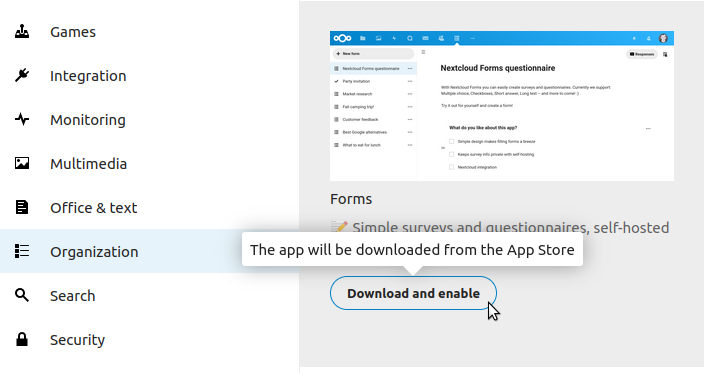
- Under Deck, select Download and enable.
Do More with the Nextcloud Deck App
There’s an Nextcloud Deck app for Android smartphones which allows you to manage kanbans offline with dark mode and multiple accounts at once. This makes it easier for mobile users to update tasks on the go.
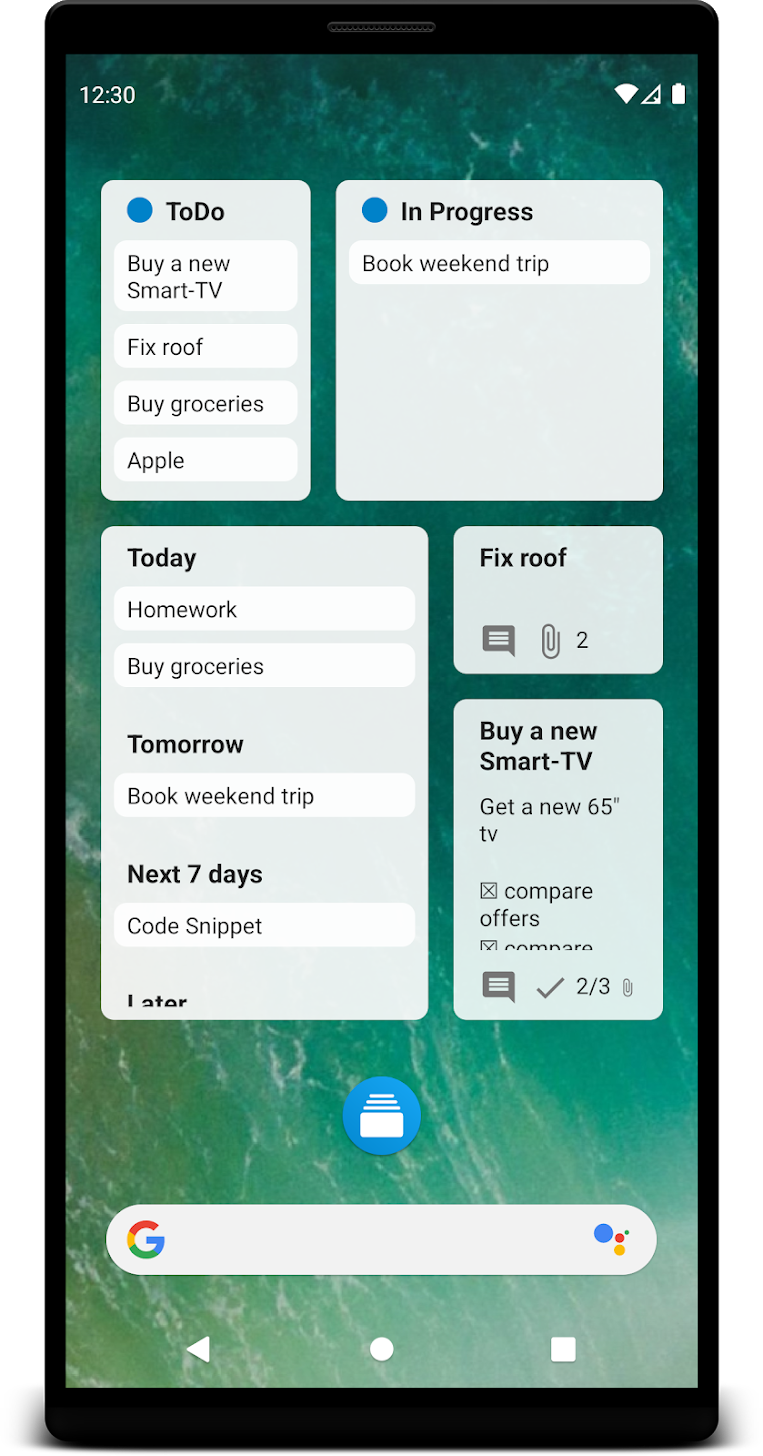
If migrating from Trello, you can move data with the trello-to-deck third party integration found on GitHub.
Managing the Deck Kanban
Access the Nextcloud Deck app from the main navigation menu at the top of Nextcloud. A kanban consists of three basic components:
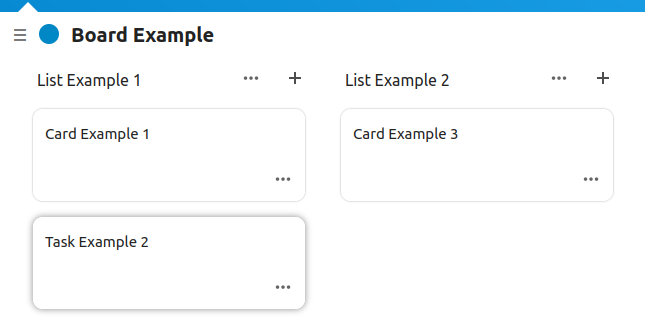
- A Board for a dedicated project, department, etc.
- Lists (or columns) within a board to organize tasks by status or section
- Cards (sometimes called tasks or to-dos) within a list
Deck Boards
Your Deck app homepage will list all board titles and their respective members. On the left you’ll see all board titles with options to edit, clone, archive, delete, and view more details via the three-dot button. Select a board to manage tasks within it.
The Personal board is included with the Deck app as an example for getting started.
Board Lists
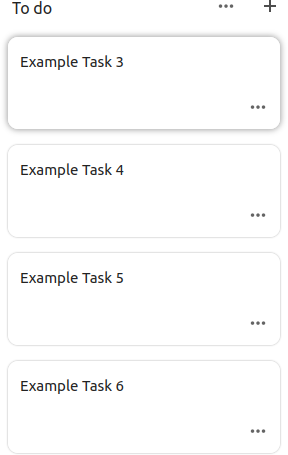
Lists are sometimes referred to as columns or swimlanes. The Personal example board includes three lists – “To do,” “Doing,” and “Done.” Each list consists of one example task.
To rename a list, select the list name.
To add a new list, select the “+” button in the upper-right corner.
To delete a list or archive all cards under it, select the three-dot button beside the list name.
The included example screenshot shows four example tasks under the “To do” list.
Board Cards
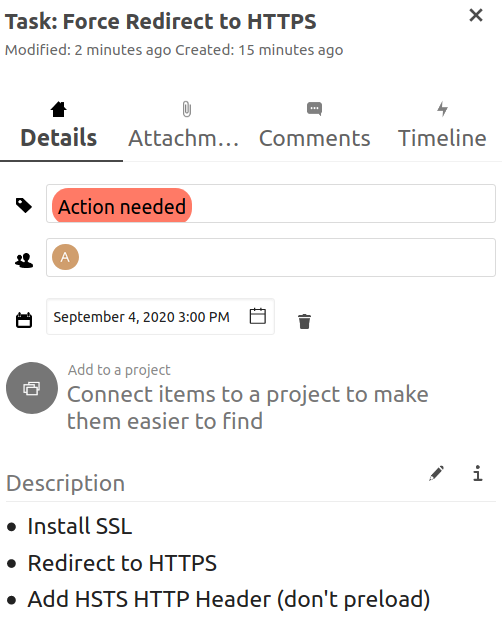
The Personal board has three example tasks – one for each list.
To add a new card, select the “+” button beside a list name.
To change a card (or task) title, select the card and select the title.
You can edit a card in-depth via multiple tabbed sections on the right-side of Nextcloud:
- Details include options to add tags (“Action needed,” “To review,” etc.), assign users to the card, edit the due date, connect items (other cards, conversations, etc.), and add a description with Markdown formatting
- Attachments list files uploaded directly to the card
- Comments list remarks made by users regarding the card
- Timeline tracks the date and time for connected activity
We recommend integrating ClamAV antivirus software with Nextcloud to protect users against malicious and corrupt file uploads.
Kanban Tips
Nextcloud Task Management
In the lower-left corner, select Settings to specify what user groups can create Nextcloud boards. Applying the principle of least privilege ensures only assigned users can add new boards.
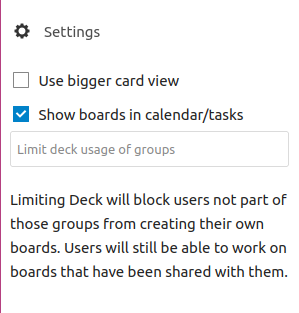
In Nextcloud cards, complete the Details section for easier usage of board filter view options. The more information teammates add to tasks, the less sidebar conversations required to keep teams on the same page.
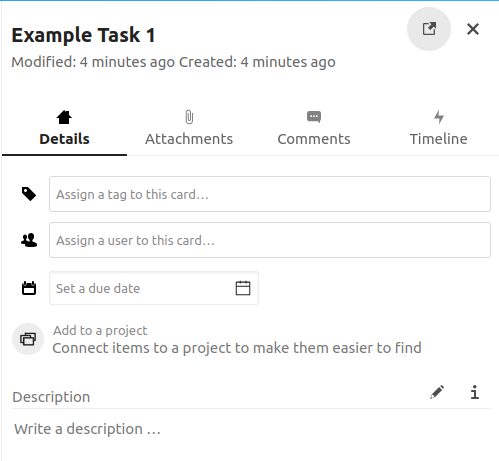
Consider adding other apps that complement how your team uses the Nextcloud project management app. For example:
- An audio player/organizer if your projects involve sharing music files
- An email client if your team primarily uses email communications
Pay attention to time on tasks with the Timeline section. Is a task taking longer than it should? Do the comments explain the time gap between milestones within a task?
General Kanban Tips
Change the lists to better suit your needs. In more creative environments, you may need a separate column just for ideas. Hierarchical organizations may need “reviewed by ‘kanban project manager X’” or “released/accepted by client ‘Y.’”
Columns can also be used to sort tasks by larger goals:
- Department or individual (e.g. legal, sales/marketing, customer service, and social media management)
- Goal (e.g. build a website, hire essential staff, complete required administrative tasks)
When using columns to organize tasks by status, focus more on getting tasks from “in progress” to done instead of getting more tasks in progress. Clearing tasks cleans up the board and provides a dopamine shot to the team. A cluttered “work in progress” list may indicate a lack of prioritization in goals or a larger issue affecting productivity.
Enjoy high-performance, lightning-fast servers with increased security and maximum up-time with our Secure VPS Hosting!
Linux VPS
cPanel or Control Web Panel
Scalable
Website Migration Assistance
