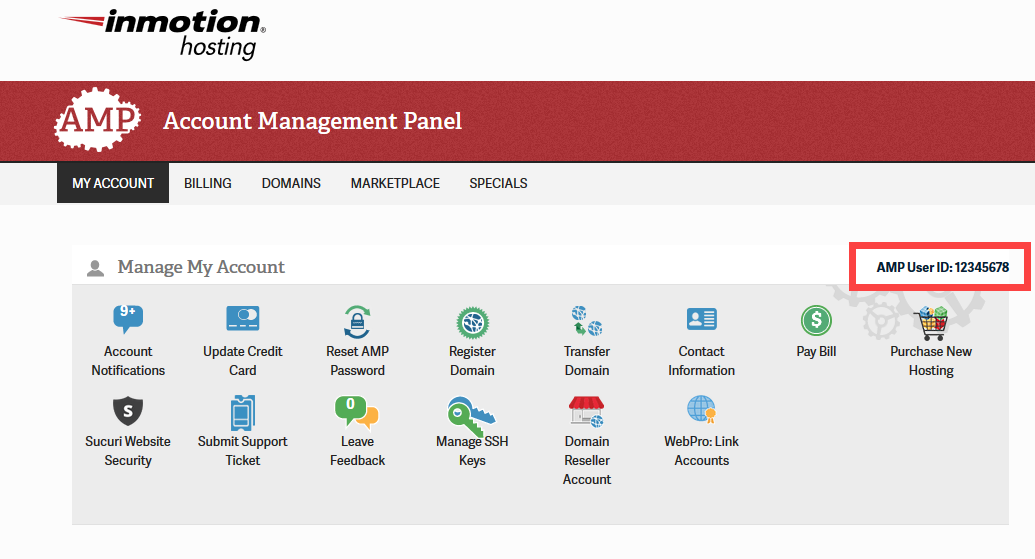As a WebPro, you have the ability to transfer product subscriptions to new or existing accounts. It is easier to manage account details when you transfer your domain or hosting account to the WebPro interface. Follow the steps below to learn how to use the WebPro Transfer feature for either a domain or hosting subscription.
.
- Login to your Account Management Panel and select the WebPro Dashboard
- Select Start New Transfer
- Select the Subscription you wish to transfer. You will also need to select if you are transferring to a New Account or Existing Account.
If this is a New Account, you need to enter the First Name, Last Name, and Email address (Note: The recipient may change these details upon confirming the transfer).
If you are transferring to an Existing Account, you may use the receiving account’s Email address or AMP ID.
What is an Account Management Panel ID (AMP ID)? The Account Management Panel ID or AMP ID is the number found in the upper right corner of the “Manage My Account” section of the AMP interface.
- Select Transfer to transfer the account.
Remember that the owner of the account will still need to confirm the transfer. Once the confirmation is complete, then the transfer will be finalized. If you have any pending transfers, you can select the Pending in the WebPro Dashboard to check their status. You may resend the email notice of the transfer at any time. Congratulations! You now know how to transfer subscriptions into your WebPro Dashboard!