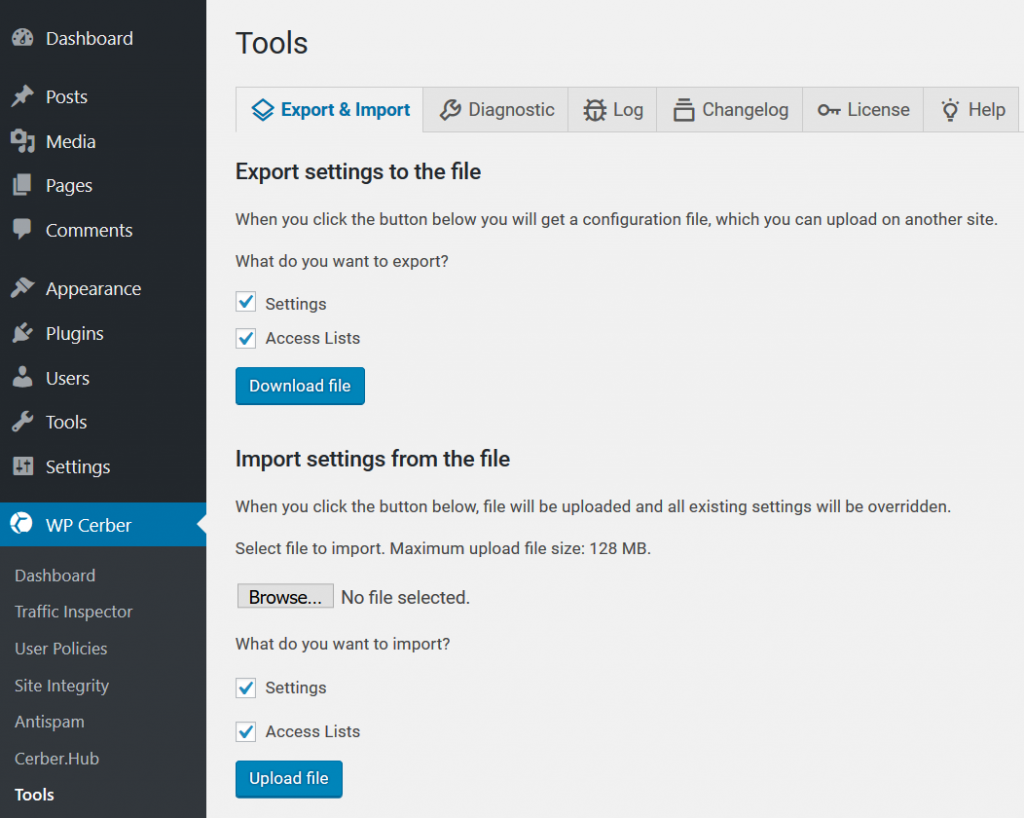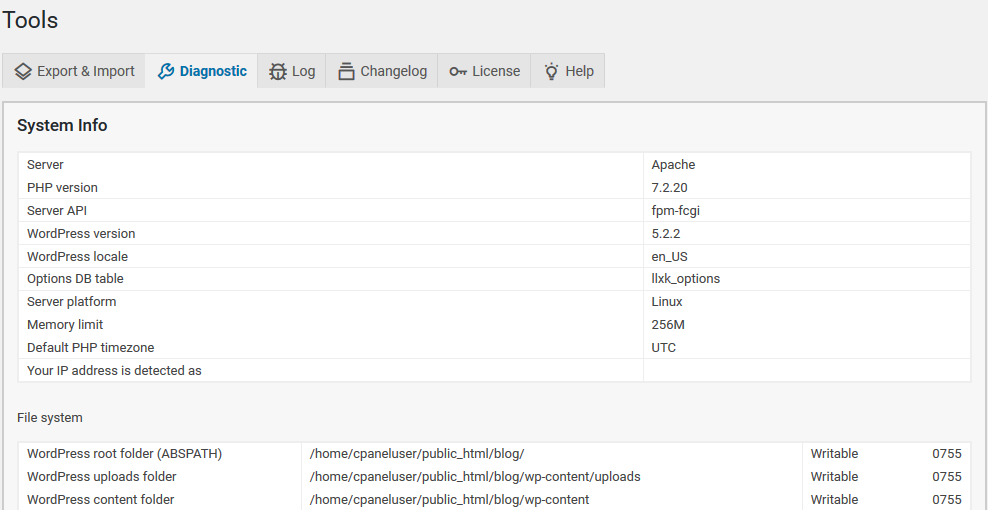In this article:
These tools display info for troubleshooting and options for plugin setup. The WP Cerber Security WordPress plugin is a versatile security suite including an IP access list, automated email notifications, and other restriction settings to name a few.
But the Tools section we cover below may come in handy on rare occasions – mostly troubleshooting.
Before We Begin:
- Log into WordPress.
- Hover over WP Cerber on the left and click Tools.
Export Settings to the File
Baseline configurations can minimize the time you spend on repetitive tasks through automation. This is usually achieved with a coding script or template file. WP Cerber Security has options to export and import settings via the WordPress dashboard.
- Specify whether to include settings and access lists
- Click Download file
Import Settings from the File
If you have a baseline file from another website with WP Cerber Security installed, you can load that pre-configured file.
- Deselect Settings and Access Lists if not needed
- Click Upload file
Note: To further secure your configuration file, consider creating a checksum of your downloaded file to check before importing elsewhere. This provides a way to ensure the file isn’t modified at some point between when you exported the file and imported it again.
Diagnostic
The Diagnostic section displays a wide range of info related to your WordPress website:
- System Info such as the website PHP version, database prefix, memory limit, and timezone. Some of this info is in your phpinfo.php file
- WordPress file system and Linux file and folder permissions
- WordPress database name, info, and the ability to Delete all rows for WP Cerber Security tables and repair them
- Server Info is easy to copy elsewhere for external assistance with troubleshooting
- Cerber Security Cloud Status provides status updates on the connection between your WP Cerber Security plugin and the Cerber Laboratory forensic team which monitors potential malicious activity and IP addresses
- Maintenance Tasks include automated WordPress cron jobs for plugin database optimization and normalization
Log
This section is for diagnostic logs which are saved to your uploads folder if Use file is toggled green in Main Settings.
Changelog
New changes per update are listed here while more in-depth about the updates at the WP Cerber Releases blog.
License
Users paying for the professional version and need their Site ID – a string of characters acting as an unique ID – can upgrade their plugin here.
WP Cerber Security takes care of your WordPress website. Consider our VPS Hosting plans for more secure hosting.