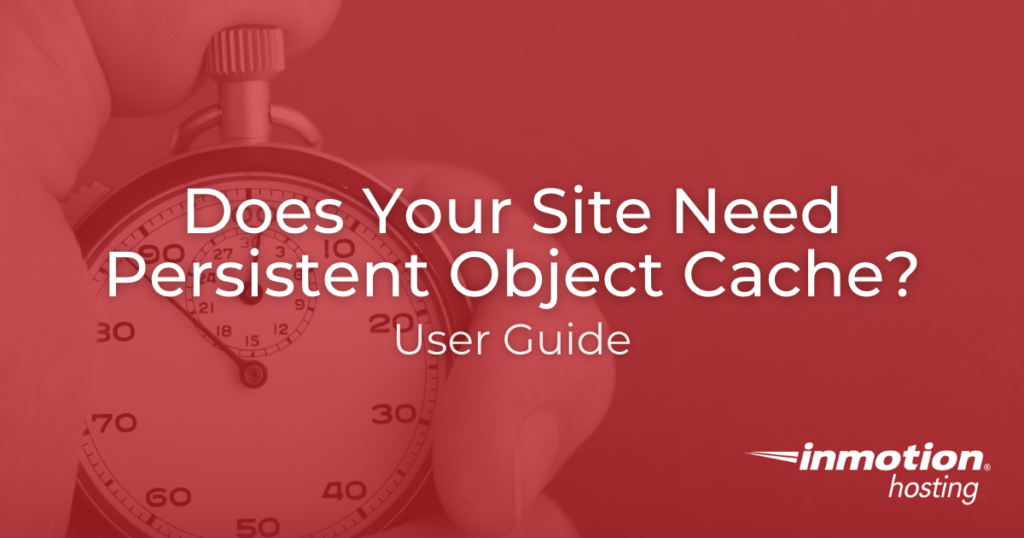
In this article, you will learn about a special type of web storage system known as a persistent object cache. It’s a way to store frequently requested parts of your site as “objects” that can be quickly recalled from system memory to save on resource usage. Read on to learn more and how to find out if your site can benefit from this kind of storage system.
- What is a persistent object cache?
- How to check if a persistent object cache is required for your site
- You should use a persistent object cache
What Is A Persistent Object Cache?
Not all sites may require, or even benefit from, a persistent object cache.
A persistent object cache can provide significant performance improvements for large sites with lots of visitors. It works by storing frequently requested resources (objects) in system memory. This way, your site does not need to invoke PHP and MySQL every time a request is made or part of a page (like the comment section) is updated.
Redis and Memcached are two of the most popular persistent object cache tools, and both of them can be configured to work well for WordPress.
How To Check If A Persistent Object Cache Is Required
The performance lab plugin for WordPress runs a check on your site to see if it would benefit from a persistent object cache.
With this module enabled, you will be able to access your site health status and see whether or not your site needs to update its caching to something with more power.
Follow the steps below to check your server support:
- Log in to the WordPress dashboard
- Click the link for the site health screen
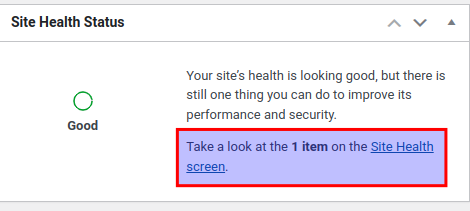
- Wait a moment for the modules and checks to finish loading
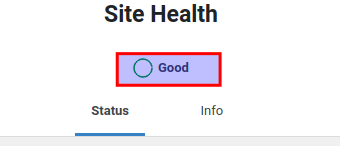
- Scroll down to passed tests and unfold the contained dropdown list
You should see the health check marked with a performance tag. In the case of my test website, I see the a “not required”.
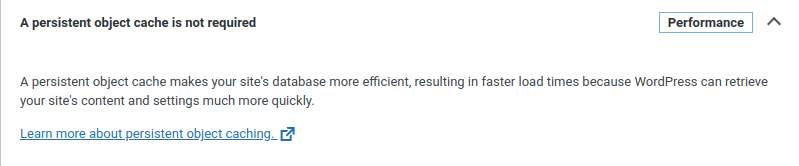
If your site does not require persistent object caching, but you still want to perform some kind of caching to improve performance, then you may want to simply install a plugin like W3 Total Cache. This plugin can store static versions of dynamic pages, minify code, and provide other advanced features that may help speed up your site.
But for most high traffic websites, particularly if it is a dynamic site, you will see need it. Lets move on to that.
You should use a persistent object cache
Congratulations, you can speed up your site! But it may take a bit to do this. We use Redis to provide object caching for WordPress. It is found on our cPanel VPS, cPanel Dedicated Servers and our Platform i WordPress VPS. Our Guide to add Redis is here. Redis is already installed on your Platform I VPS. You will just need to enable Redis Object Caching with Total Cache or your favorite caching Plugin.

I do have a VPS server, and I would like to know how to set up persistent object cache, as I am getting this message in my WordPress:
“You should use a persistent object cache”
Hello Northgeorgiaweb – Thanks for the question about setting up a persistent cache for WordPress. There are a few types of plugins that you can use to add persistent object caching to WordPress. Redis is probably the better one, though it does require you to install it on the server and as a plugin in WordPress. This guide can help you install the plugin: https://www.inmotionhosting.com/support/product-guides/wordpress-hosting/central/servers/enable-configure-redis/. In some cases, Redis is already installed on your VPS. You can read this guide on installing Redis: https://www.inmotionhosting.com/support/server/how-to-install-redis-on-your-vps-dedicated-server/. The last steps show you how to verify if Redis is already working on your server. If it is, then you can use the WordPress plugin and configure it to work with your Redis installation. Once you have Redis installed, then the persistent cache warnings will go away. There is also another option called MEMCACHED. We don’t have an article for it in our support center, but you can use this for a guide for the installation: https://www.tecmint.com/install-memcached-on-centos-7/. And then the plugin for WordPress is here: https://wordpress.org/plugins/memcached/. Hope that helps!
This article is only somewhat helpful. As the two comments above and myself want to know, how do we enable persistent object cache. I have a WordPress site on VPS hosting. I am already using a caching plugin. However, my site health dashboard recommends that I enable persistent object caching on my server. How do we do that?
Hello HAG Entertainment – Can you let us know what caching plugin you’re using? If you read through the Health tool’s recommendations, you’ll see that they provide recommendations. Here’s their (WordPress) list for Persistent cache plugins: https://developer.wordpress.org/reference/classes/wp_object_cache/#persistent-cache-plugins. If your plugin is not in that list, then you may want to contact the developer of the plugin to inquire why WP isn’t identifying it as a Persistence object cache.
I have VPS server – how do I enable persistent object cache?
Hello Kamila – the article tells you how to do that using plugins. Otherwise, if you’re not using WordPress, then you will need to look for Redis Caching. Documentation can be found here (https://redis.io/docs/manual/client-side-caching/)
So if Site Health reports “You should use a persistent object cache,” how do we set that up at InMotion Hosting?
Thank you for reaching out. Persistent “object cache” would be specifically available on VPS or Dedicated servers. But keep in mind that our WordPress hosting plans include NGINX, which is page caching instead of object caching, but can also improve site performance.