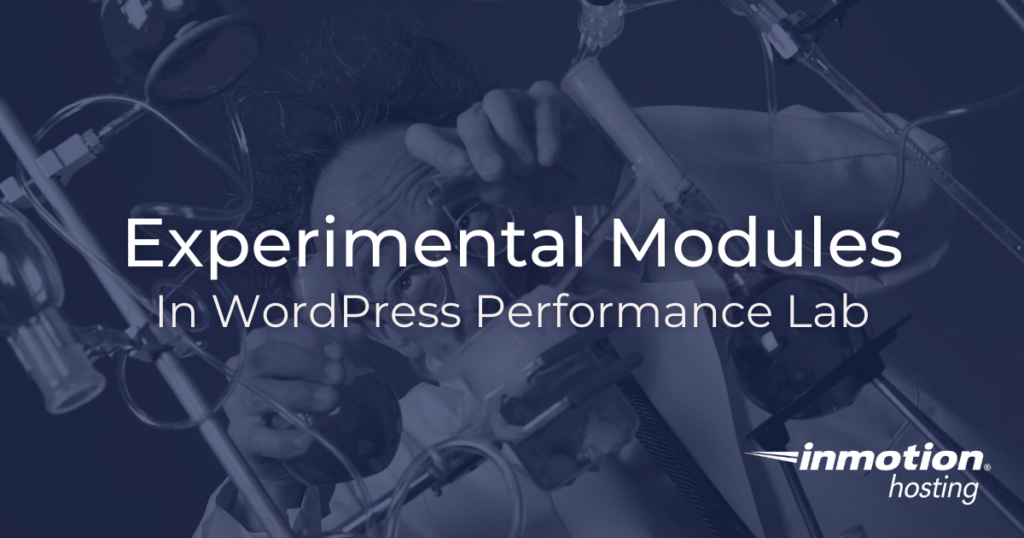
In this article, we’ll take a look at some experimental modules in the performance lab plugin, and how they work. The purpose of the performance lab plugin is to help you identify potential bottlenecks in your site that can affect overall performance and these additional modules can help you do exactly that.
We’ll also discuss exactly what these modules are checking for and how they can affect performance. But keep in mind that these features are considered experimental for a reason — they may not always work as expected, so use them at your own risk. With that said, let’s get started.
How to Enable the Experimental Modules
Enabling these experimental modules is easy. You will find them in the Settings > Performance section of your WordPress dashboard, along with all the other performance lab modules. Just check the boxes to enable the experimental modules.
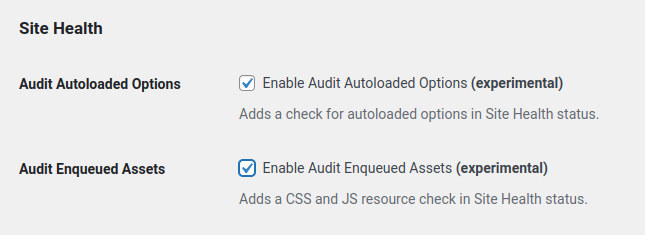
Audit Enqueued Assets
First, we will take a look at the module for auditing enqueued assets. Enqueuing a script in WordPress is the process of adding a script or stylesheet to the list of scripts that WordPress should load on a page. This is done using the wp_enqueue_script() function. The enqueue system ensures that all dependencies are loaded before a script is executed. However, enqueuing too many scripts can cause performance issues, as each script must be loaded and executed before the next one can run.
The “audit enqueued assets” module in the performance lab will add a health check to your site to show you exactly how many assets, if any, are being enqueued. Some themes and plugins do not use enqueued assets. This is good information to have for several reasons:
- Analysis: find out why the page is loading slowly
- Diagnostic purposes: you can provide information to your developer to help speed up these assets or load them in a more optimized way
- Priority: do you need to change a theme or disable a plugin?
Once you have checked this module in the performance settings, you will either see no additional health check, meaning you have no enqueued assets, or you will see a check indicating that enqueued assets are being used:
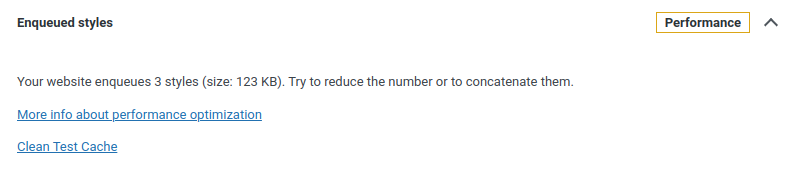
What Can You Do About Enqueued Assets?
If too many enqueued assets are hurting your site, there are alternatives. One option is to use inline styles or scripts. This allows you to specifically target the elements that need styling or behavior, and prevents unneeded code from being loaded.
Another option is to use a CDN (Content Delivery Network). This can help improve performance by sharing the load with another server.
Finally, you can also consider bundling assets together. This can help reduce the number of HTTP requests and can make it easier to manage files. Ultimately, there isn’t a single best solution for all situations. The best approach will vary depending on your specific needs.
Audit Autoloaded Options
Just like enqueued assets, having too many autoloaded options can also slow down your site. When you autoload an option in WordPress, it basically means that the option is stored in the database and loaded every time a page is accessed. This can be useful if you have an option that is required on every page, such as a tracking code or social media widget.
However, autoloaded options can also slow down your site because they add an extra step to the loading process. If you have too many autoloaded options, it can slow down the server and make your site slow to load for the user.
If your site has an acceptable amount of autoloaded options, you will see a health check similar to the one below:

What Can You Do?
If autoload options are kept to an acceptable level in your site, as seen in the image above, then no action is required. However, you may want to check your site health regularly to make sure that no additional plugins you install over time are adding too many autoloading options to your site configuration.
In general, you should only autoload the options that are absolutely essential to the operation of the site. If you’re not sure whether an option needs to be autoloaded, try deactivating the plugin that calls for it and see if your site loads any faster.
Speeding up your WordPress site can be easy with the right tools. When you can avoid enqueued assets and autoloaded options, it’s often best to do so. Minimizing any unnecessary scripts and options is always preferable. The performance lab plugin helps you identify these potential bottlenecks before they become a problem. If you have any questions about how to speed up your WordPress site, never hesitate to reach out to our live support team for assistance. We’re always happy to help.