Nofollow links instruct crawl bots to not follow a particular link within your pages, posts, or comments. The attribute is important when optimizing your SEO as it stops search engines from sharing your SEO value with links that are non-authoritative or irrelevant to your business.
Adding nofollow links will still allow actual people to visit the linked pages, but your site will be protected from any negative consequences the links could have on your SEO efforts. They are best used for comment spam links, linking to a site you may not fully trust, or when adding affiliate program links or ads.
You can add nofollow links with code, but the easiest way is with the plugin below. In this article, I will show you how to use the Ultimate Nofollow plugin to add no follow to links on your WordPress site.
Enjoy secure, optimized hosting with InMotion’s WordPress Hosting.
Adding Nofollow to Posts and Pages
This plugin allows you to easily assign nofollow attributes to individual posts and pages. First, search and install the Ultimate Nofollow plugin. Once installed, navigate to the post or page with the link that needs nofollow, or complete the below instructions while creating a new post or page.
Highlight the hyperlinked word or phrase, click the link symbol in the toolbar above the text area, then click the gear to see the link settings.
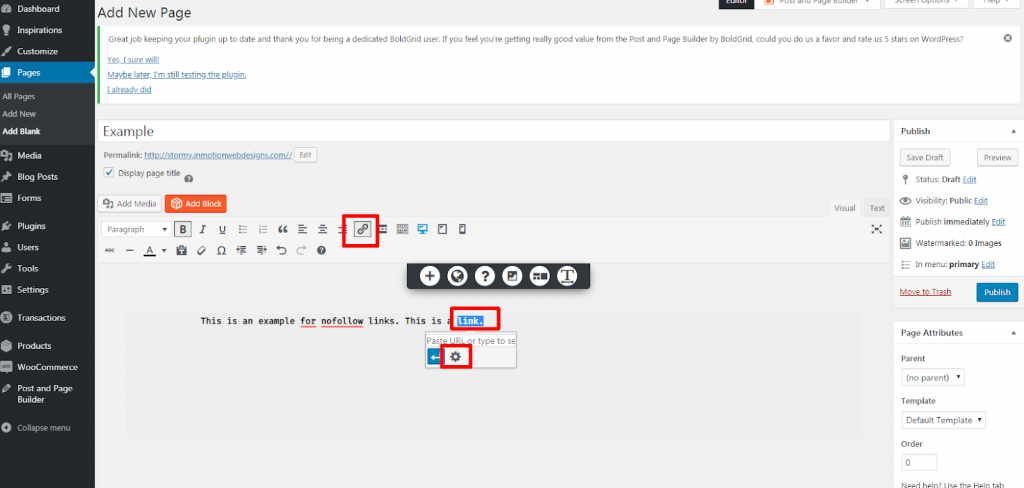
Within the link settings, check the box next to add rel=”nofollow” to link, then click Add link to save the setting.
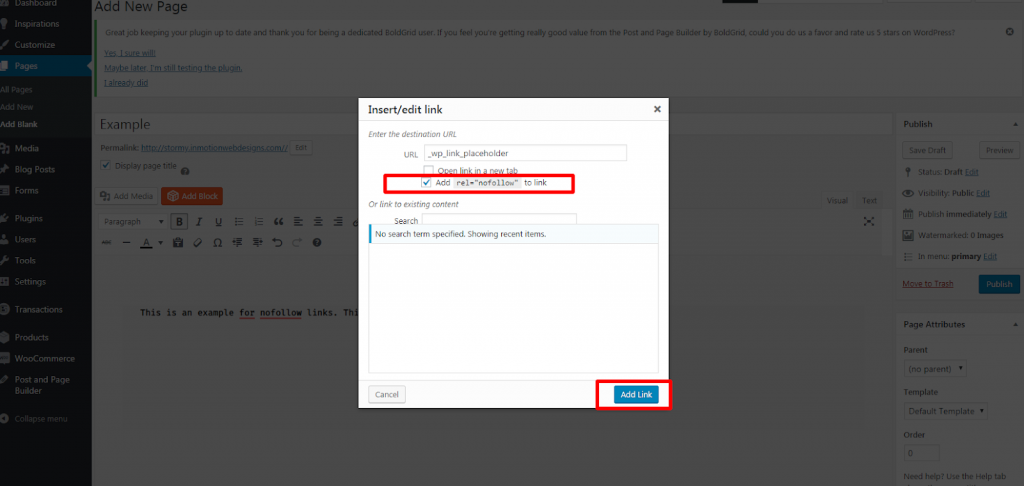
Adding Nofollow to Blog Comments
This plugin also allows you to add nofollow to all blog comments. To enable an automatic nofollow for all links in the blog comments, navigate to Nofollow under Settings in the main panel on the left-hand side. Then check the box next to Nofollow all links in comments? and click Save Changes to save the setting.
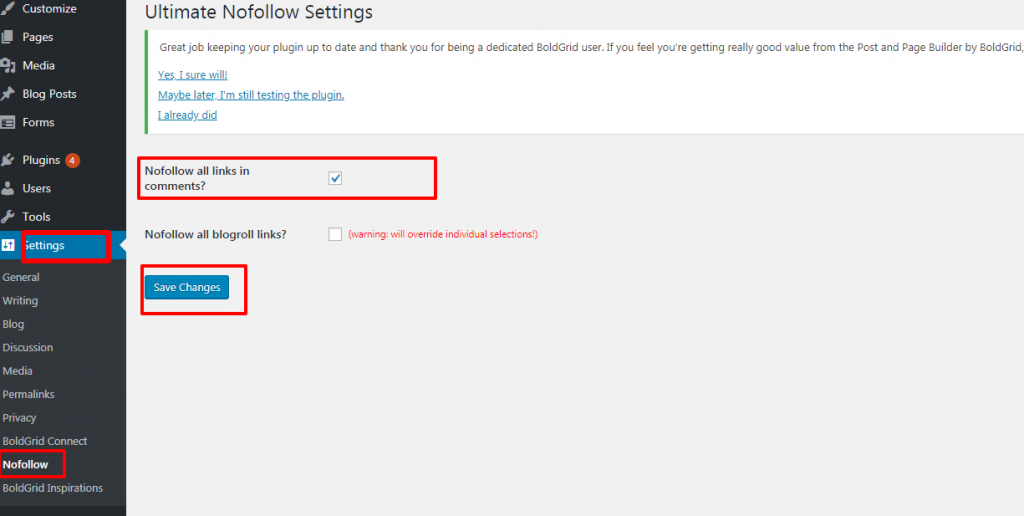
Now you know how to easily add nofollow links to pages, posts and blog comments. For more WordPress knowledge and information, check out our WordPress education page.

