LimeSurvey is a free and open-source online survey application used to create a wide range of high-quality online surveys and questionnaires. The web server-based software gives users the ability to develop and publish online surveys and collect responses without doing any programming.
In our recent tutorials we have taken you through all the steps required to prepare your survey to go live. In this article, we will walk you through how to Activate or Stop a LimeSurvey Survey.
Activate LimeSurvey Survey
Once you have at least one question group and one question added to your survey, you can activate it.
It’s important to note that you will not be able to add or delete groups, questions, subquestions or change their codes once a survey is activated.
When activating a survey, there are five functionalities you can enable in the general settings window:
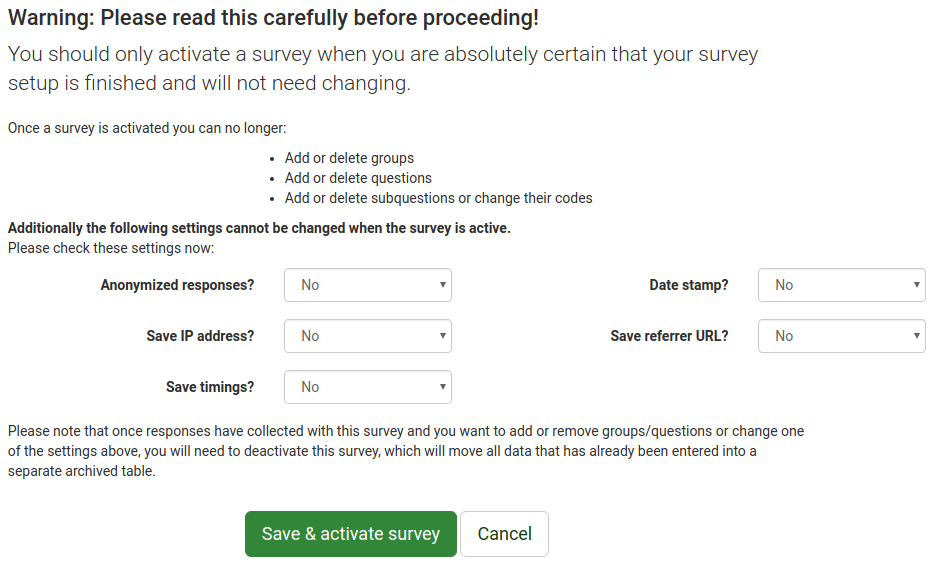
- Anonymized Responses: This allows you to decide if the information in your survey’s token table is matched to the responses in your survey or kept anonymous. If enabled, the survey will be set to anonymize responses and You won’t be able to link answers to respondents.
- Save IP Address: Choose if the IP address of the survey respondent will be stored together with their answers.
- Save Timings: Choose to record time spent on each page of the survey by each survey participant or not.
- Date Stamp: Turn this option on to add a timestamp to answers.
- Save Referrer URL: This option allows you to save the referrer URL with the answers.
Steps to Activate LimeSurvey Survey
- Select the Settings tab from the menu on the left and click on Overview.
- Click Activate this survey on the toolbar at the top of the page. Before the survey is activated, you will see a window asking you about general survey settings.
- Enable your desired functionalities or leave them all disabled (default), then click Save & activate survey.
- Once you have completed the above steps, you will see a message telling you your survey has been activated and giving you the option to switch from open-access mode (no invitation needed). If you would like to change this, click Switch to closed-access mode. To leave it open, click No, thanks.
Stop LimeSurvey Survey
Deactivating or stopping your LimeSurvey survey is quick and easy.
Simply click the Overview tab from the menu on the left and look for Stop this survey located on the top toolbar.
Congratulations, you now know how to activate and stop a LimeSurvey survey.
Go Unlimited with Exceptional Shared Hosting
Upgrade your Shared Hosting today and take your business to the next level! Get unlimited NVMe SSD storage, cPanel, professional email and over $400 in savings.
Free Domain
24/7 Human Support
100% Money-Back Guarantee
