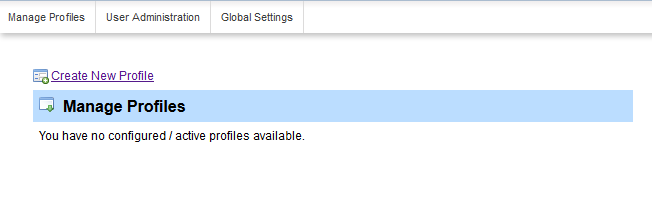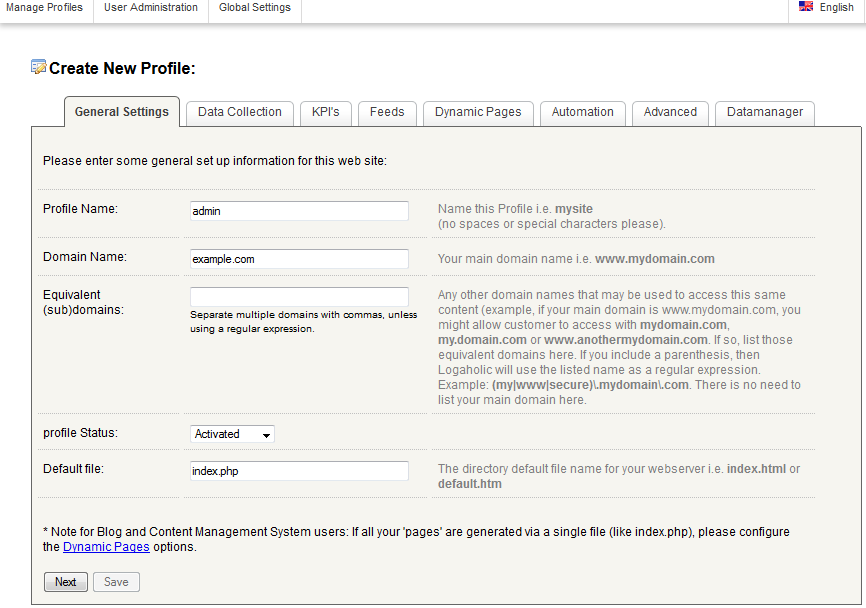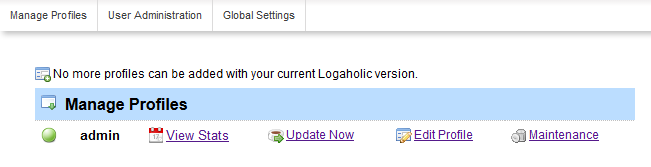After installing Logaholic onto your hosting account, you will need to create a profile in order to use it properly. The instructions below will guide you on how to create your first profile in Logaholic.
Creating a profile in Logaholic
- Log into the Logaholic dashboard.

The first page is a list of profiles. Above the list is a link named Create New Profile Click on that link to begin creating a new profile.

You are now on the profile creation page. Only the first two tabs are required to be able to save a new profile. The first page is all the basic information:
Profile Name Name the profile. It can be anything you like (Ex: Fred, or profile-1, or admin.) In this example, we named it ‘admin‘. Domain Name Enter the domain name for which you are creating the profile. Equivalent This field is not required, but if you have any other domain names that point to the same site, enter them here. (ex: www.example.com, example2.com, www.example2.com) Profile Status This is set to Decativated by default, but feel free to set it to Activated. Default File Enter the default file name here. For most sites this will usually be either index.html or index.php. - Click on the Next button to continue to the next tab.
- From the Data Collection tab you will now enter the way you want to collect your stats. The most common is to set the Log File Analysis. That option will allow you to set the log file path.
- Once you have finished with the Data Collection tab, click on the Save button at the bottom of the page.
Once you have finished the steps above you will have a nice basic profile. The profile will now appear on the Profile List page when you initially log into Logaholic.