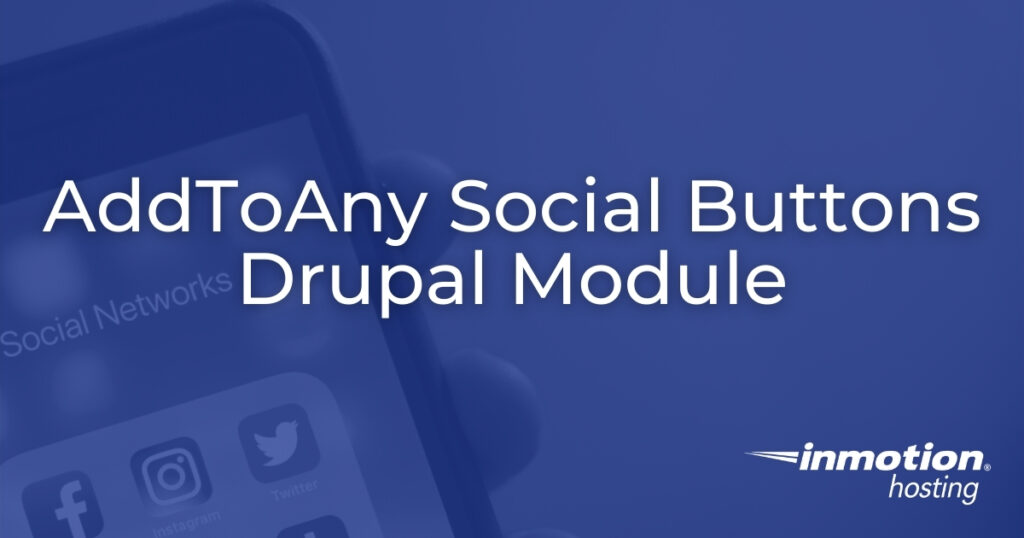

Browser and Drupal social media plugins help visitors share your content among their online networks. The AddToAny Drupal module adds a small group of buttons at the bottom of your pages. This is common among a lot of popular blogs and they’re small enough to have no negative impact on user experience (UX).
This makes it easier for visitors to share links on over 50 social services including:
- Line and other SMS and mobile text messaging apps
- Popular social media platforms like Twitter
- Buffer social media manager
- Trello kanban
- And many more
Below we’ll cover how to:
Discover the ultimate in Drupal Web Hosting. Elevate your website’s performance, scalability, and speed for an exceptional user experience.
Install the AddToAny Share Buttons Module
Follow the steps below to install the Drupal social media module from your admin dashboard.
- Log into Drupal.
- Install the Drupal module using the AddToAny Share Buttons download link for your Drupal version.
- On the next page, select Enable newly added modules.
- Under Other, check the box for AddToAny.
- At the bottom, select Install.
Configure the AddToAny Drupal Module
AddToAny social media buttons are set to display in comments and content types by default. You can check a published article to see the results of your changes below.
To change where AddToAny shows, select Structure, Content types, the drop-down menu for a content type, and Manage display.
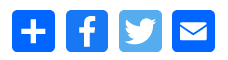
- At the top of your navigation menu, select Configuration.
- Under Web Services, select AddToAny.
- At the top, edit the icon pixel size.
- Customize the share buttons shown by default with the full list at AddToAny.com/services including WeChat, Mastodon, and many more. Click on a service link for the class code.
- The universal button shows a pop-up with the other available social media services. You can customize or remove it.
- Additional Options is where you add any custom JavaScript and CSS for the buttons. For example, you can add share counts or change the language.
- Configure where you want to add AddToAny buttons in the Entities section.
- Select Save configuration once you’re done.
Learn more from our Drupal Education Channel.
