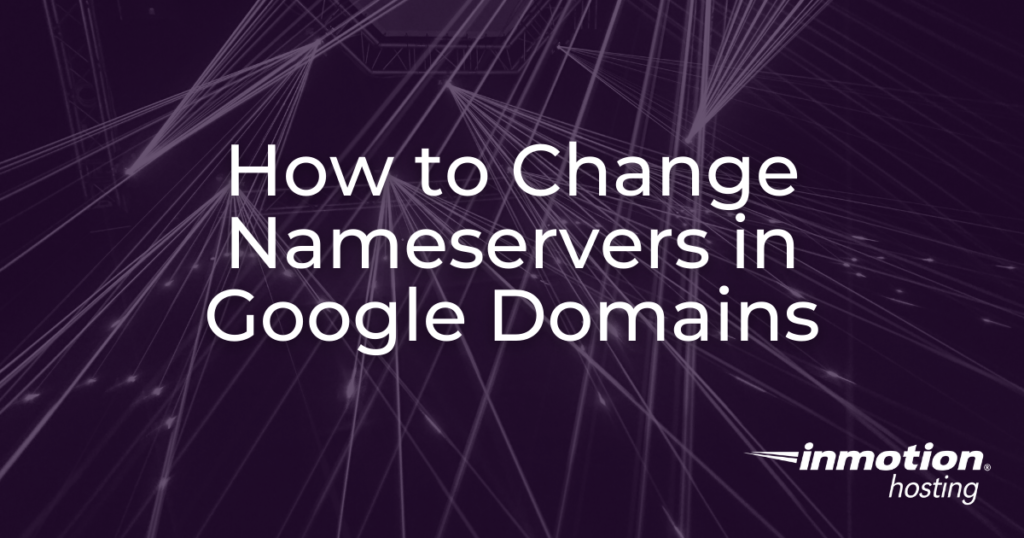
Google Domains provides domain registration for many different types of top-level-domains. You can use these domains with your InMotion Hosting account by simply changing the nameservers. The following guide will walk you through how to change the nameservers to point to InMotion Hosting.
Upgrade to VPS Hosting for Peak Performance
Upgrade to InMotion VPS Hosting today for top-notch performance, security, and flexibility, and save up to $2,412 – a faster, stronger hosting solution is just a click away!
SSD Storage
High-Availability
Ironclad Security
Premium Support
Changing Nameservers in Google Domains
- Login to your Google Domains account.
- If you have multiple domains registered with Google then you will need to select the domain where you want to change the nameservers. Click on Manage next to the domain that you want to modify or proceed to the next step.

- Once you’ve select the domain that you want to edit you will see the Domain Overview screen. If the domain has previously been edited and has custom nameservers then you will need to look at the left-hand side of your screen for the main menu. Click on DNS.

- Before you can make changes to the nameservers, you will first need to check and see if DNSSEC has been enabled for your domain. You may need to scroll down to see it.

- Click on the Disable DNSSEC option to disable DNSSEC. Note that your domain nameservers may not change if this option is enabled. Google recommends that you disable it. You should re-enable it after your domain nameservers have changed.

- Once DNSSEC has been disabled, you will be able to change your nameservers. Click on the radial button labeled Use custom nameservers. If there are existing nameservers set, then you will see an Edit option. If you need to add multiple nameservers, simply click on the + sign at the end of the field. Click on Edit if you have existing entries, or simply start typing in the empty nameserver field.

If you’re using the default InMotion Hosting nameservers they are:
ns1.inmotionhosting.com
ns2.inmotionhosting.com
If you are using an InMotion Hosting shared reseller server, then the nameservers should be:
ns1.serverconfig.com
ns2.serverconfig.com- Once you’ve finished editing, then click on the Save button.
- To apply the changes, click on the button labeled Use These Settings at the top of the page.
Congratulations! You now know how to change the nameservers for a domain registered with Google Domains! Remember that any changes to the name servers may require a propagation time of up to 24 hours to complete.
For more information on using your website server or hosting, check our Support Center website. For more tips and guidance, check out our knowledgebase articles on Domain Names.Post navigation
23 thoughts on “How to Change Nameservers in Google Domains”
Was this article helpful? Join the conversation!
Need More Help?
- If you have multiple domains registered with Google then you will need to select the domain where you want to change the nameservers. Click on Manage next to the domain that you want to modify or proceed to the next step.
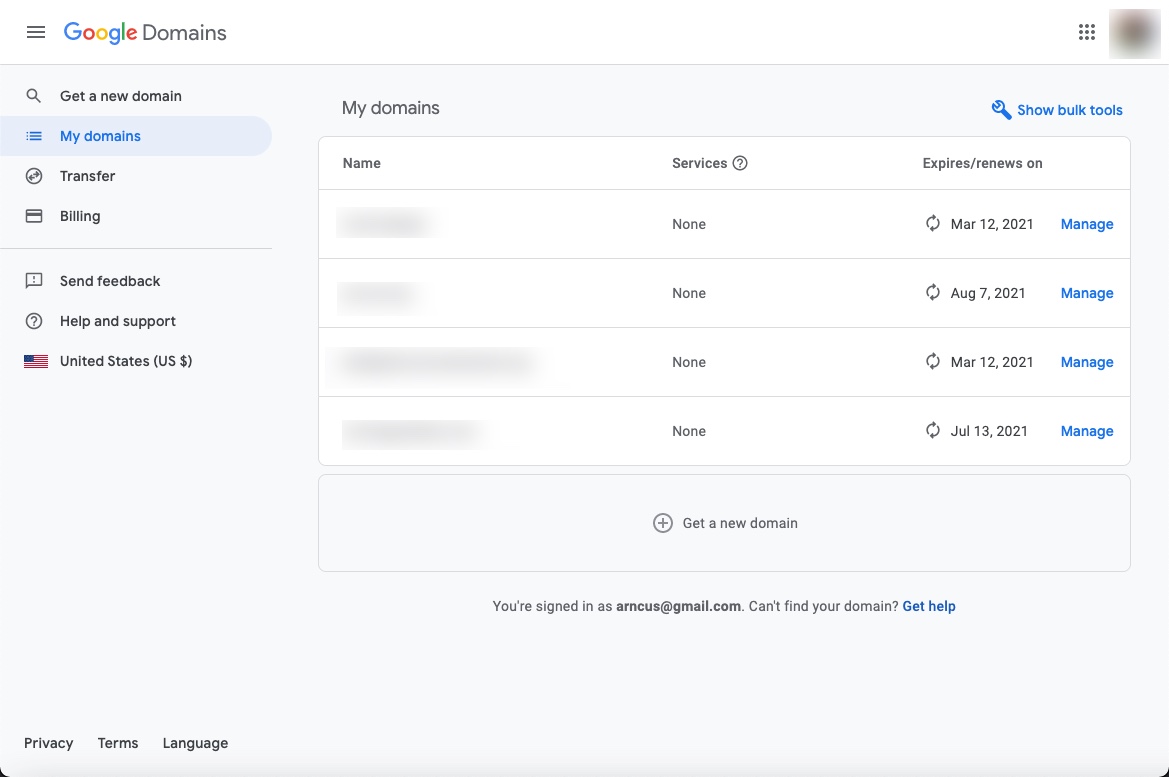
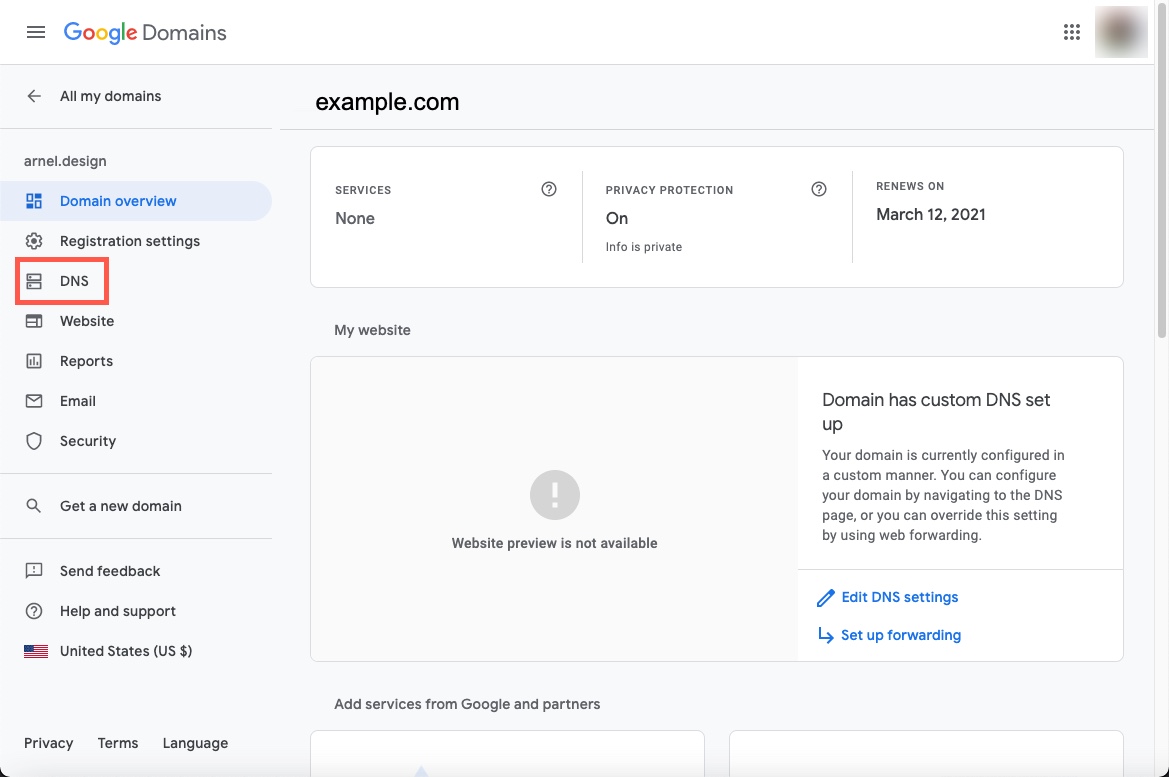
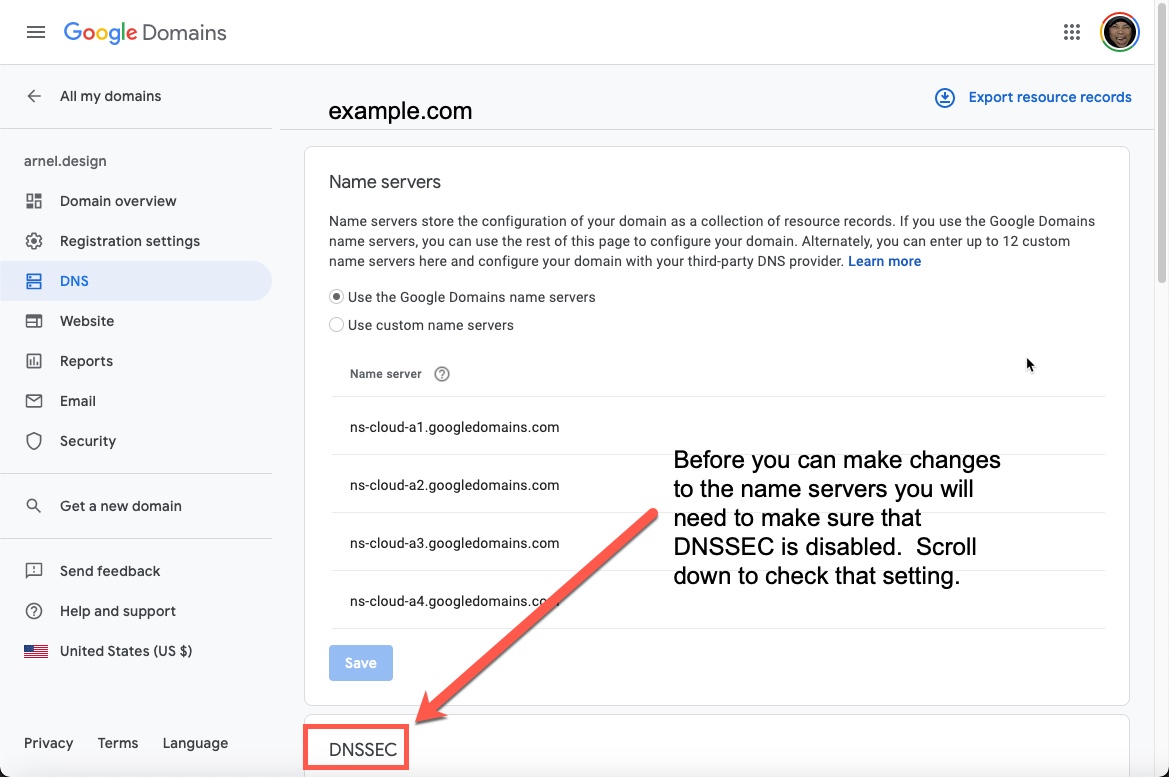
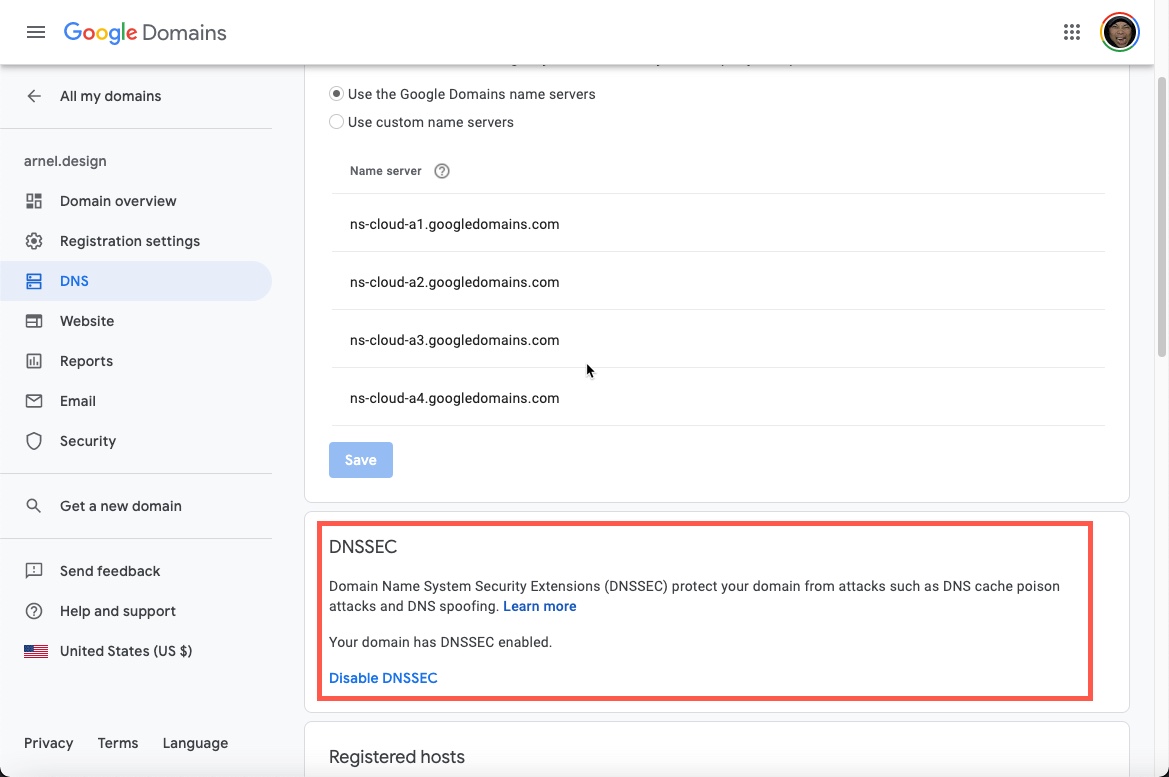
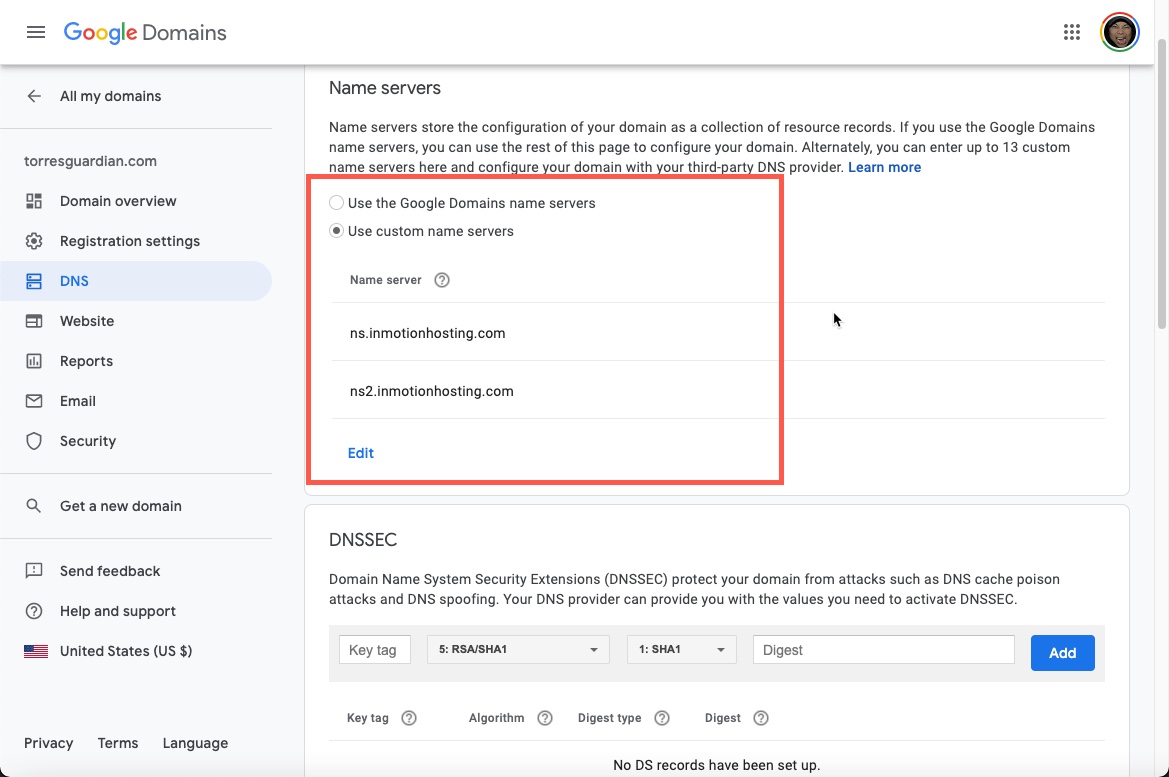
Instructions are incomplete. How do we add a new DNSSEC record once the custom nameservers are enabled?
Here is a link to our full guide on DNSSEC in cPanel Managed Servers for Better Security. It will go over the steps.
I just followed all the instructions in this article. and I put in my InMotionHosting name severs into Google Domains and saved it. But I got a message that says, “Custom Name servers are set up but not in use.” Ok how do I put them to use???
Hello S.Sheehan,
Thank you for your question regarding custom name servers. It is possible that the issue is resulting from DNS propagation, which can take 4-24 hours to complete. I recommend checking the system again in a few hours to see if the issue persists.
Best Regards,
Alyssa K.
I followed the instructions but got a message saying: “Turn off DNSSEC before changing name servers. Your domain will stop resolving if you change name servers while DNSSEC is on. To prevent this, turn off DNSSEC and wait up to 2 days for the change to go through…”
Is this necessary? Should this be enabled again after the change? Is there a way to work on my wordpress site while waiting?
Hi, Damon! We’re actually in the middle of rewriting this article, so I checked with our team and got some feedback on your situation.
DNSSEC is primarily for security and does need to be temporarily disabled to change nameservers. Think of turning it off to change nameservers as just another bit of time added to the domain propagation that normally occurs when you point your domain to a new address or set of nameservers.
You can work on the website while you wait for where the domain points to change, but you may have to later transfer the work you do to the new hosting using something like Total Upkeep. Alternatively, you can use a hosts file modification to start working on the ‘new’ version of the site before you point the domain. Hope that helps!
Good Morning,
I updated my google domain nameserver to point to inmotion (which I think worked because my website is back online), but I also updated the MX settings and email settings in inmotion to point to Microsoft Office for email. I sent a test email that never arrived in microsoft, but it also was not kicked back as undeliverable. I used the guide provided. Any help would be appreciated. Thank you
Your DNS settings should be set appropriately and you should also indicate that the MX servers are “remote.” If this has been done, then you will need to contact our live technical support team and have them review your settings. They can access and change it if it is necessary. You can find the contact information for our Tech Support team at the bottom of this page.
Hi, I am trying to use my google domain name with the inmotion name servers. I also would like to use Microsoft Office as my email host. Since I had already set up my email with microsoft on my google domain before deciding to build a website, there are existing nameservers in google for microsoft. I simply added in the two additional nameservers from inmotion, for a total of 6. Is there an issue with configuring the nameservers this way or is there a better way to configure? Thank you
Configuring the name servers this way may cause your domain to not work properly. I recommend setting your name servers to one (1) provider and then creating the appropriate DNS records in the name servers you point your domain to. You should reach out to Microsoft for their DNS records and you can refer to our guide “How to set DNS records for 3rd party services” for more information.
how long google NS propagate ou domain?
its been 24 hrs but my domain still not up 🙁
Typically it can take up to 24 hours. I’m sorry to see it’s not working yet. I recommend using this tool here, to monitor the progress of your domain’s DNS changes.
The article says that it can take up to 24 hours for this change to take effect. How will we know when the process is complete?
Hey there!
The actual time of propagation may vary in some locations. However, I like to use a third party Global DNS Propagation Checker to monitor the progress after changing name servers for a domain. I hope this helps!
Sincerely,
Carlos E
Hi,
I have a domain registered with google. I want to use their services for name servers and e-mail etc. I just want to point my website to your hosting site. I do not want to use your name servers.
How can i do this ?
Thanks
Vijay1250
Hey Vijay1250, thanks for your comment!
You most certainly can set that up. You’ll need to create/modify two records.
The A record for your domain indicates which web server (IP) the website resides on. The record should use your domain and point to the IP address of your server/account.
The CNAME record for the WWW version of your domain simply indicates the website is hosted on the same server. The record should use the www (www.yourdomain.com) version of your domain and point to the domain without the www (yourdomain.com).
It’s important to note that you’ll need to ensure you are creating/modifying the DNS records where your name servers are hosted. Since you mentioned you are not using InMotion’s name servers, you can not modify the DNS zone with InMotion’s cPanel. Also, you’ll want to ensure you don’t have any conflicts in existing records in that DNS zone. You may need to modify existing A records that your mail services may be using. I can only advise that you reach out to them if you have a conflict, they should have an alternative solution for configuring their mail services with your DNS configured to host your website elsewhere.
I also recommend reaching out to the host of your name servers to determine how to create the records as advised. I hope this helps!
Sincerely,
Carlos E
So, what happens if I don’t want to create new email accounts in InMotion, but want to keep my G suite email and services up. Does changing the name servers disable my ability to keep my email on Google?
Not necessarily, all you will need to do is set up Google MX records at InMotion before changing the nameserver information.
This is what I get for buying through Google it seems… I got my domain and email all set up, decided on you guys for my WordPress (BoldGrid) website, switched over the name servers (everything works great), but… In changing the nameservers Google disabled all my G-Suite products including email. The only way I can find of re-enabling it is to set the name servers back to Google.
What a massive mess up via Google. Having built websites for the last 10+ years for personal use, I have never had so many issues with what should be a simple process. The MX records are all set to Google, everything is set to work but they DISABLE it all when you change the nameserver settings from them to anybody else.
Any advice or am I stuck for another 50 days with the domain in Google’s hands before I can transfer it to a real domain register?
It would seem that Google did not actively shut you down. Changing the nameservers rerouted domain traffic. I advise checking to see if Google has DNS tools available to you. Or, now that the nameservers are pointing here, you can point your mail services to Google from here.
Hi, what about the emails we create there? I guess we could create emails with the domain name here, right? Or should we use original emails there?
Thank you.
If you point the name servers to us and intend on using us as your email provider, then you will need to create new email accounts here. You can create email addresses via the cPanel.