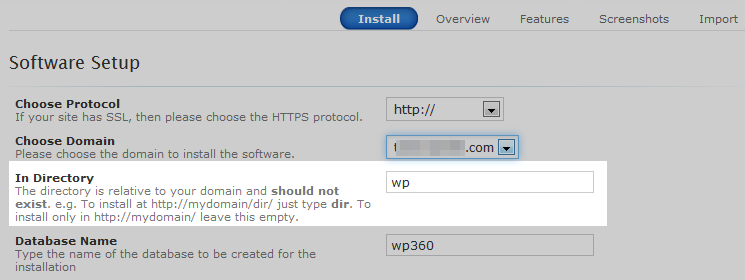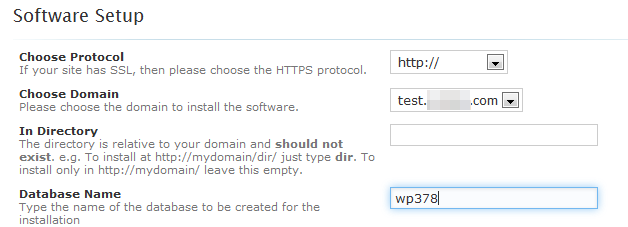If you have an existing website and are thinking about switching to another type of program, it is a good idea to test different programs without interfering with your existing site. You can do this by installing the program you want to test into a subfolder. Once you have installed the program you can build a new copy of your site without interfering with your current one. Eventually, you can then move your site to replace the main site. Below is a quick guide on how to set this up.
What is a subfolder?
A subfolder is a division of your site that typically houses files of a specific type or purpose. For instance, some people place all of their site pictures in a folder named images so that they are in https://example.com/images. They can also be used to house separate functions of a site, such as a shopping area and be located in a place such as https://example.com/store. For the purposes of this article, you will be learning to install a program into a subfolder so you can test the program and/or build a new version of your site. You will access this area with a URL similar to https://example.com/wordpress or https://example.com/joomla.
What is a subdomain?
A subdomain is very similar to a subfolder. In the account, it is structured exactly as a subfolder. The difference is how it is accessed in the address bar of your web browser. A subfolder is accessed as we discussed above (example.com/store) where a subdomain is part of a domain and the name is in front of the main domain (test.example.com or store.example.com). You can assign a subdomain as layed out in our article Creating a Subdomain in cPanel.
Installing programs into a subfolder
Using the Softaculous installer tool, you can install a new program onto your hosting account. Each program in the Softaculous tool has its own installation screen. On this screen there is a field that allows you to choose a specific subfolder to install the program into. Generally, this folder name cannot already exist as it will be created during the installation of the program. Be sure to give it a name that you will remember so you can use it as your testing platform. The sample image shows the installation screen for the WordPress program.
The setting entitled In Directory is where you enter the name of the folder. In our example, it is named wp. This means the wordpress program will be located at https://example.com/wp while the regular website still exists at https://example.com
Installing programs into a subdomain
When using Softaculous to install a program into a subdomain, it is a bit different than when installing into a subfolder. Unlike the subfolder, the subdomain must already exist. You also will not need to assign a subfolder for installation. Our sample image shows WordPress being installed into a subdomain named test. Notice that the Choose Domain has the test subdomain selected and the In Directory field is empty. The WordPress installation will be accessible at https://test.example.com. As with the subfolder installation, the original website will still be available at https://example.com.
Summary
Regardless of which method you choose, you may install different test programs in this manner so you can test and try them out to see which one is best for you. This way you do not have to completely build a new site before discovering you like another program better or that the one you have just does not do what you want.