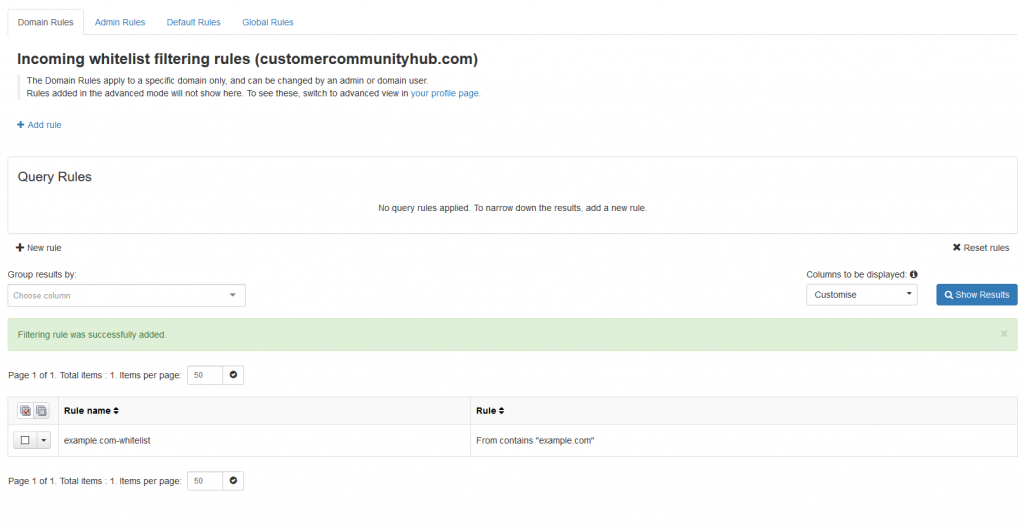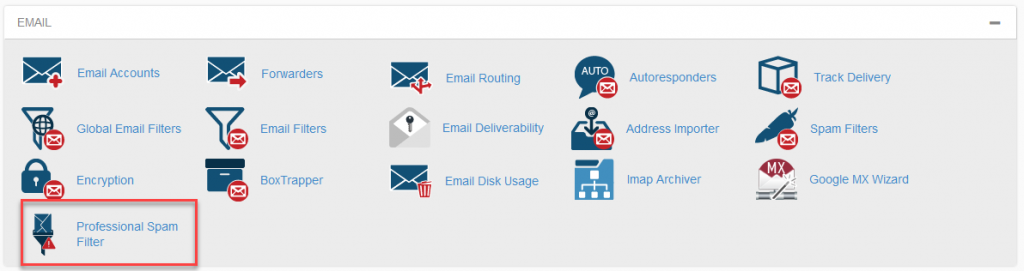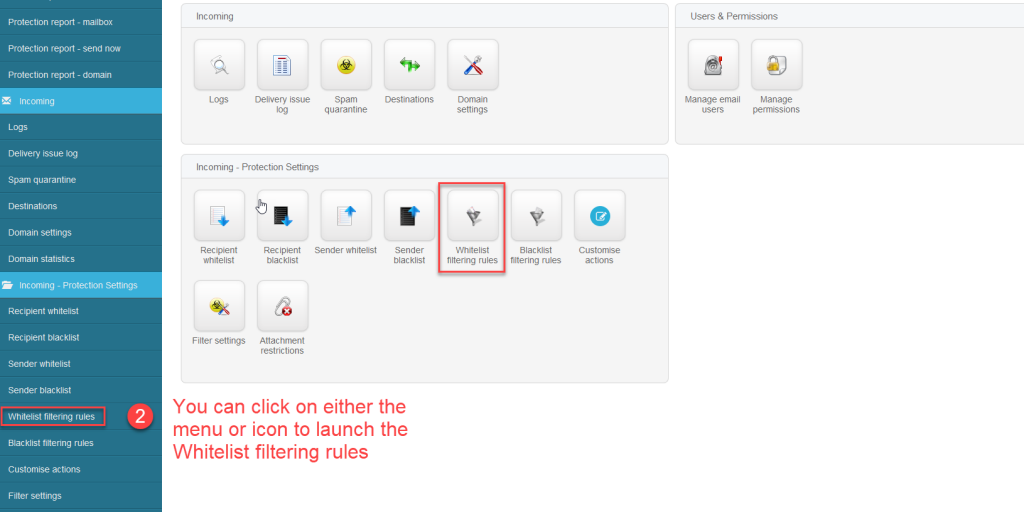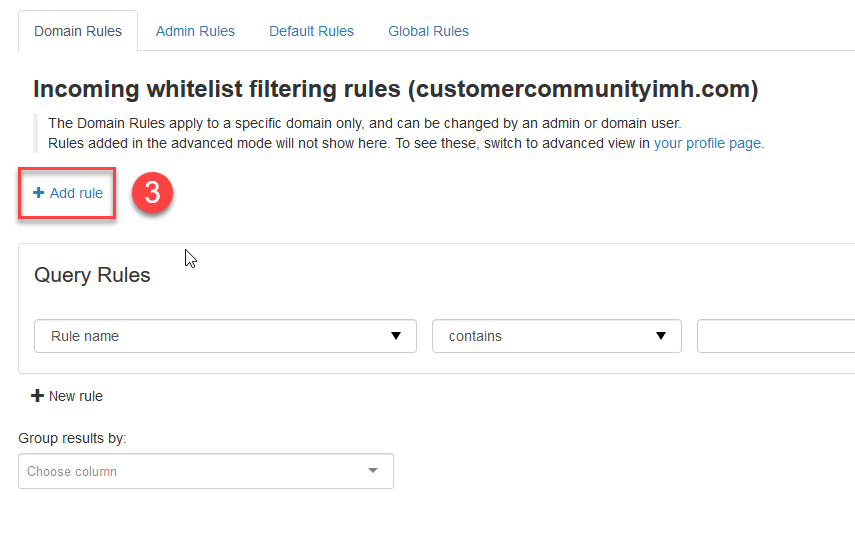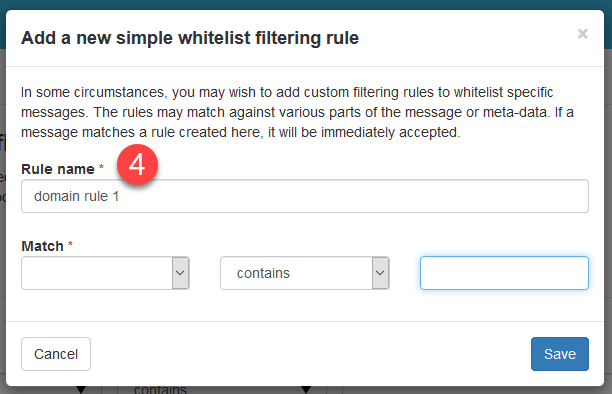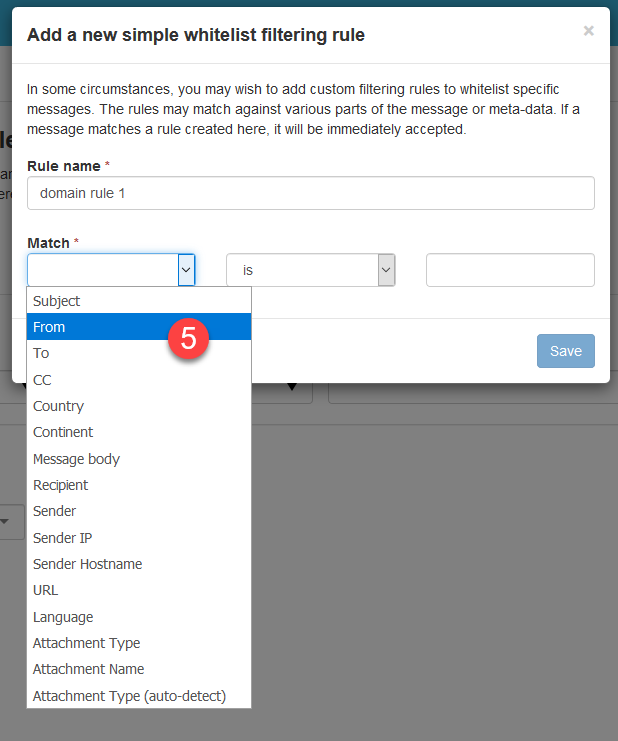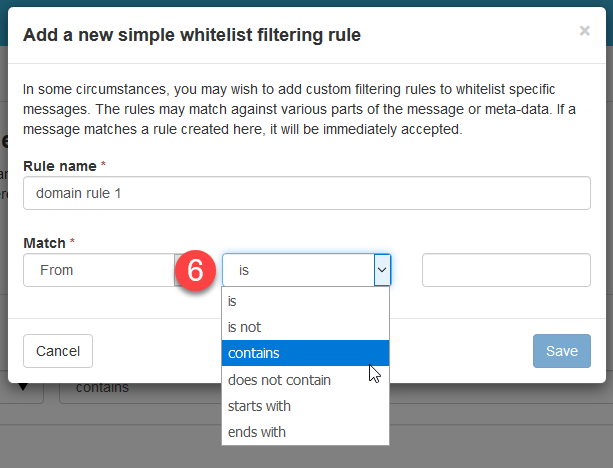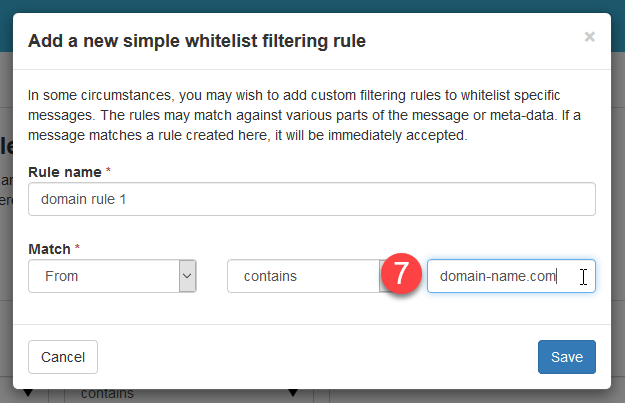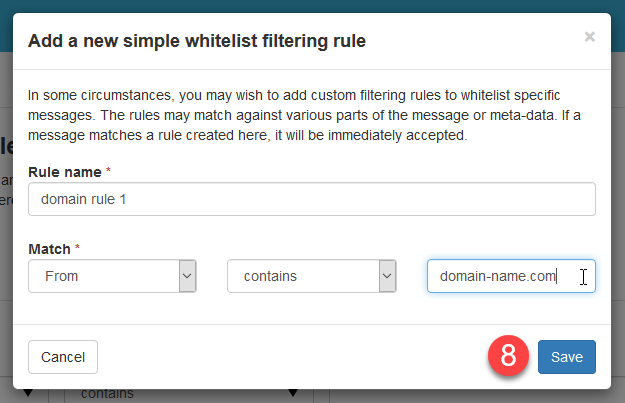Check out InMotion’s Shared Hosting solutions for secure, high-performance servers that meet your budget needs.
How to Whitelist a Domain With Spam Experts
Follow the steps below to whitelist your domain. Click on the slideshow that follows to see the screenshots related to each step.- Log into Spam Experts.
- Click on Whitelist Filtering Rules under Incoming – Protection Settings.
- Select + Add Rule at the top of the page.
- Name the rule that you are creating. For example, you may want to name it after the domain you’re whitelisting: Example.com whitelist rule.
- Since the rule you’re creating is based on the FROM field, click on the drop-down arrow under Match and then select “From“.
- In the next field click on the conditional that you want to use. Since any email from a particular domain would be something like “[email protected]“, you will want to use “contains“. This will allow you to include any email from that domain.
- Type in the domain name you’re trying to whitelist in the next field.
- Click on Save.