As we continue our series on the BoxTrapper tool, we will now show you how to use the Whitelist, Blacklist, and Ignore list in BoxTrapper. This allows you to control who is and is not allowed to email you. This can increase the chance of valid emails being delivered successfully and help reduce the amount of spam you receive. The steps are the same for all three lists, but in this example, we are working with the Blacklist.
Whitelist, Blacklist, and Ignore
- Log into your cPanel.
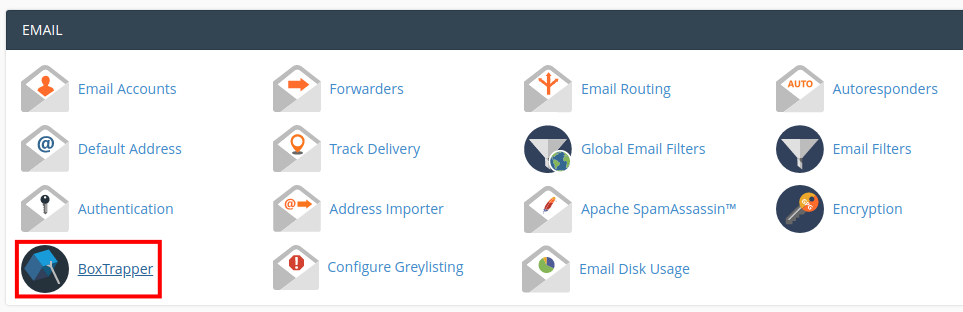 Click the BoxTrapper link in the Email section.
Click the BoxTrapper link in the Email section. 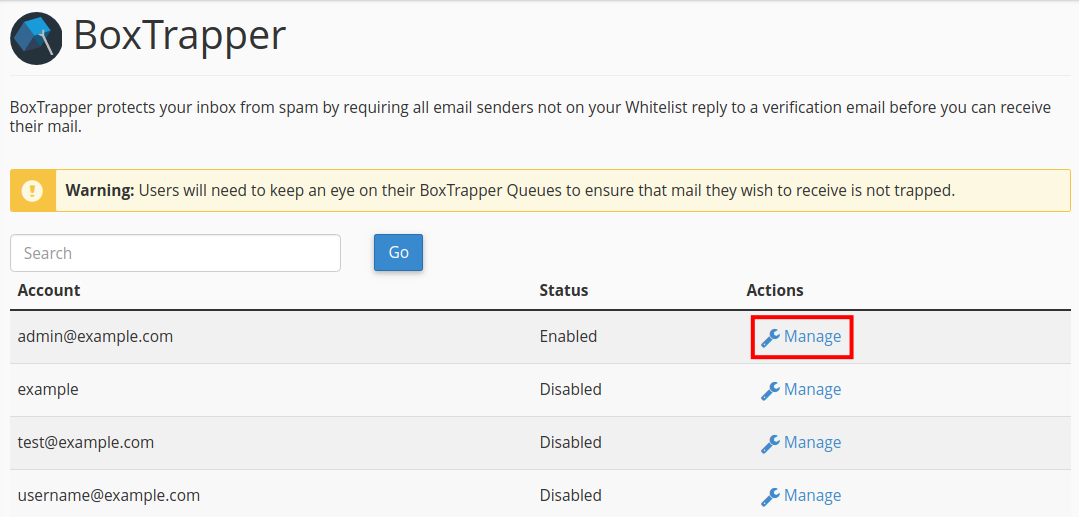 Click the Manage link next to the email address you want to configure.
Click the Manage link next to the email address you want to configure. 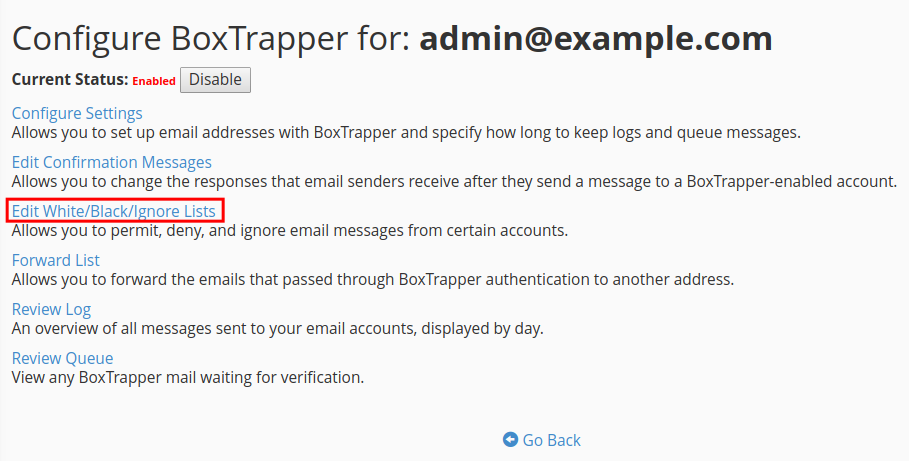 Click the Edit White/Black/Ignore Lists link.
Click the Edit White/Black/Ignore Lists link. 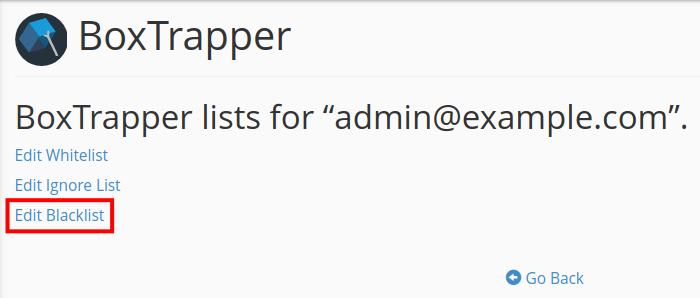 Click the list you want to edit. Options are Edit Whitelist, Edit Ignore List, and Edit Blacklist. In this example, we are editing the Blacklist.
Click the list you want to edit. Options are Edit Whitelist, Edit Ignore List, and Edit Blacklist. In this example, we are editing the Blacklist. 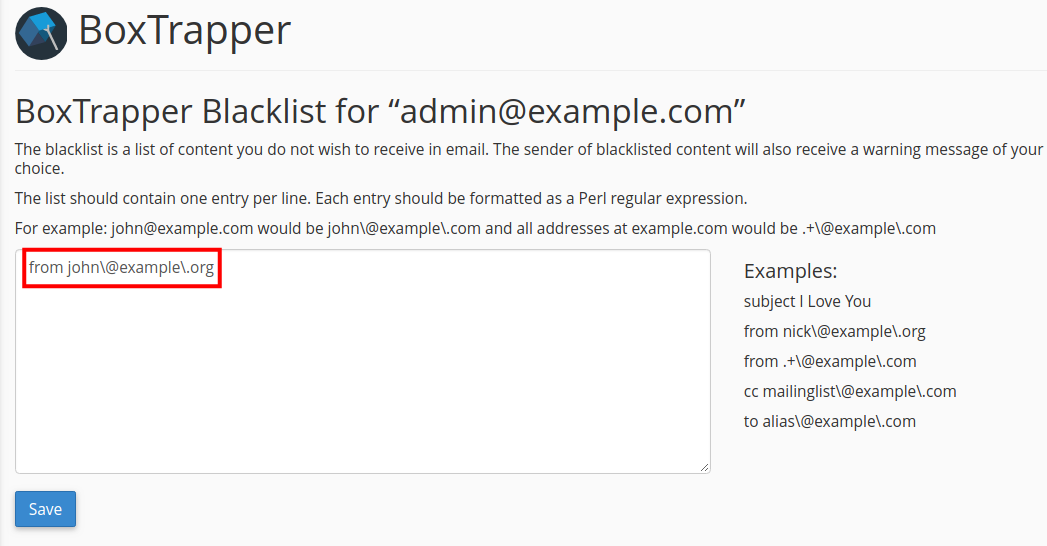 You can then add rules for blacklisting. cPanel advises “The list should contain one entry per line. Each entry should be formatted as a Perl regular expression. For example: [email protected] would be john\@example\.com and all addresses at example.com would be “.+\@example\.com” (without the quotation marks). In my example, I am blacklisting all emails from “[email protected]”.
You can then add rules for blacklisting. cPanel advises “The list should contain one entry per line. Each entry should be formatted as a Perl regular expression. For example: [email protected] would be john\@example\.com and all addresses at example.com would be “.+\@example\.com” (without the quotation marks). In my example, I am blacklisting all emails from “[email protected]”. 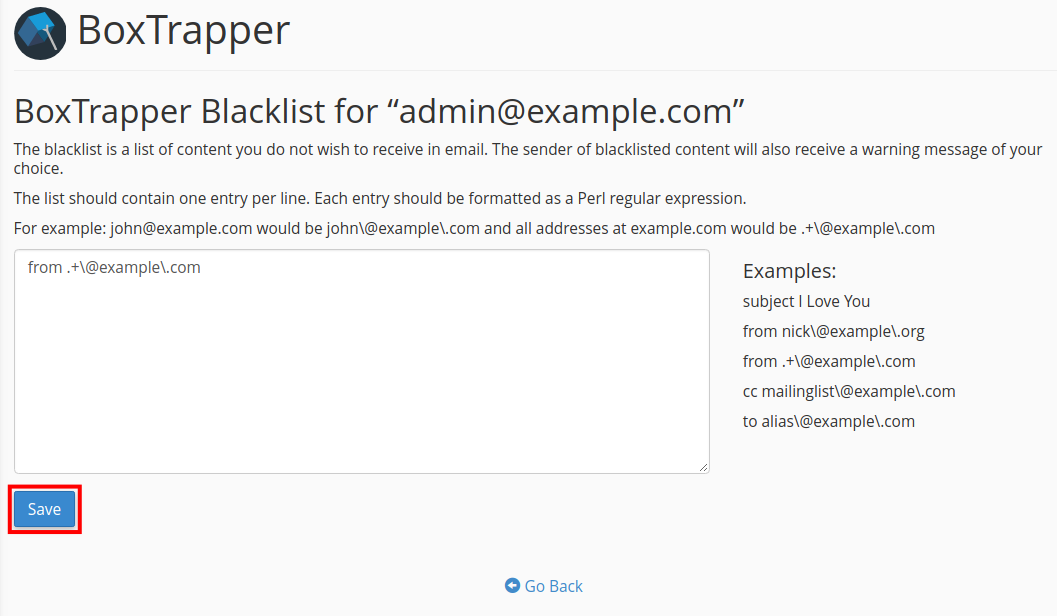 Once you have added rules as needed, click the Save button.
Once you have added rules as needed, click the Save button.You are finished when you see a message stating “Your changes have been saved.”
Congratulations, now you know how to use the Whitelist, Blacklist, and Ignore list in BoxTrapper! In the next guide, we will show you how to edit the BoxTrapper Forward List.
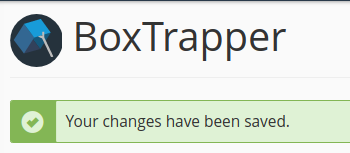
When there’s more than one suffix e.g. [email protected], how do you write the blocking code?
Hello and thanks for asking. If I understand your question correctly, you could try AB\+\+. However, I recommend using SpamAssassin, Spam Filters, or SpamExperts instead for better spam filtering.
If I wanted to blacklist all emails from “.pro” , what would the syntax look like? I’m guessing something similar to… .+\@.+\.pro …but not quite sure??
Thanks,
Dave
Yes, you should be able to use something like this:
from .+\.proAre there people out there sharing their Boxtrapper blacklists, so we can cut-and-paste and help each other fight spam faster than manually, one address at a time?
Thanks,
JC
I’m not aware of any resources that share boxtrapper lists, but our servers do use a blocklist for known abusers.
Thank you,
John-Paul