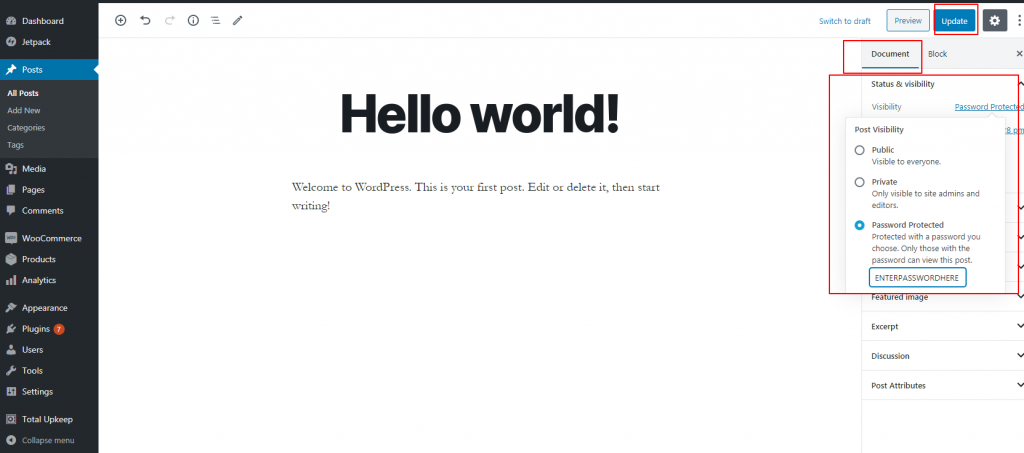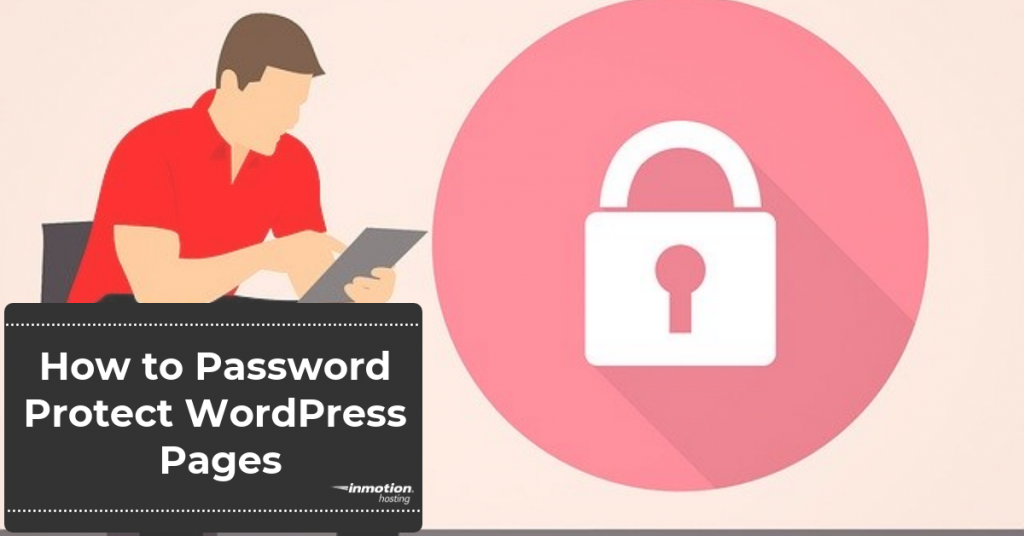
There may come a time when you want to password protect a WordPress page, post or product. Maybe you want only your family and friends to read a blog post or allow certain clients to access a product for purchase. No matter your reason, luckily, WordPress has you covered.
This article will show you how to password protect WordPress pages, posts or products, as well as give plugin suggestions for additional content protection needs.
Enjoy fast, secure hosting for your WordPress website with our WordPress hosting.
Using Default WordPress Functionality
For the simple functionality of password protecting a page, post or product, WordPress makes it as easy as updating a setting within the respective page, post or product. The below instructions can be used for all three of the aforementioned website elements.
Of note, in relation to eCommerce, the instructions are for users utilizing WooCommerce for their online store.
For simple content protection, you can also disable the right-click functionality on WordPress.
- Login to WordPress.
- Navigate to the edit screen of page, post, or product you want to password protect.
- In the right-hand sidebar, click on Visibility>Password Protected.
- Enter the password you want appropriate parties to use to access the content.
- Click Publish or Update to save the change.
Plugins for Additional Password Protection
With the help of 3rd party plugins, you can also password protect particular content within a post, an entire category, or your full website. All of the below plugins are free and can be easily downloaded and installed through your WordPress dashboard.
- Password protect particular content within a post or page with Passster. By using a simple shortcode, you can lock content within a post or page and is unlocked via the password you create. You can also add a captcha and customize the area with the WordPress Customizer.
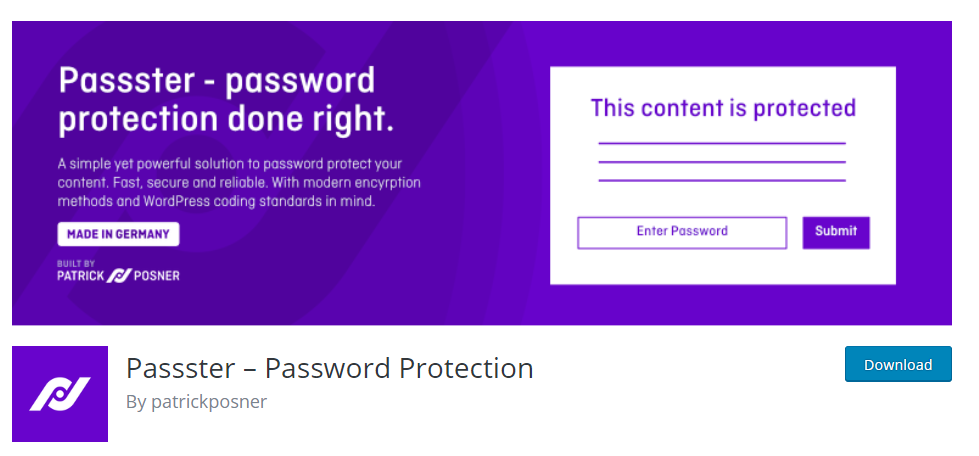
- Password protect an entire category with Access Category Password. The plugin gives you the ability to restrict posts within a category, replacing the content with a form end-users can fill out to gain access. You can also choose between session or cookie authentication, allow certain user roles to access the content without the password, and more.
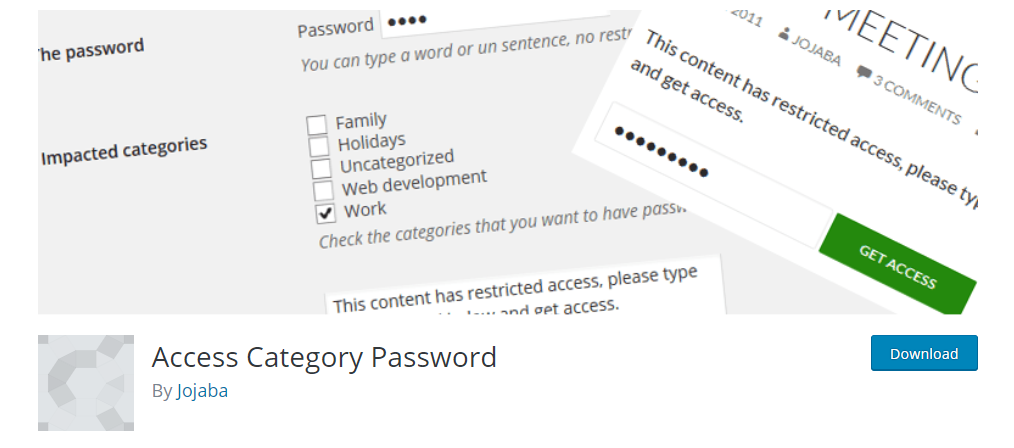
- Password protect your entire website with Password Protected. The plugin allows you to place your website behind a gate accessible with a single password.
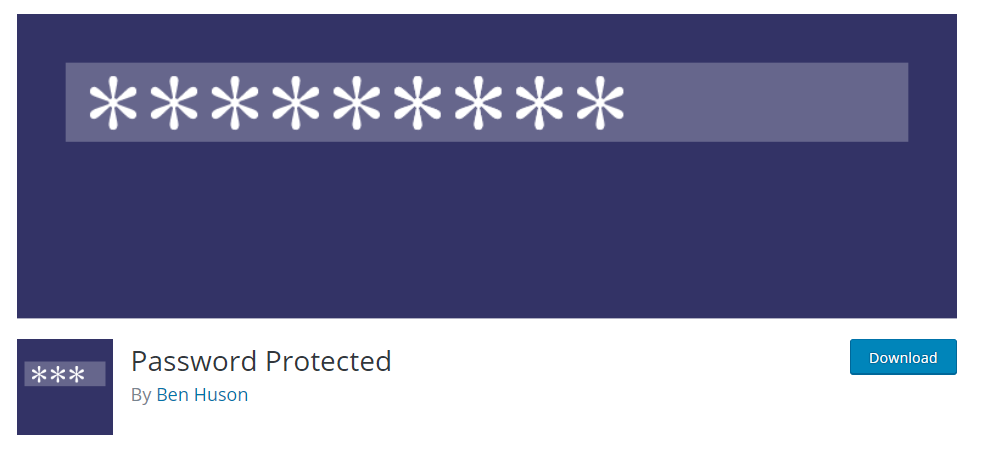
Of note, most of the above methods only lock WordPress generated content. This means that uploaded files like images or PDFs will still be accessible if exact URLs are searched.
Congratulations, you now know how to password protect WordPress pages, posts, products and more! Learn additional WordPress tips and tricks on our WordPress Education Channel!