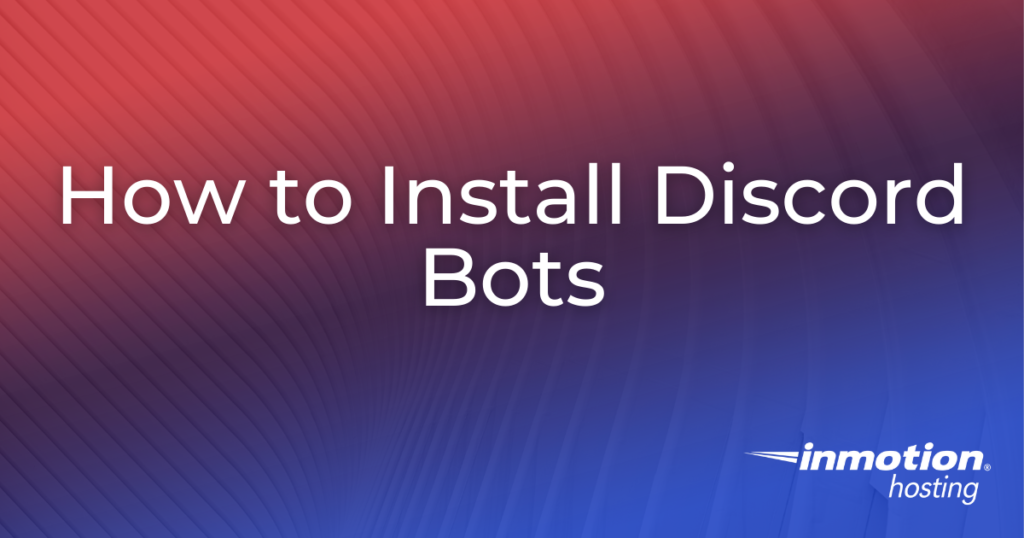
When managing your Discord server, you may find yourself looking for extra tools or features to enhance your experience. Fortunately, Discord offers full support for programs known as bots. These programs offer a wide variety of functions and can be installed in a few simple steps, making them a vital and powerful tool for any Discord server administrator. In this article, we will take a closer look at Discord bots and review the installation process.
Use your Dedicated Hosting server to develop and host your own Discord Bots today!
What are Discord Bots?
Discord Bots are automated programs that serve a specific function within the context of a Discord server. Once a user has created a Discord server, they can add bots to enhance the experience of all users on the server. Bots can serve a variety of functions such as playing music, sharing videos, and much more. Those skilled with the Python language can even design custom Discord Bots that can be hand-tailored to any variety of unique purposes. In short, Discord Bots add a whole host of features to Discord servers and can be installed with relative ease.
Installing a Discord Bot
Once you have figured out which bot you want to install, you can start the installation process. While the process may differ slightly for different bots, most of them can be installed in a similar fashion. Please refer to the documentation associated with your chosen bot for specific installation instructions.
- Go to the website for the bot you wish to install.
- Next, look for an option such as Add to Discord.
- You should then see an option such as Add to Server or Select Server. To proceed, select your server.
- Once that is done, click Continue or Proceed.
- Next you will likely need to authorize the bot for administrator access by checking the associated checkbox and clicking Authorize or Allow.
- Once that is done, go to your Discord server.
- In your Discord chat, you should see “Thanks for adding me to your server!” or a similar message if the bot was added successfully.
Congratulations, you now know how to install Discord Bots!
Want to tackle your server manually? Familiarize yourself with Discord User Roles today!
