Account Management Panel (AMP) and cPanel are tools used by all InMotion Hosting customers. In this tutorial we’ll give you an overview on what each tool is used for and how to login. Learn more about cPanel Hosting.
Account Management Panel (AMP)
Your Account Management Panel is used primarily for managing the billing aspects of your account. Within AMP, you can do many things such as:
Please note! Before you can login to AMP, you must first click the link within your Welcome Email to initially set your password. You will receive the Welcome Email 20 minutes after your account is confirmed by your Sales Rep or a New Account Specialist during your confirmation call.
cPanel
cPanel allows you to control your hosting account with InMotion. This includes: creating email addresses, managing email, creating MySQL databases, managing files and much more!
More help with learning cPanel can be found in our cPanel Education channel.
Important Links
Here are some more important links relating to cPanel and AMP:
| cPanel | AMP | |
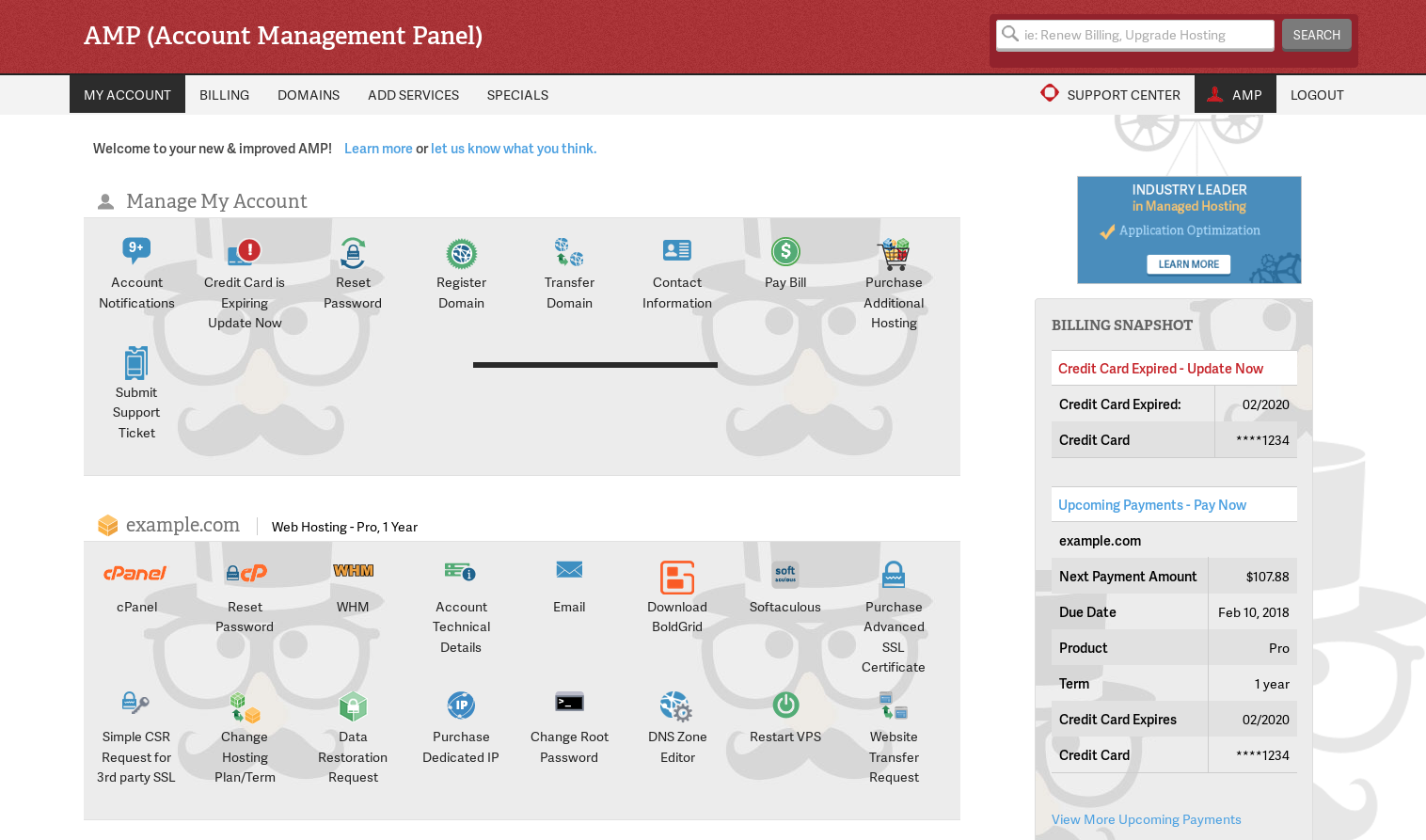
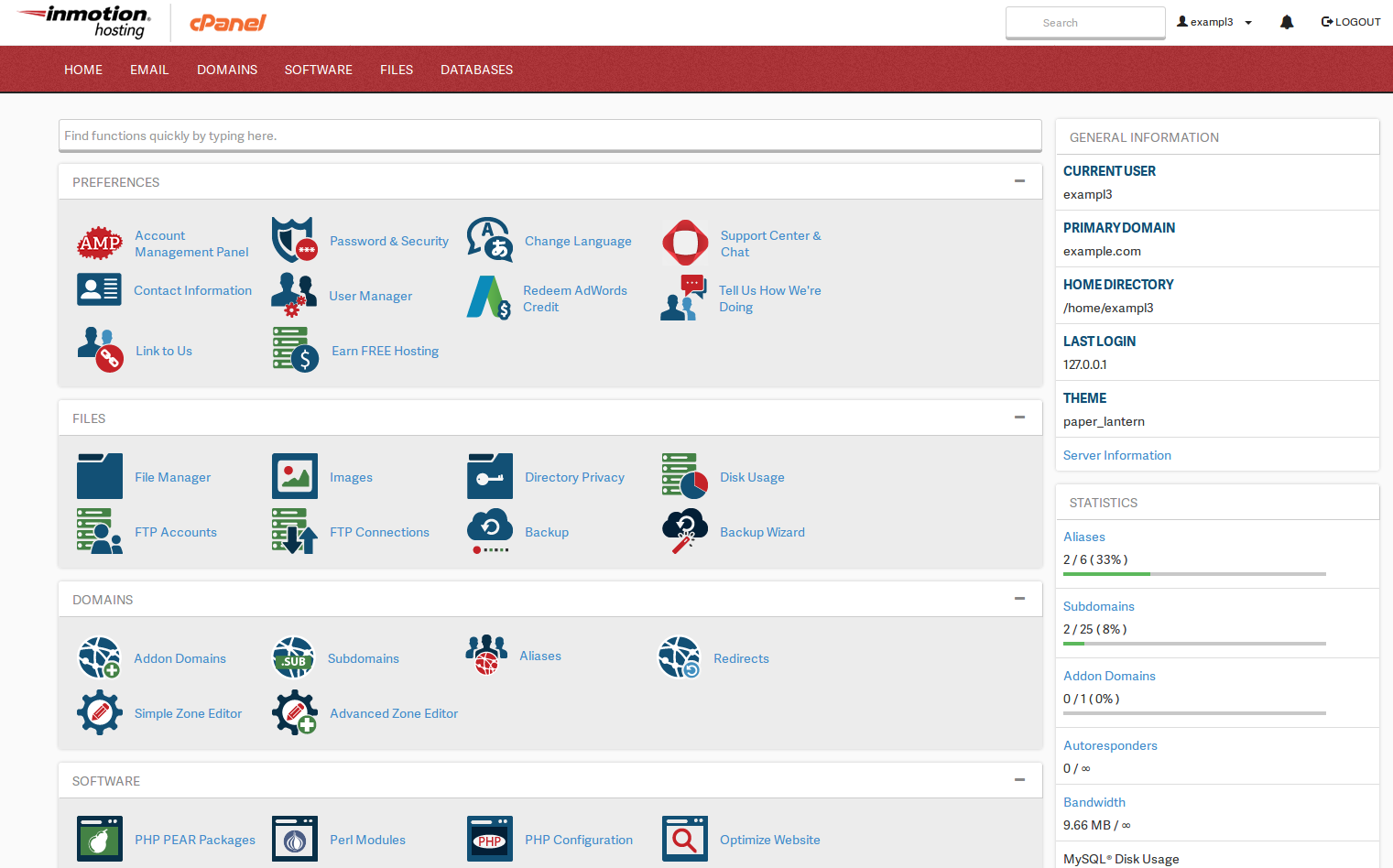

I recieved a call that wasn’t transmitted properly, and have been trying to call back but to no avail. I have been debited and need my account to be confirmed please.
thank you
Unfortunately, since this is just our public forums we cannot confirm your account from here. Please contact our Live Account & Billing department for immediate assistance, they are available 24/7 365 days a year.
Thank you,
John-Paul
I have purchased my domain and hosting plan and was told I would get an email confirmation in a few minutes and then a call by a specialist. I still haven’t received anything. I need to move forward fast. I have no time to be wasted in what could have been a simple signup process. Please get back to me ASAP.
Thank you
For immediate assistance you can reach our live Customer Service department via phone/email/chat. They will be able to help you with the email that you say you haven’t received. Emails for account confirmation or new accounts are automatically generated. Always make sure to check your junk/spam folders as these messages can often be accidentally filtered.
I just created a new account. After an hour, I got a mail that I’ll receive a call from Inmotion or I could call the number for faster confirmation.
I have been calling the number, it has been busy ever since. Please respond, I need to move in quickly.
Hello
Thanks for your comment regarding the confirmations process for your new account. I’m sorry to see you’ve experienced delays thus far. If you are calling within the United States (US) you can use our toll-free number: 888-321-4678. If you are attempting to call from outside the US, you can use our international number: 757-416-6575. Additionally, you can call us on Skype. You shouldn’t receive a busy tone, rather you will be directed to select options from the switchboard. You’ll want to select the option for Customer Service, to speak to the department that can assist you with this process. I’ve also reached out to them to make them aware of your inquiry. I hope this helps!
Sincerely,
Carlos E
Hi, I am new to webbuilding at all. I signed up for Inmotion yesterday, and I trying to create a simple business website. It looks like I do not use Cpanel or AMP to as the landing page to build and/or manage my website. Do I always go direct to Webpress to manage my site? I also use a MAC. Can I use Webpress and Boldgrid together on my MAC?
Hello Robert,
With a Mac or PC, if you’re trying to work with your website files, you are either working with them online or locally on your computer. The Account Management Panel (AMP) is an interface to manage your hosting subscription. The cPanel interface is provided so that you can access the server and interact with your web server. I’m not familiar with WebPress, but it sounds like a program that you use to create your site. You might be referring to WordPress. BoldGrid is a series of plugins designed to work with WordPress. If you need more information about WordPress, please see this tutorial.
WordPress is generally installed online and there is really no difference in working with the WordPress site with a Mac or PC. You will be working through the WordPress interface in order to modify your site. If you need more help with WordPress, please see these WordPress intro links . The “landing page” in WordPress is the home page.
I hope this helps clear things up. If you have any further questions, please let us know.
Kindest regards,
Arnel C.
Hello,
I have not recieved an email or call in reguards to my account. The only email i recieved was from my bank that you billed me for the account.
Jazmin
Be sure to check your Spam filter to make sure it is not there. If it is not, you will want to check with the Live Billing team.
After payment I receive this massage “Your order has been received and your payment has been processed.” NO CALL OR EMAIL ON HOW TO SETUP MY ACCOUNT.
What should I DO?
Hello Haroon,
Apologies for the misunderstanding with setting up your account. You should see an email regarding your account if you have purchased a new account. If you’re not seeing any messages, contact your sales person and double-check your email address. You can also log into the Account Management Panel (AMP) and check your email address there.
If you have any further questions, please let us know.
Kindest regards,
Arnel C.
After payment I receive this massage “Your order has been received and your payment has been processed.” NO CALL OR EMAIL ON HOW TO SETUP MY ACCOUNT.
What should I DO?
You can call in and speak with customer service. They will be able to find your account and get it confirmed for you.
I purchased a hosting plan and haven’t yet received the confirmation email. What is going on?
Hello Theo,
Thank you for contacting us. Make sure you have checked your spam box, or email filter. If you are still unable to find an email, contact Live Support, so they can review your contact information.
Thank you,
John-Paul
I have 2 different servers but AMP no longer asks me when I log on which one I want to work on, it just passes me directly onto the same server. I have closed browsers and deleted cookies but it still just goes straight into the same server. How do I change servers?
Regards
Vassie
Hello Vassie,
The problem is most likely related to your browser caching the page. Try clearing the browser cache and then re-logging into AMP.
I hope this helps to answer your question, please let us know if you require any further assistance.
Regards,
Arnel C.
Do you have free web templates to get a kick start?
Hello Ahmed,
Unfortunately,we do not have any free web templates. You can run a search through your favorite search engines and find many web templates that you can use to start your website.
I hope this helps to answer your question, please let us know if you require any further assistance.
Regards,
Arnel C.
please i purchased a hosting plan and i havent gotten confirmation or login link to my cpanel, invoice or particulars of my transactions. why please
Hello dixon,
Thank you for contacting us. Ensure you have checked your spam box, and email filter.
If you still don’t see anything, please contact Live Support, so they can verify your email address, and contact information .
Thank you,
John-Paul
Hi,
I purchased hosting earlier today after we had issues with ipage which gave us over 48 hours of downtime from what should have been a basic roll-back and restore.
I have requested our domain brandonandlloyd.com to be transfered across.
I am still waiting for email confirmation and a call back back from inmotion. How long does the whole process take? I want to add to my wordpress posts but not sure if I should be waiting until the transfer has happened?
Best regards
Hello Jody,
Sorry for your problem with the website. Generally, Confirmations occurs within 30 minutes. If they cannot reach you by phone, then they will send an email. If you continue to have problems, then please contact our Billing team via phone/chat/email for clarficationon the issue.
Regards,
Arnel C.
Panels are always confusing, it is good to know why there are two panels.
Till how long yaare.com will take to setup?
Thanks,
Hello Farooq,
Thanks for the question. Hosting accounts are generally provisioned very quickly. You will receive an email confirming that the account has been created. Please make sure to check your email (and junk/spam folders) for any response from InMotion. If you continue to have problems with the new account, please contact our live technical support team. They are available 24 hours a day, 7 days a week via phone, chat or email.
I hope this helps to answer your question, please let us know if you require any further assistance.
Regards,
Arnel C.
I started setting Outlook but could not authenticate. What went wrong and how do I access that page again?
Hello Chimuru,
Your question is a bit vague. If you are trying to access the cPanel, then you can get there by using your domain name : example.com/cpanel OR by using the icon in the AMP. To get to the AMP you need to sign in at secure1.inmotionhosting.com
If your question has to do with Outlook or any other, please rephrase it and create a new question.
Kindest Regards,
Scott M
Hi, I am going to park my old domain name here as well. I am sure it is logically easy and intuitive thing to do once you have logged on to cpanel.
Will all my visitors coming to my old site name go to my new domain automatically?
Hello Mike, and thanks for the question!
When you add a parked domain in cPanel, the Parked domain will simply show the content of your Primary domain. However the website address in your browser will not update, it will just show the same exact website.
If you’d actually like for people and search engines to start saving your new domain name when they enter your site from your Parked domain, you’ll want to setup a 301 redirect for an old domain to a new domain to accomplish this.
If you had any issues at all getting that to work, or any further questions at all please don’t hesitate to ask!
– Jacob
Hi I have purchased a package deal with templatemonster and are still waiting for the project manager to get it up and running, but just a quick question, I have two websites and old one and a new one with a different domain name, which you will be hosting, how do I get the old domain name and two email addresses to forward to the new one you will be hosting, and is their an additonal cost to do this? thanks
To do so, you could set up the old domain as a parked domain, then create redirects and email forwarders within cPanel.