When you look at the pages that link to your website, you may notice some unusual sites, such as pornography, pharmaceuticals, or something similar. This can negatively affect your page rank with search engines. In this guide I will show you how to deal with bad links to your site.
Viewing Pages that Link to your Site in AWSTATS
- Login to cPanel.
- Under Logs click the Awstats button.

- Scroll down to the section titled “Links from an external page (other web sites except search engines),” and click Full list to see all the pages.
Solutions:
Contact the Site owner
Usually the easiest way to remove a bad link, is to contact the website owner and request that they take it down. If they do not respond, or refuse to take it down, use the Disavow tool, which is available on both Bing and Google Webmaster Tools.
Using the Google Disavow tool
- Create a .txt file, and list all the domains you want to disavow. (To disavow the entire site, start the line with domain:. You can also comment on a line, by starting it with a #. Here is an example:
#This is an example note https://domain.com/folder1/site.html https://domain.com/adult/backlink.html domain:spammer.com
- Login to Google Webmaster tools.
- Navigate to the Disavow tool page. You will see a message stating “If you believe your site’s ranking is being harmed by low-quality links you do not control, you can ask Google not to take them into account when assessing your site. You should still make every effort to clean up unnatural links pointing to your site. Simply disavowing them isn’t enough.“
- Choose your site and click the DISAVOW LINKS button.
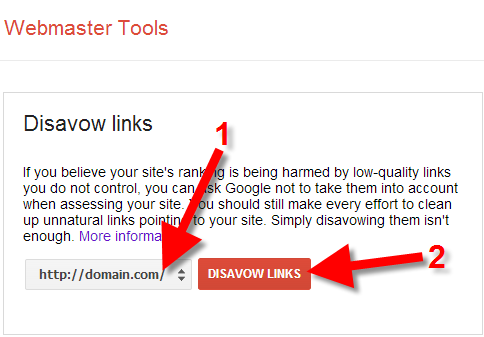
You will then see a notification stating “This is an advanced feature and should only be used with caution. If used incorrectly, this feature can potentially harm your site’s performance in Google’s search results. We recommend that you only disavow backlinks if you believe that there are a considerable number of spammy, artificial, or low-quality links pointing to your site, and if you are confident that the links are causing issues for you.“
- Click the Disavow Links button.
- Click Choose File, and select the .txt file you created in Step 1, then click the Submit button. When it is complete, you will see a summary similar to this:
Results for the submission on December 12, 2013 6:35:57 PM UTC-5 You successfully uploaded a disavow links file (disavow.txt) containing 1 domains and 2 URLs.
Using the Bing Disavow tool:
- Login to the Bing Webmaster tools page. If you do not have an account setup with them you must sign up.
- Click Configure My Site, then Disavow Links.
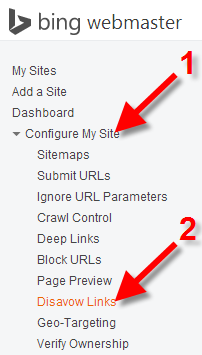
- Choose if you want to disavow a Page, Directory, or Domain. Then enter the URL, and click the DISAVOW button.
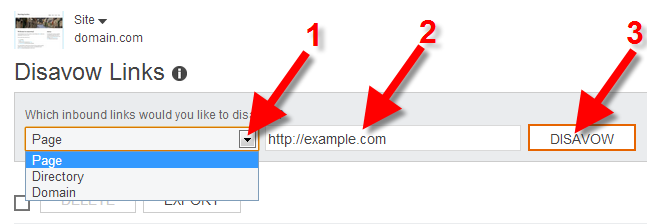
You will then see the link listed on the Disavow Links page:
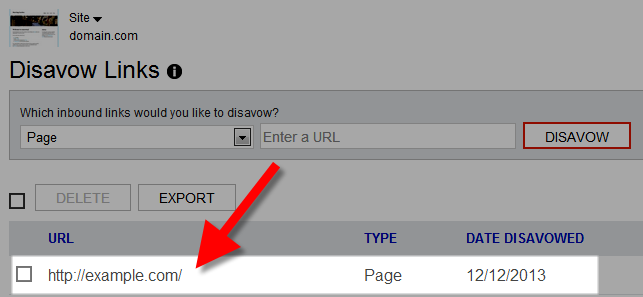
Congratulations, now you know how to Disavow Bad Links from an external page!