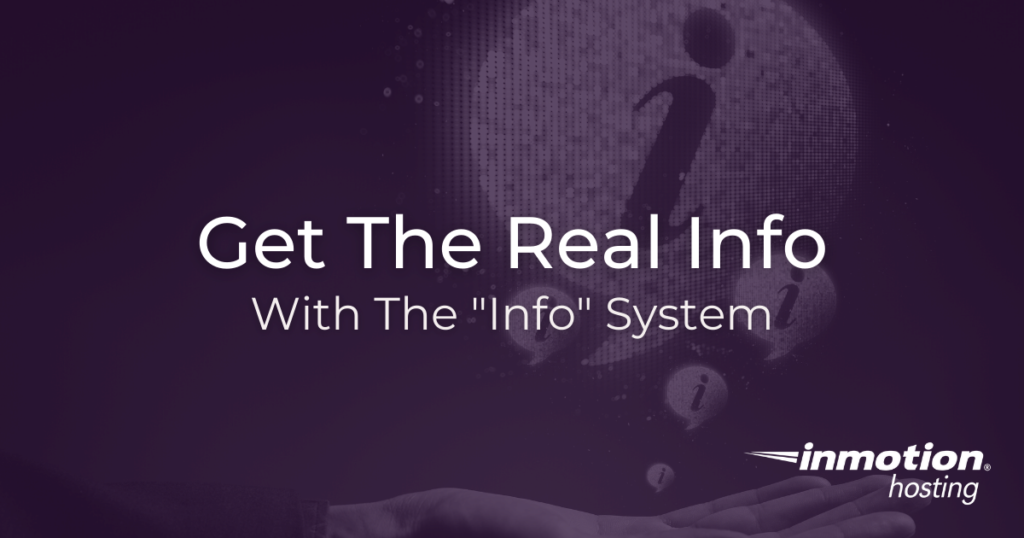
Info is a powerful terminal-based documentation reader that you can use an alternative to, or in addition to, man pages and Linux help pages. Instead of searching Google every time you have a question, get to know the info system and you can find your own answers from the best source: the documentation itself. So pour yourself a cup of coffee and enjoy paging through some helpful and illuminating documentation.
- How To View and Exit Info Pages
- How to Navigate Through Info Pages
- Learn About Linux Core Utilities With Info
- How To Create Your Own Info Pages
Info pages usually come along with package installation. This means that most of the larger programs in your operating system are probably documented in the info pages already. Info documentation builds upon other types of documentation already present in your system. While man pages are typically terse and bare bones, info documentation goes a little deeper and may help you discover additional context about the tools you have available in your system.
How To View and Exit Info Pages
Info is installed by default on most systems. Below, find out how you can view info pages on your server or local workstation, and how to quit the program when you are done working with it.
How to Open Info
If you already have the info program installed, and most UNIX-like operating systems do, then you can open it by simply opening your favorite terminal emulator and typing info.
info
You can search for specific documentation by putting the name of the application or utility right after info:
info emacs
Or:
info cat
When you want to quit info all you need to do is press q for quit, and you will be dropped back into your terminal prompt.
The “Top” Directory and “Top” Node
When you first open info by itself, you will be dropped into the “Top” directory node. This node is a special part of the info system, one document from which all documents are linked. You can navigate through the top directory and select which document you want to read.
From anywhere in the info system you can always return to the top directory by pressing d on your keyboard.
The top directory is different from the “top node”. Each individual manual has its own top node, which is like a cover page with a table of contents for the whole document. From anywhere inside an info document, you can return to the document’s top node by pressing t.
How to Navigate Through Info Pages
The info system is based in your terminal, so you can navigate through every document without having to use your mouse. With some basic keyboard commands you can navigate the “Top” directory menu, pick a document, scan through it, search it, and more.
Moving Up and Down
The most basic movement in the info system is moving up and down through pages. Do not use your arrow keys. Instead, you can use the space and backspace keys on your keyboard. Space will advance through by page-length screens and backspace does the same but in reverse. Page length may vary on your viewable screen space, but typically you will have about two lines carrying over from page to page, screen to screen, so your eyes can track naturally from one page to the next without missing any important written content.
Follow Links
Various info documents in your system are linked together just like web pages to provide additional context, suggest further reading, or expand on a topic. You can follow any of these links by hovering your text cursor over them and pressing Enter. If you are using info inside of the Emacs text editor, as opposed to a standard terminal emulator, you can also click on links with your mouse.
Go Back
While perusing through info documentation, you might be tempted to follow a few links, read some different documentation related to your original focus, and then go back to what you were reading before. Info makes it easy to get back where you started with the l key. Pressing l is like the back arrow button in your web browser. Info remembers your viewing history and pressing l brings you back page by page to where you were before.
Searching Through Info Files
If you are having trouble finding a certain topic in the main menu, you can use various search functions to scan through a document as well.
- s
- A basic search function accepts literal strings or regular expressions and then searches the document for them.
- Ctrl-s
- Incremental search, which you may be more accustomed to, searches for the string as you type it. Keep hitting Ctrl-s to scan through the results.
Learn About Linux Core Utilities With Info
Searching the info system is a lot faster than search engines at getting to exactly what you want as quickly as possible, and you will learn more about your system along the way.
Your Linux system, whether used locally or on a remote server, is rigorously documented. Most users will drop what they’re doing and do a Google search if they require a certain bit of information about a program or utitlity in their Linux system.
If you can learn to first check the info system for information, you can save some time and actually learn more about how your system works.
While searching for one bit of information you are exposing yourself to all of the other documentation built into your info system, and you will be better able to quickly access these documents next time you need some information.
To read about core utilities in your Linux system, open your terminal emulator and type:
info coreutils
How To Create Your Own Info Pages
This topic is outside the scope of this article, but if you are writing your own software and want to package it with an info manual, you can easily write your own info documents using the Texinfo markup language:
info texinfo
The Texinfo system is a great way to write detailed documentation for your software and share it with your users. You can also export Texinfo documents to HTML or PDF and host them on your server for readers who prefer to read their documentation in those formats.
If you don’t need cPanel, don't pay for it. Only pay for what you need with our scalable Cloud VPS Hosting.
CentOS, Debian, or Ubuntu
No Bloatware
SSH and Root Access