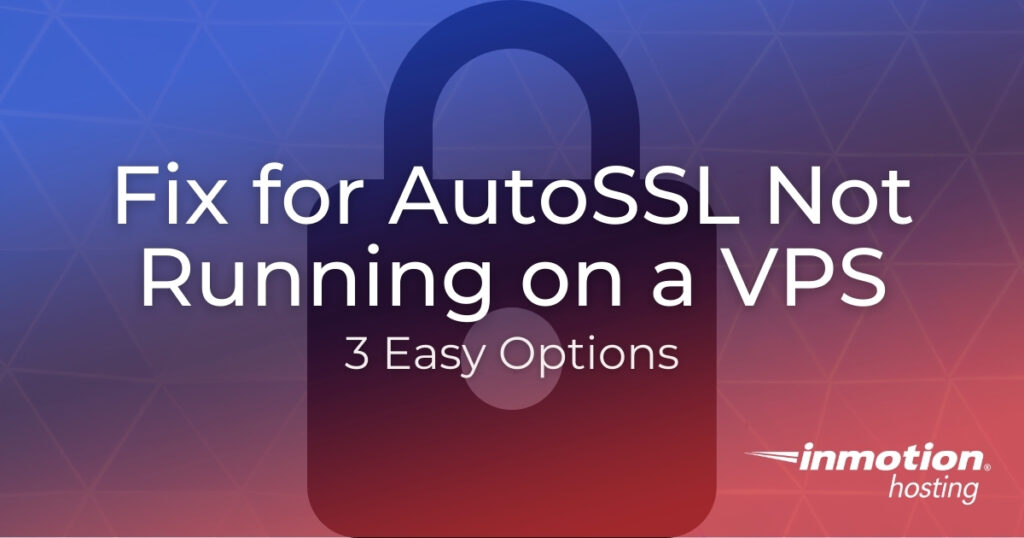
The free AutoSSL comes standard with cPanel and should renew automatically. Some older versions of cPanel have an error that results in the cPanel AutoSSL not working, which can stop SSL certifications from being renewed automatically.
Recent cPanel updates fixed this problem but if your cPanel-managed VPS has not upgraded to the latest version of cPanel, the error can still occur.
This step-by-step guide is a quick fix for AutoSSL not running on a VPS. Below explains how to fix this problem in both the short term and on a more permanent basis.
Run Manually to Quickly Fix AutoSSL Not Running
This error can prevent AutoSSL from running itself. You can still run AutoSSL manually, though! Individual cPanel accounts can run AutoSSL for their domains and subdomain with access to the SSL/TLS Status feature in cPanel.
If your cPanel username has access to WebHost Manager (WHM) as root user, you can log into WHM as root and run AutoSSL for all of your cPanel accounts at once. From there you can view and resolve residual SSL certificate issues.
Fix the AutoSSL Cron job
Cron is a program on your server that runs scripts on a set schedule. There are lots of ways to set up these processes, called ‘cron jobs’. We have a full guide on How to Set Up and Run a Cron in cPanel, and there are even online tools that help you easily create cron jobs with complex scheduling. cPanel automatically generates a cron job for SSL generation unless something is wrong. If the AutoSSL cron is not running, you will need to reset it in WHM.
Repairing the cron job is simple– deactivate and reactivate AutoSSL.
- Log into WHM as the root user.
- On the left, go to the section called Manage AutoSSL or Manage AutoSSL Providers.
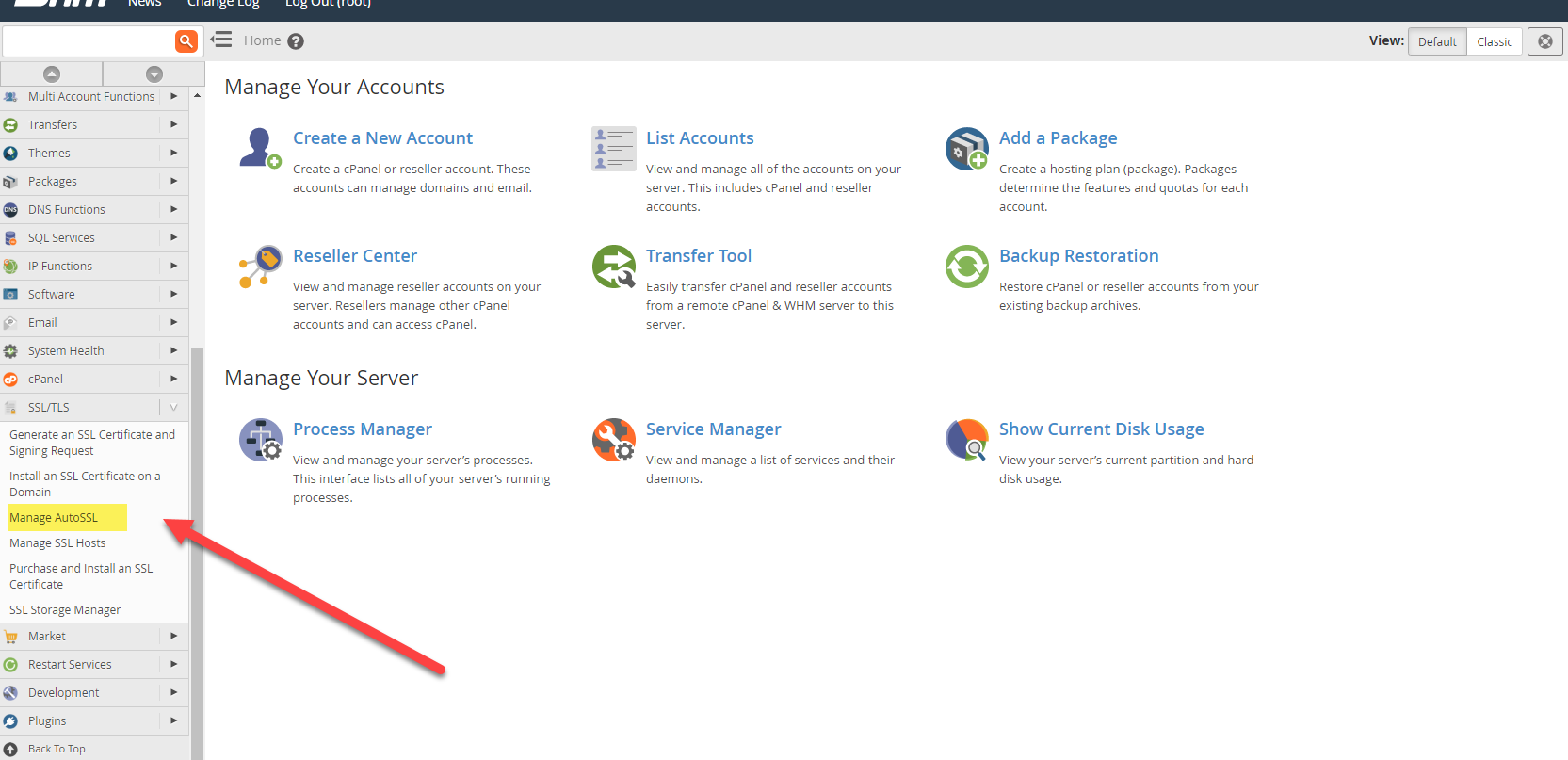
- Once in the Providers tab, choose to Disable AutoSSL.
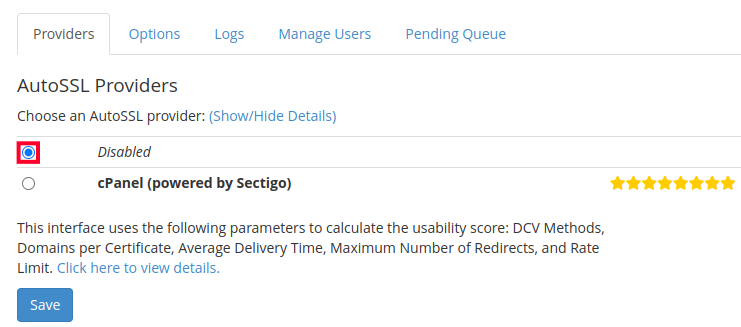
- Then click the Save button. You will see a message stating “You have disabled AutoSSL. Any users with SSL certificates from AutoSSL will continue to use them, but the system will not automatically renew these certificates.”
- After WHM saves the change, select an AutoSSL provider. Usually, this will be cPanel (powered by Sectigo).
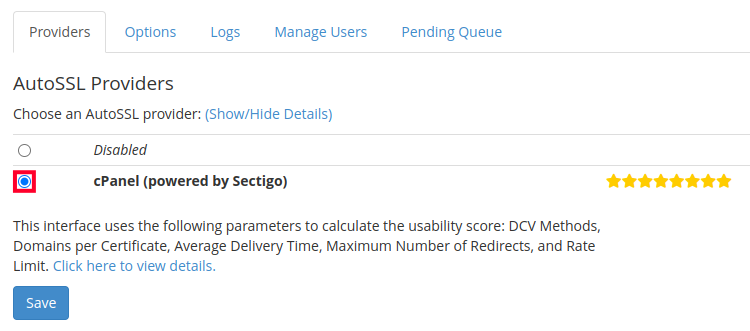
- Save again. You should then see a message stating “You have configured AutoSSL to use the “cPanel (powered by Sectigo)” provider.“
- The AutoSSL cron job is now repaired. While you’re here, go ahead and click Run AutoSSL for All Users as instructed above to make sure you did not miss any accounts.
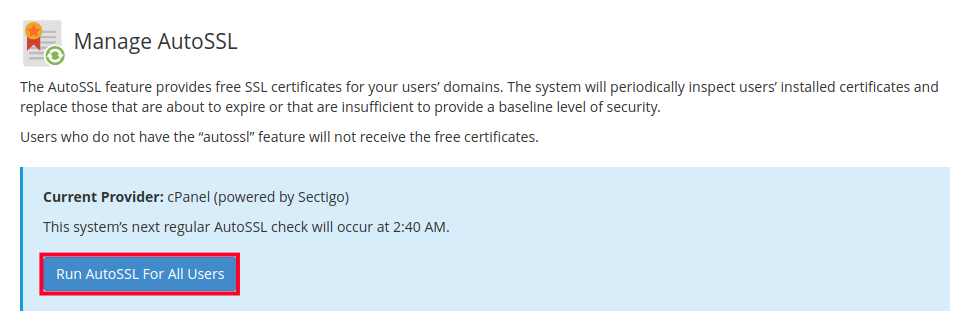
Update cPanel
Cron jobs for AutoSSL stop working due to an error in old versions of cPanel. If you are having this problem, chances are you need to upgrade your cPanel server! Update cPanel to the latest stable version as soon as possible. Be sure you have created and downloaded backups (and snapshots) before doing so. From now on, your cPanel’s AutoSSL cron should work without issue!
Once you complete the instructions above, reset caching from any website and server applications. The steps for clearing the cache will differ based on your specific setup. Then, be sure to check your websites in a private browsing session with “https.” You should see a lock icon in your browser address bar. You should also check your website with “http” to ensure the URL 301 redirects to an SSL encryption. Prefixes including with and without “www” should all redirect to an https URL for added security.
To learn more about cPanel server management, check out our Managed VPS Hosting Product Guide.
