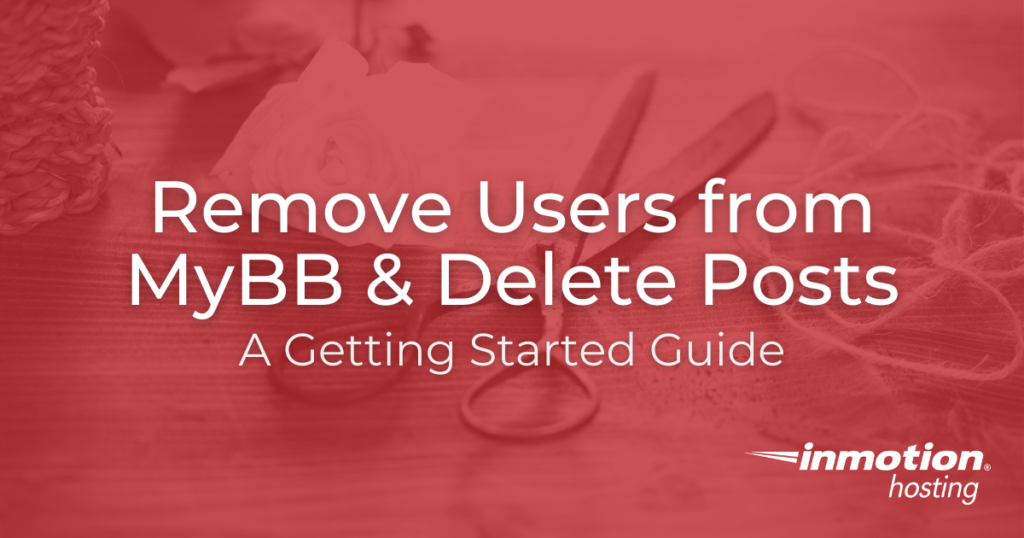
Unfortunately, not everyone online is friendly. When you run a message board, depending on your users, you may find yourself cleaning up or moderating the occasional messy dispute. It’s easy to remove users from MyBB and clean up junk posts manually if you need to carefully control what does and does not get deleted. There’s even a handy Purge Spammer feature that lets you instantly get rid of everything someone has posted, saving you the time of cleaning things up manually.
Manually Remove Users from MyBB
When you need to get rid of a user, you will have the option to either ban or delete them. A Ban will leave the user’s profile up, but that user will no longer be able to use their account to post on the board. The bans can range from temporary to permanent. Banning is what you’ll most often use if someone is behaving inappropriately, or their account seems to be hacked, but you still want to leave room for them to come back later once the situation is resolved.
Delete, on the other hand, removes the profile completely. They will no long exist even in the list of users accessible by mods and admins.
There are a number of ways to access this feature. We’re going to walk through it straight from the admin dashboard, but keep in mind that you can also access these controls from a user’s profile.
- From the administrator control panel, click on the Users & Groups tab
- Find the user you wish to remove and click on the Options button
- From here, you can select Ban or Delete, depending on the circumstances
- Bans can be adjusted for a specific length of time on the next screen, where you also list the reason for the ban
- If you choose Delete, simply confirm the choice and the user will be immediately deleted
Manually Remove Posts from MyBB
Removing individual posts, or groups of posts, is also easily. While it’s most efficient to remove a spammer using the Purge Spammer feature discussed below, you still may need to remove posts, rather than users, sometimes while you clean up or moderate your forum.
- Check the selection box on the right-hand side for the post or posts you wish to remove
- Towards the bottom of the page where it says Inline Thread Moderation, choose “Delete Threads Permanently” from the dropdown menu
- Click go, and you’ll be taken to a confirmation screen
- Clicking the new “Delete Threads Permanently button on that screen will confirm the deletion
Using the Purge Spammer Feature
Purge Spammer is a feature enabled by default for Super Moderators and Administrators. Still, you may need to adjust the defaults, especially the Post Limit. The post limit is designed to prevent accounts with a certain amount of activity from being deleted, but these days spam bots can make dozens of posts very quickly. Here’s how to adjust the Purge Spammer settings:
- Starting at your Administrator Dashboard, open the Configuration tab
- Click on the Purge Spammer, near the bottom of the list
- It’s generally best to leave the feature enabled for Super Moderators and Administrators only
- Post Limit is the threshold that prevents Purge Spammer from activating on a user — adjust this number depending on what spammer and bot activity looks like on your board
- You can also decide if you want to ban the user or simply delete them entirely
Now, the option to use Purge Spammer will be available on the user’s posts.
We hope this information helps keep you message board an enjoyable place to post and discuss. For added security, be sure to take regular backups.
