Joomla 2.5 has reached its end of life as for 12/31/2014. Please be advised this may be a security risk to your website. You can view more information about the end of life here.
Installing the Phoca Gallery component for Joomla 2.5 is much like the installation steps for other extensions. In this tutorial, we’ll guide and show you how to install phoca gallery.
To install the Phoca Gallery Joomla 2.5 extension:
- Download Phoca Gallery
To download phoca gallery, visit this page and then click the Download link. On the next page, click on the com_phocagallery_v3.2.0.zip link, which is under the Joomla 2.5 heading.
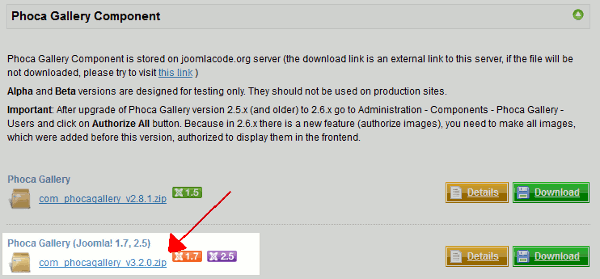
- Log into your Joomla 2.5 Dashboard
- In the top menu, hover over Extensions and click Extension Manager
- If you’re not on the Install tab, click Install.
- Under Upload Package File, click the Browse button. Find the file you downloaded in step 1, then click Open. Finally, click Upload & Install.
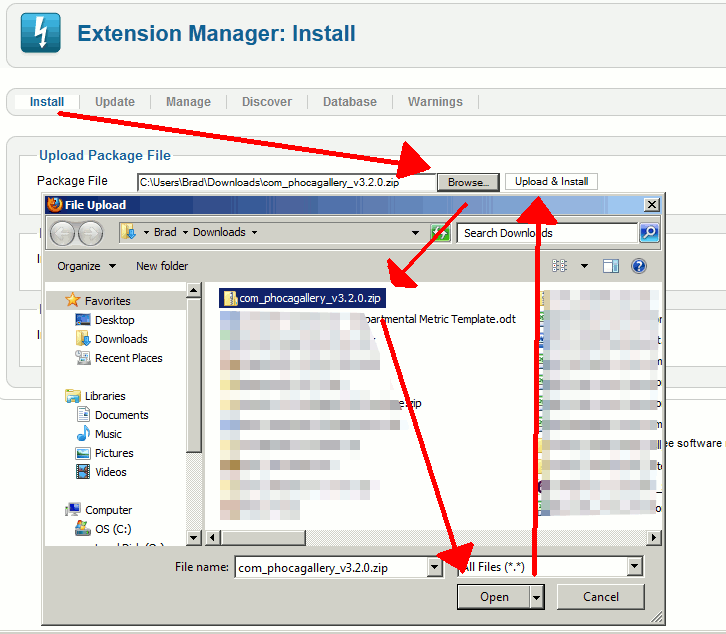
- On the next page, click the Install button.
- You have now successfully installed Phoca Gallery, and should see a message similar to:
Phoca Gallery successfully installed
how i will use this gallery in article
Good question! While I wouldn’t recommend this specific installation since Joomla 2.5 is no longer the current version, it looks like Phoca Gallery is optimized for everything from images to YouTube videos. If your site is a store, you could show your latest products. Social media influencers can show their latest videos, realtors can show their latest properties for sale or rent, and other similar setups. It really just depends on what kind of site you have and what product or service you want to highlight. Hope that helps!