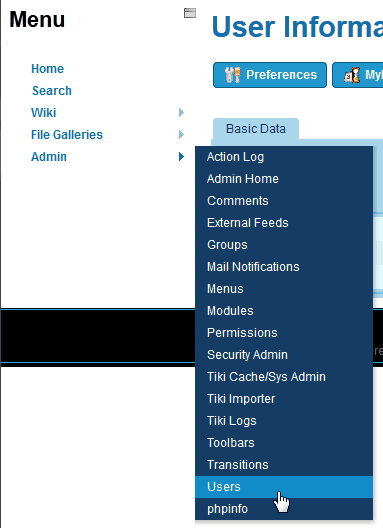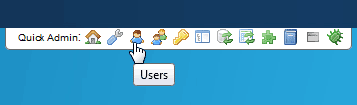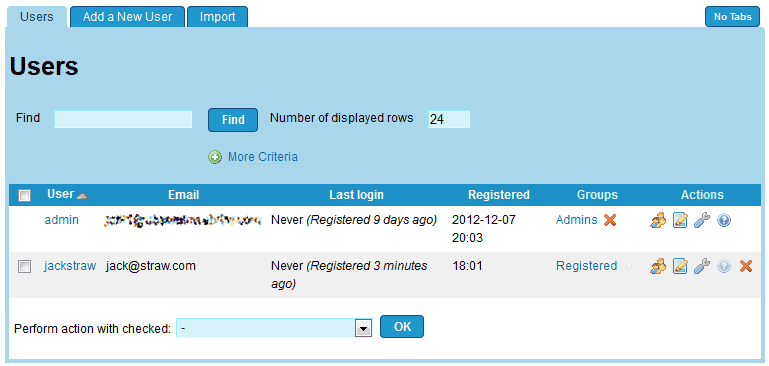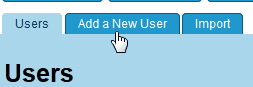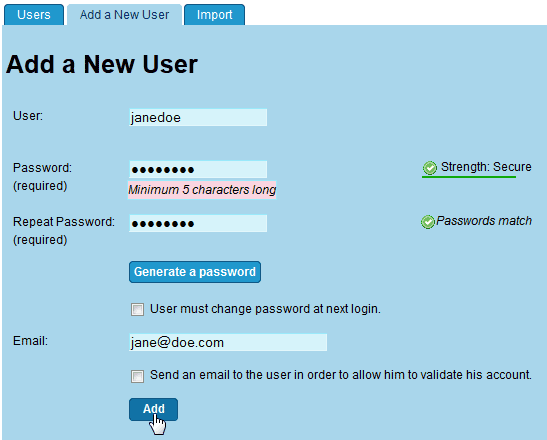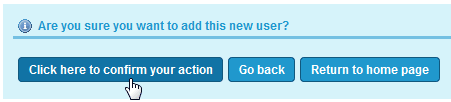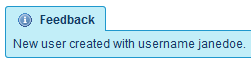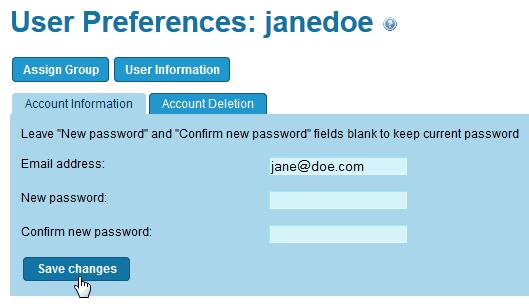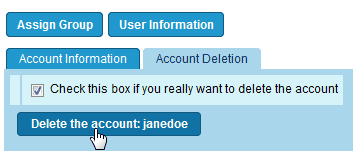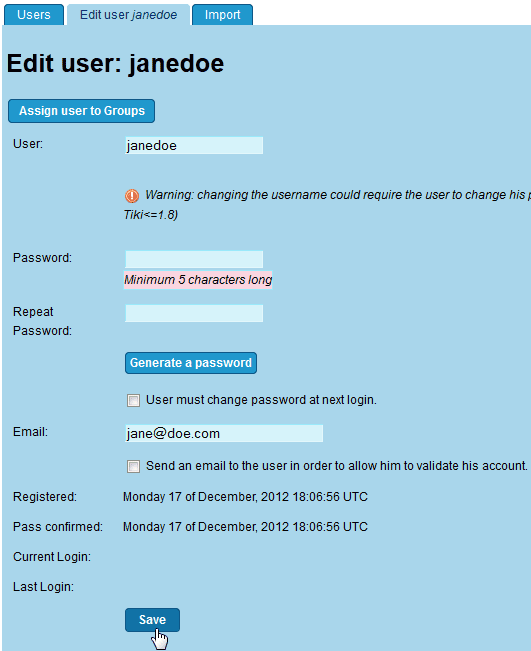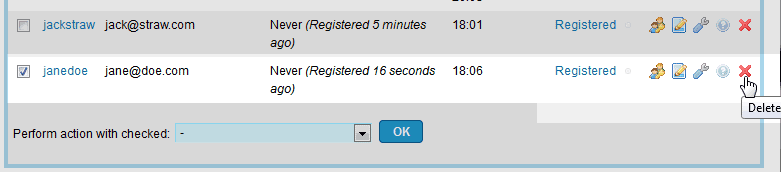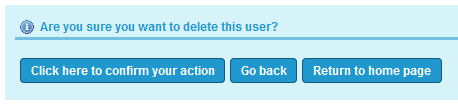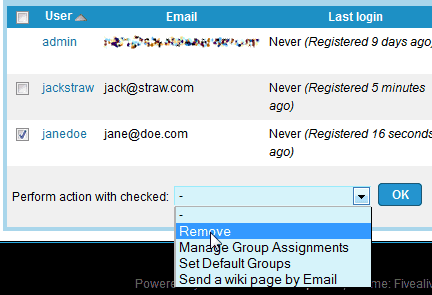One of the nice features of TikiWiki is the user friendliness in managing users for the site. Users can be Added, Edited, Deleted and removed in bulk from the system. This article will explain how to manage your TikiWiki users.
How to Manage TikiWiki users
TikiWiki has a simple way of managing users within the Administrators section. The following steps will explain how to browse the list of users in your TikiWiki site.
- Log into your TikiWiki.

Click the Admin link on the Log Out menu.

Navigate to Admin > Users the administration section.

Also, the user list can be accessed by clicking the
 icon in the navigation bar at the top right of the page.
icon in the navigation bar at the top right of the page. Now the Users list should load for managing the Users..
Adding users to your TikiWiki
The user list in your TikiWiki administrator section will allow you to add users to your site. The following is the steps to Add a user to your site.
- Log into your TikiWiki.
- Navigate to Admin > Users the administration section.

Click Add new user.

Type the User password and email address for the user in the Add a New Userform. If you need the password emailed to the user, click the “Send an email o the user in order to allow him to validate his account” checkbox.
Click Add

Click the “Click here to confirm your action“ button..
Now the users is added and the site will show “New user created with the username the user.”
How to Edit user profiles
To change passwords and update the email addresses for your TikiWIki site, you will need to edit either the preferences or the settings in the administrator section. This section will explain how to change the email address and password for your TikiWiki users.
Changing a Users password in the User Preferences
- Log into your TikiWiki.
- Navigate to Admin > Users the administration section.

Click
the on the row of the user you want to edit.
on the row of the user you want to edit. 
On the User Preferences page, the Password can be changed on the Account information tab.

Also, the user can be deleted from the User Preferences section as well.
Editing user account information in the Settings
- Log into your TikiWiki.
- Navigate to Admin > Users the administration section.

Click
the icon on the row for the user you are editing.
icon on the row for the user you are editing. 
On the Edit user: page, the password can be reset and email address updated. Enter a new password or email address.
Click Save.
Deleting TikiWiki user accounts
Users can be deleted individually or in bulk through the Administrator section of your TikiWiki site. The following will walk through the steps in removing and deleting users from your TikiWiki site.
Deleting an account
- Log into your TikiWiki.
- Navigate to Admin > Users the administration section.

Click the
 icon on the row the user you want to delete is on.
icon on the row the user you want to delete is on.
On the “Are you sure you want to delete this user?” box click “Click here to confirm your action.”
Removing bulk users
- Log into your TikiWiki.
- Navigate to Admin > Users the administration section.

Check the checkboxes for the users you want to delete.
In the “Perform action with checked:” drop box, select Remove.
- Click OK.