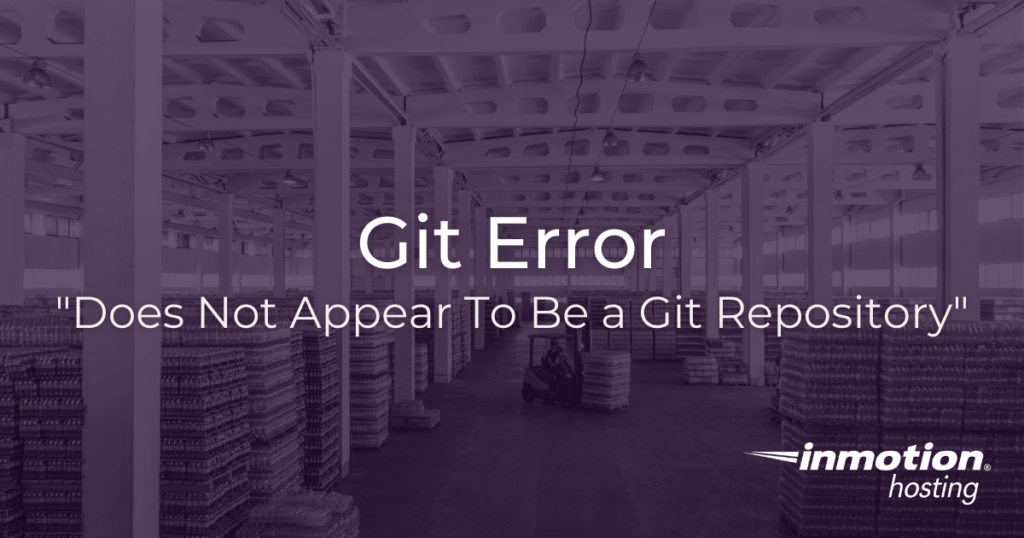
Fatal error: does not appear to be a Git repository. This frustrating error is no stranger to Git users. And it can be difficult to track down a root cause if you don’t know where to start looking. But before you give up on Git, you can easily learn what causes this error, how to diagnose it, and how to avoid it in the future.
- Learn what causes the error
- Make sure your repository is recognized as a Git project
- Check the file path
What Causes The “Does Not Appear To Be a Git Repository” Error?
The “… does not appear to be a git repository” error is triggered when you try to clone, or run other commands, in a directory that is not recognized as a Git repository. The directory or remote file path might not have initialized Git, or the file path you are trying to access as an active repository is incorrect.
At the most basic level, Git is basically indicating that the repository you are trying to work with is unrecognizable as a Git project. This is why the error can be frustrating if you believe you have set everything up correctly. But have no fear, a simple typo may have triggered the error. Read on to learn what you can check in order to diagnose and treat this error.
What Is a Git Repository Anyway?
When working with Git repositories you are working, in essence, with directories that have been initialized as Git projects. Virtually any directory in your local computer, or on a remote server, can be initialized with Git.
In order to properly diagnose why your Git project is not accepting commands or why your remote repositories are not being recognized you must understand what Git is looking for when it is trying to interact with a repository.
New to Git? Check out the full Git guide for beginners.
Any directory, local or remote, must be initialized with Git. As you might recall, this means you must run the Git initialization command:
git init
If you have run this command in a local directory then that directory becomes a Git repository. You will see a success message indicating that the command was successful. You will also notice that all Git repositories have a .git directory where critical files and reference points are saved.
If you are initializing a remote repository, it is customary to use the --bare option:
git init --bare
This sets up a “bare” repository, which in essence is a blank directory, initialized with Git, and able to receive and run Git commands that are sent to it. Bare repositories are an ideal “hub” from which one or many Git users can clone a project, push, and pull.
Checking the File Path Of Your Remote Repository
A Git user will often encounter will encounter the “… does not appear to be a Git repository” error when trying to clone, push, or pull content from a remote repository. Be sure to check the file path of the remote repository. There are a few different ways to do that.
If you are cloning, double check to make sure that you have necessary access to the repository. Unless you are cloning a public repository on GitHub, you are likely using SSH to make the connection. Check out our full guide on setting up your remote repository with Git.
Likewise, you will want to check out the syntax of your clone command. For example, here is a basic clone command that uses HTTP to make the connection to the repository:
git clone https://github.com/WordPress/WordPress.git
If you run this command in your favorite terminal emulator it will create a directory called “WordPress” with all of the WordPress core files intact. It will also contain the .git directory, and all of the history of the project. This directory will therefore be a fully functional, local git repository. It will also have the remote repository (at GitHub) information properly set up.
But if you are reaching out to a private server that does not have HTTP access available you have to change this syntax to include a server user with appropriate privilege. (This is why when setting up a private Git server it is a good idea to create a special “Git” user with access to the repository.)
git clone user@desination:/home/user/production.git
Notice that unlike the HTTP variation from GitHub, this clone URL contains user@destination. The “user,” in this case, is a server user with access and privileges to interact with the Git repository on the server. The destination is the hostname, domain name, or IP address of the server you are trying to contact. Then, a colon (:) separates the user and server declaration from the file path.
The file path is critical here. The file path indicates the exact location and name of your repository. In the example above, the repository is a directory called production.git.
Always make sure to use a .git extension on your repository directory.
The production.git directory resides in the user’s home directory: /home/user.
You must reproduce this syntax precisely, otherwise you will receive the “Does not appear to be a Git repository” error.
Well done! You now know how to treat the “Does not appear to be a Git repository” error.