Most email clients, including Outlook, allow you to leave a copy of the emails in your inbox on the server. This, at times, can be important, since by default POP3 email protocol downloads the email message from your inbox and removes it from the server. For more information about the differences between POP3 and IMAP please see our article.
If you need help setting up your email client, please read our tutorials. Changing your settings to leave a copy on the server is simple.
- Open Outlook and go to Account Settings > Advanced.
- Under ‘Delivery’, check the box next to ‘Leave a copy of messages on the server’. It’s also recommended to choose to remove messages from the server after a number of days to avoid overloading your inbox on the server with old messages. When you’re through making your changes, click OK to save your settings.
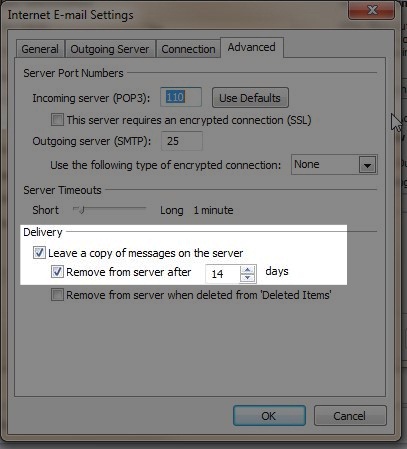
- If you do not see the option, your email may be configured as an IMAP account instead. If this is the case and you want to switch to POP3, you’ll need to set up the account again.
Congratulations, now you know how to leave a copy of your emails on the server using Outlook. If you need further assistance please feel free to contact our support department.
