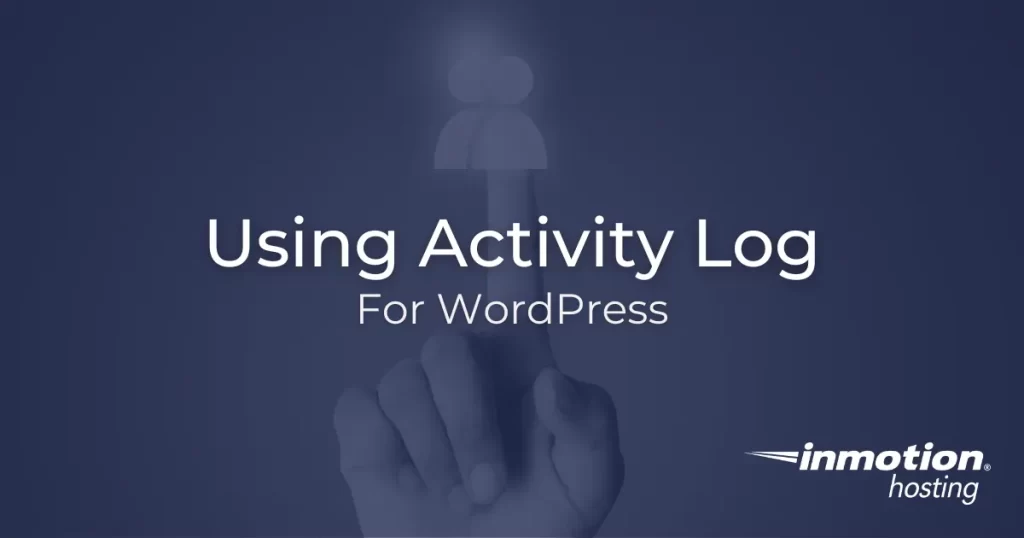
If your organization operates a WordPress site with a large number of users, it can be difficult to keep track of the various changes and other actions taking place within the site. To assist with this, WordPress plugins such as Activity Log provide a reliable way to keep track of changes and other site activities.
By using Activity Log, you can stay aware of what is happening on your WordPress site and troubleshoot any issues that may arise. In this article, we will outline a few of the key features of this plugin and provide basic instructions for its use.
Content Production
The Activity Log plugin assists with content production by keeping a log of all content created and posted on your WordPress website. If you are wondering who worked on a given page or post, you can check the activity log to find the information you need. This not only assists in identifying and correcting errors but also provides a degree of transparency to your content production team.
User Activity
Another important type of information stored by Activity Log is user activity. Whenever a user logs on or off, it will be recorded in the log. Additionally, any updates to user profiles will be logged, including if the user account is deleted. This is a convenient way to manage multiple WordPress users without requiring constant input from each team member.
Activity Log will also keep track of media uploads, letting you know who uploaded each file and whether or not the file has been deleted. Instead of needing to manually review the Media Library in WordPress, the activity log has all the information you need to track down a given piece of uploaded media content.
Site-wide Updates
Perhaps most importantly, Activity Log will record any site-wide updates or actions that take place. This includes software updates to the WordPress core files or the installation and activation of new plugins and themes. Since these types of updates can sometimes result in errors, having a detailed log of the actions performed can be crucial to the troubleshooting process.
For example, a newly installed plugin may conflict with the theme being used for your site. To identify which plugin did this, a simple review of the activity log will identify the plugin in question as well as the user that installed it. With this type of logging, you can easily investigate any issues that may arise during site maintenance and development.
Accessing Activity Log
Accessing the activity log itself can be done via the WordPress dashboard:
- After logging into WordPress, use the left-hand navigation menu to select Activity Log.
- From the pop-up menu, select Activity Log.
- The next page will display all activities performed since the plugin was activated, and you can use a variety of filters to sort them. To use the filter, select the date, role, user, topic, and action from the drop-down menus and then click Filter. The filtered results should then display.
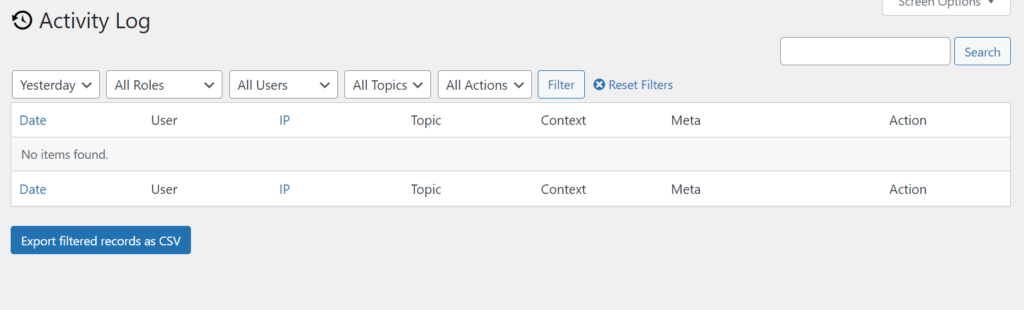
Congratulations, you now know how to access and filter your activity log!
Next Steps
To help you organize your various WordPress users, consider installing a user role management plugin. By setting up user roles you can more effectively sort through your activity log and stay apprised of any new site developments.
Improve the performance and security of your WordPress website with our new WordPress VPS Hosting plans. Get 40x faster speeds with dedicated resources, server caching, and optimization tools.
High-Performance VPS
99.99% Uptime
Free SSL & Dedicated IP
Advanced Server Caching

