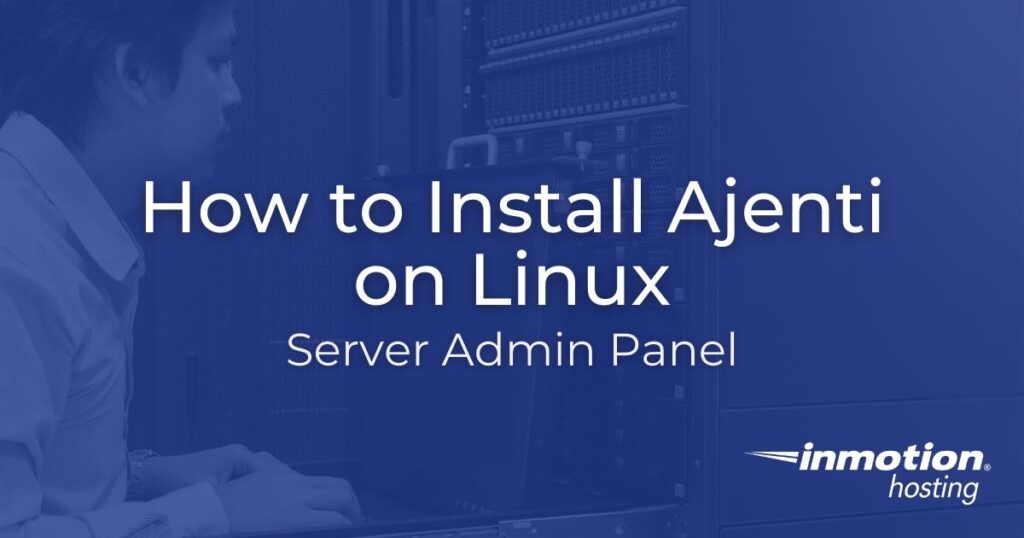
Ajenti is a powerful, lightweight control panel for Debian, Ubuntu, and Enterprise-based Linux servers like AlmaLinux.
Ajenti developers state that the web panel may work on other *nix-based distributions but recommend using the manual installation method to do so (not covered in this tutorial).
Built with Python and JavaScript, when you install Ajenti you actually download a combination of two major components:
Ajenti Core is the actual platform with an HTTP server and plugin management capabilities.
Ajenti Panel is a suite of essential plugins for the graphical interface including file, network, and system service management tools.
Ajenti V is an optional plugin suite for Ajenti 1.x (not the latest version) with applications necessary for common web server hosting environments.
Below we’ll cover how to install Ajenti Core and the admin panel.
Install Ajenti Core and Admin Panel (Latest Version)
The easiest Ajenti installation method is to use their automated download and installation script. This method is recommended for Debian, Ubuntu, and Enterprise-based operating systems (OSs).
This version is not compatible with the Ajenti V web server toolkit.
- Log into SSH.
- Run the installation script:
curl https://raw.githubusercontent.com/ajenti/ajenti/master/scripts/install.sh | sudo bash -s -
- Start the Ajenti service:
service ajenti restart
How to Log into Ajenti Panel
The default URL for your Ajenti web interface will be “YourServerHostname:8000.”
Login with your root password or another system user.
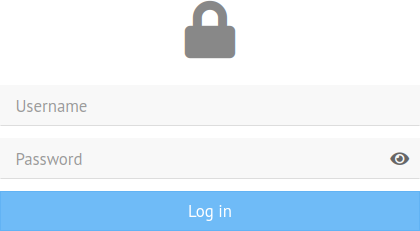
If you wish to use your root username but haven’t set the password, create one with the following command:
passwd
Then try to login again.
Getting Started in Ajenti
The first thing you’ll see in the Ajenti dashboard is basic system information:
- CPU usage
- Uptime
- Total disk space
- Memory usage
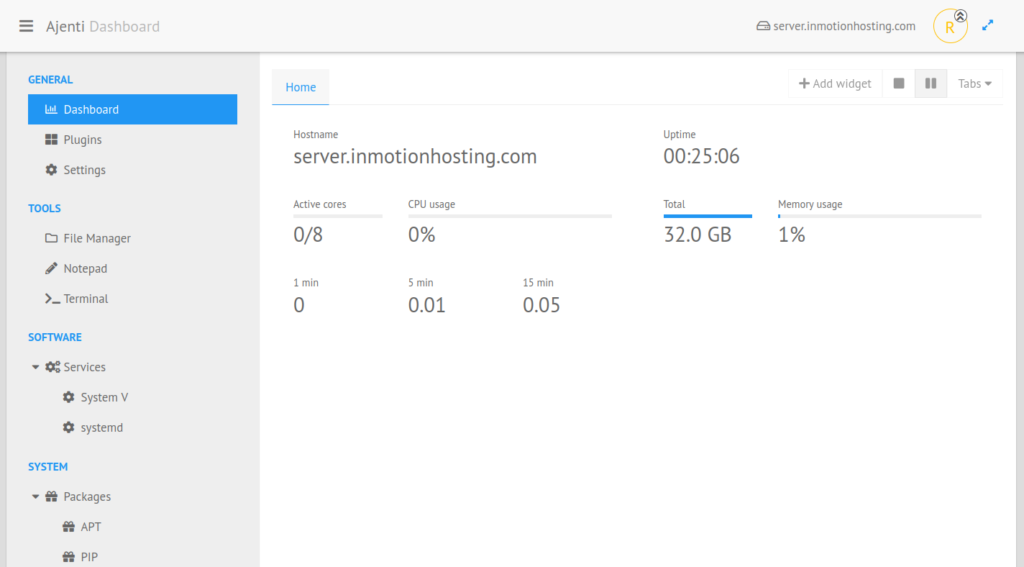
In the upper-right corner you can select + Add widget to add shortcuts for managing scripts and services.
Plugins – This section lists Ajenti core upgrades available, which plugins are already installed, and Ajenti plugins available for download.
Select the name of an official or community plugin for additional info or the download button to the right to install it. You should restart the server immediately after installing a plugin.
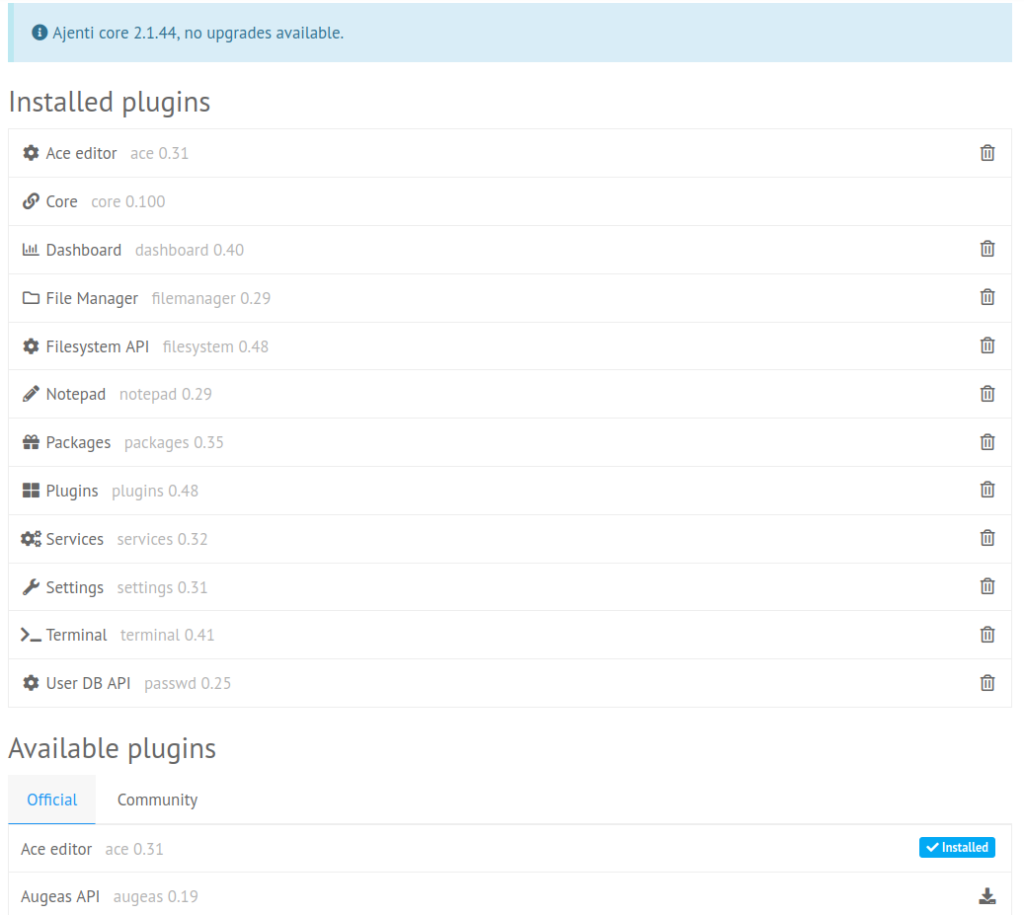
Settings – This section allows you to make changes to the Ajenti dashboard including:
- System hostname
- Color scheme
- Language
- URL bound for accessing Ajenti
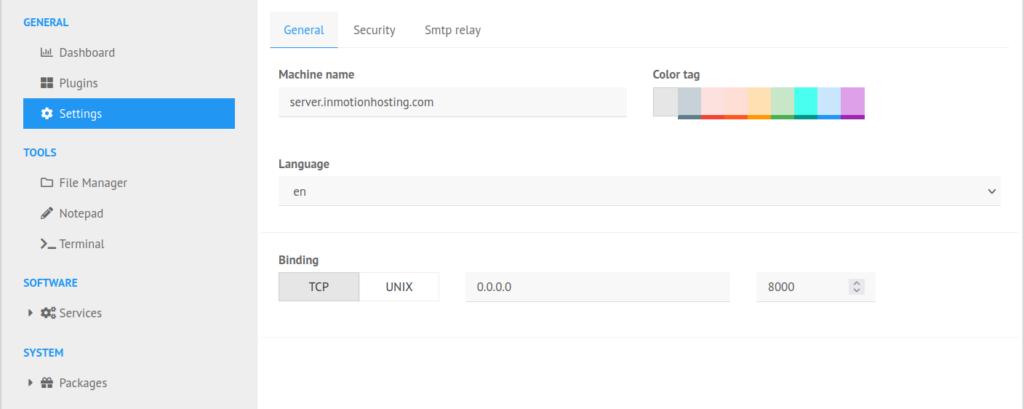
The “Security” tab offers options for forcing SSL (HTTPS) usage, restricting max login time, and user authentication.
The “Smtp relay” tab can be configured for Ajenti to send email notifications.
File Manager – This tool allows you to create files and directories. You can also upload files and change file permissions through this interface.
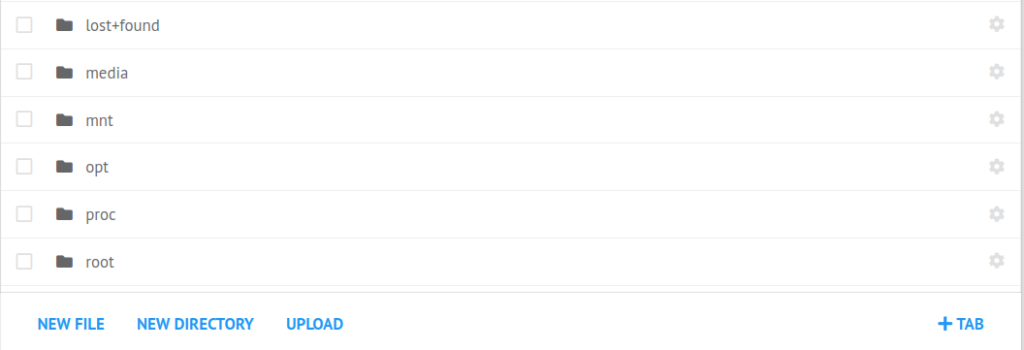
Notepad – This text editor can create and edit files with syntax highlighting and auto-wrapping.
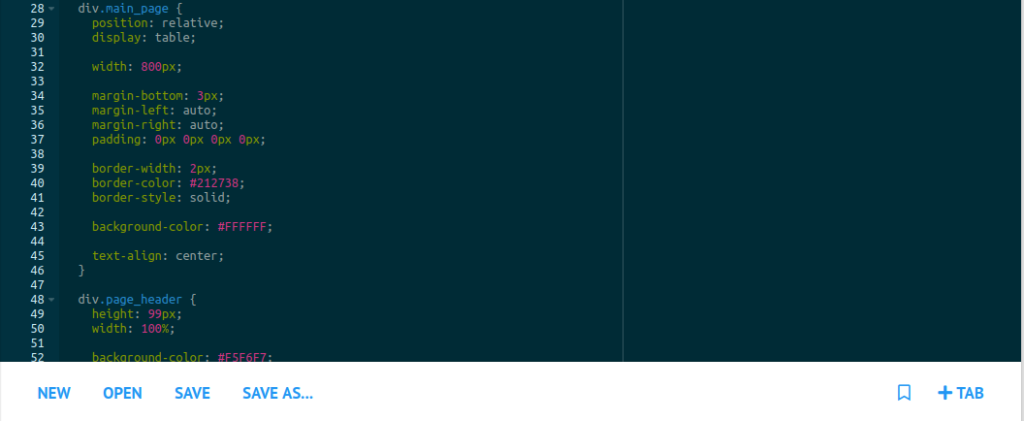
Terminal – The terminal emulator can effortlessly start multiple terminal sessions for general use or running a specific command before closing.

Services – Here you start and stop system services just as you would with systemctl commands.
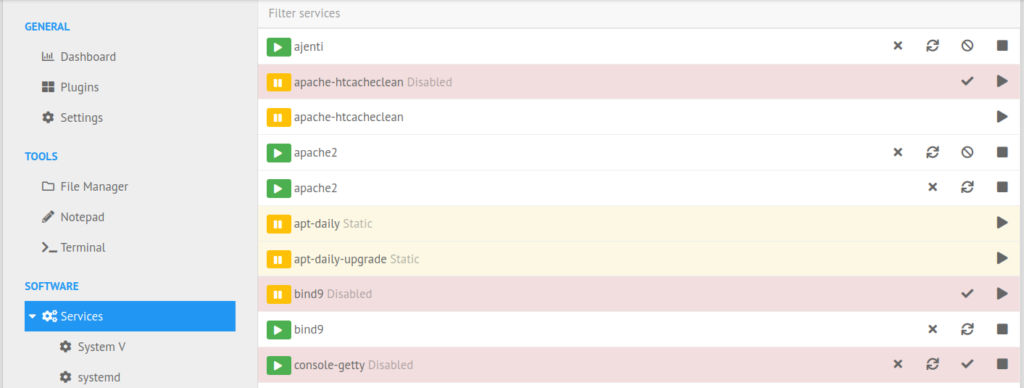
Packages – Each subsection allows you to search the repository for packages to install and upgrade.
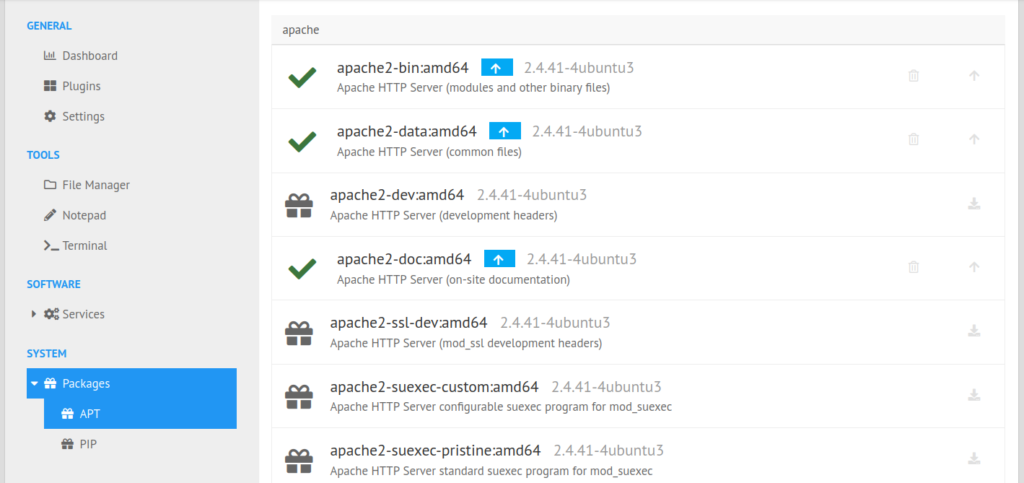
Select your user icon in the upper-right corner to log out of Ajenti.
Info about Installing Ajenti V
As stated earlier, Ajenti V is a plugin suite for Ajenti 1.x, which adds fast, efficient and easy-to-setup web hosting capabilities with the NGINX web server. We will not cover how to install Ajenti V due to Ajenti 1.2 requiring very outdated packages. You can learn more about Agenti V at support.Ajenti.org.
With our Cloud Server Hosting, you can deploy a lightning-fast, reliable cloud platform with built-in redundancy – ensuring the availability of your environment!
