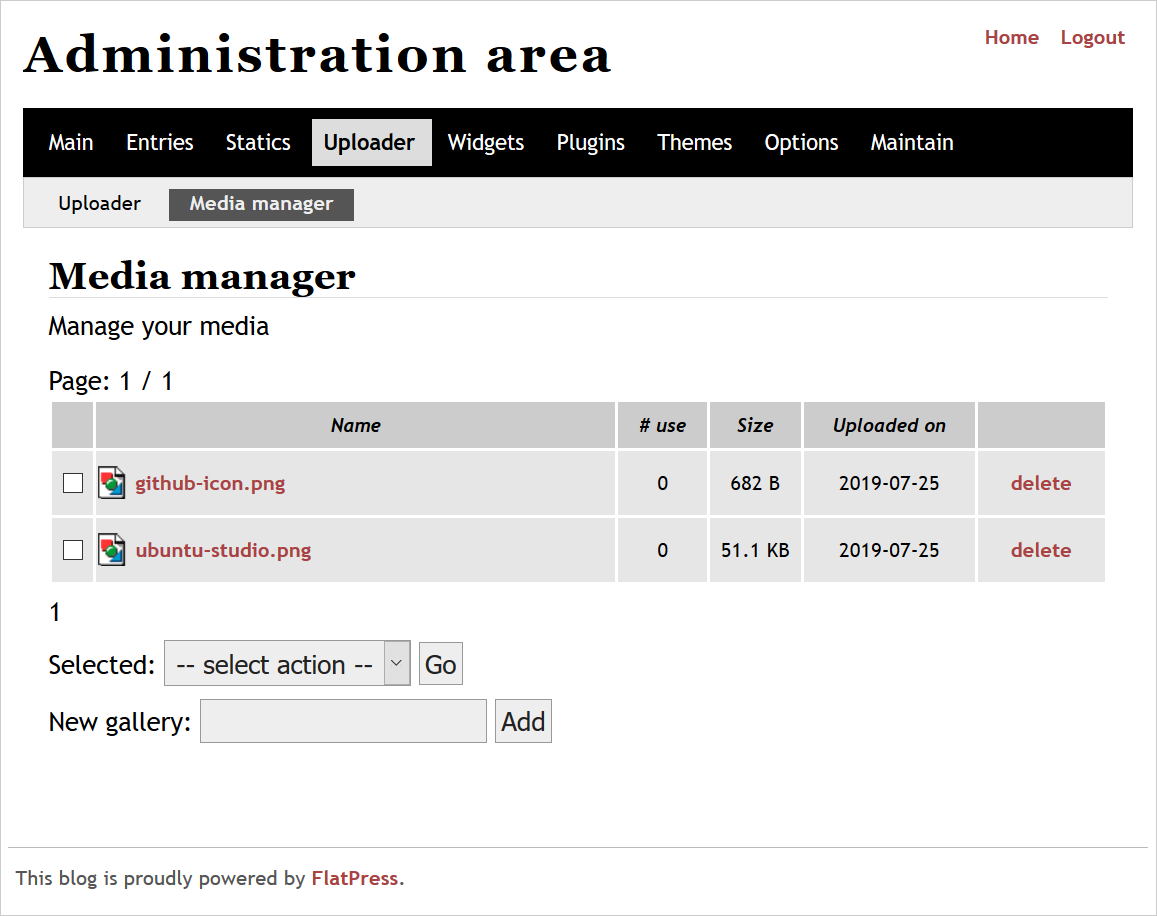In this article:
FlatPress allows creators multiple ways to add media files to their website. This way, website administrators and system administrators can contribute to the website using their preferred workflow or given permissions on the hosting server.
This does not work for FlatPress favicons or themes.
Upload Media Files
You can upload media files into FlatPress using two methods:
- FlatPress admin dashboard
- Manually via other web server software
Upload with FlatPress
- Log into FlatPress.
- Click Admin panel on the right.
- Click Uploader at the top.
- Browse and select a file.
- Once you’ve chosen all the files needed, Upload.
- Your files will now be viewable in the Media manager.
Upload Manually
- Log into your account using SSH, FTP, or cPanel File Manager.
- Navigate to your FlatPress root directory.
- Navigate to the
fp-content/imagesdirectory. - Upload the file.
- Note: Your uploaded file will now be available in the Media manager upon refresh. However, the permissions may differ. You can fix this from the Maintain section using the Restore file permissions option.
Add Media to Entries
- Click Entries from the top menu.
- Click Edit beside an entry.
- Scroll down the preview section to see the editor text area.
- Click within the entry where you want to add the image.
- Click the second drop-down menu above the text area and select the image to add. It will add the image using the basic BBCode format – [
img=images/file-name.png]. If you need to add the same file multiple times, you can copy and paste the code. Alternatively, you can select--in the drop-down, and reselect the image file to insert it. - After you decide where and how to insert the file, click Preview to refresh the page.
- Click Save&Continue or Publish to save and exit the entry.
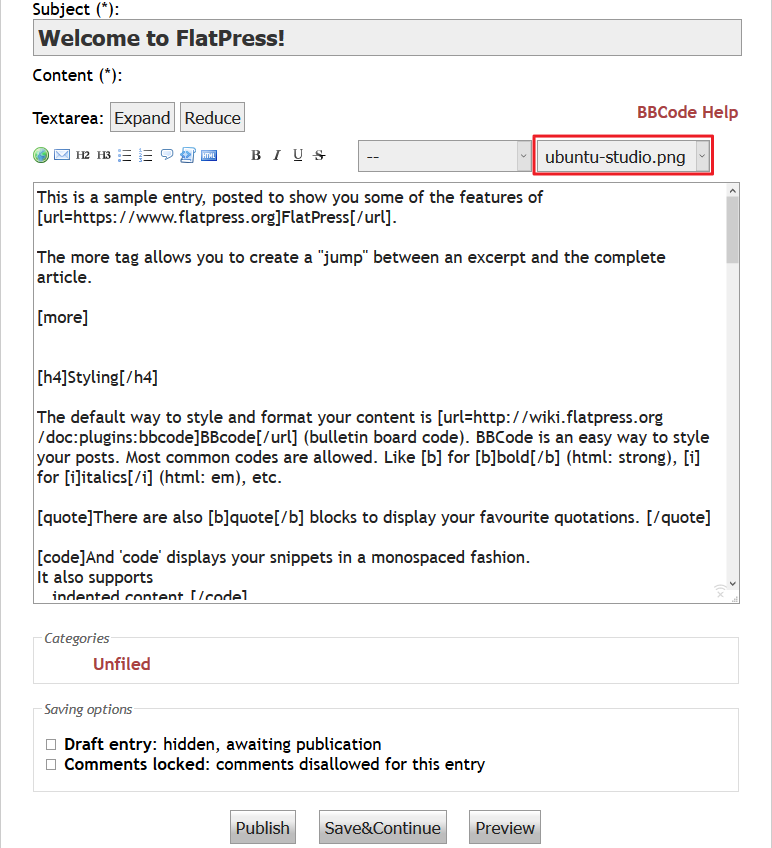
You can further modify the image code using options explained in the BBCode Help link to the FlatPress Wiki.
Enjoy high-performance, lightning-fast servers with increased security and maximum up-time with our Secure VPS Hosting!
Linux VPS
cPanel or Control Web Panel
Scalable
Website Migration Assistance