In this tutorial:
As a web hosting reseller, In order to provide cPanel hosting accounts for your customers with WHMCS, you will need to connect WHMCS to your cPanel server. (These steps will also apply if you use a Linux dedicated server.)
Add cPanel Server to WHMCS
- Log into your WHMCS admin account
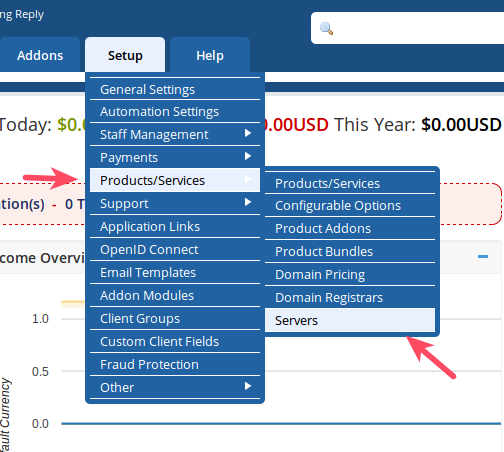
Go to Setup > Products/Services > Servers
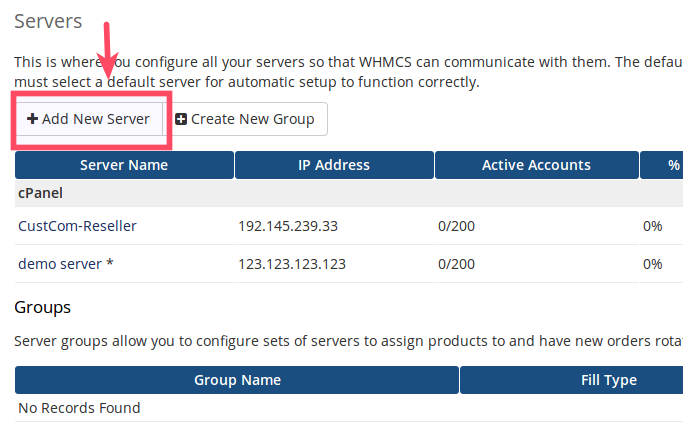
Choose Add New Server
- Fill in your server information, most importantly: Hostname, IP Address, Server type (cPanel), with your cPanel username and password
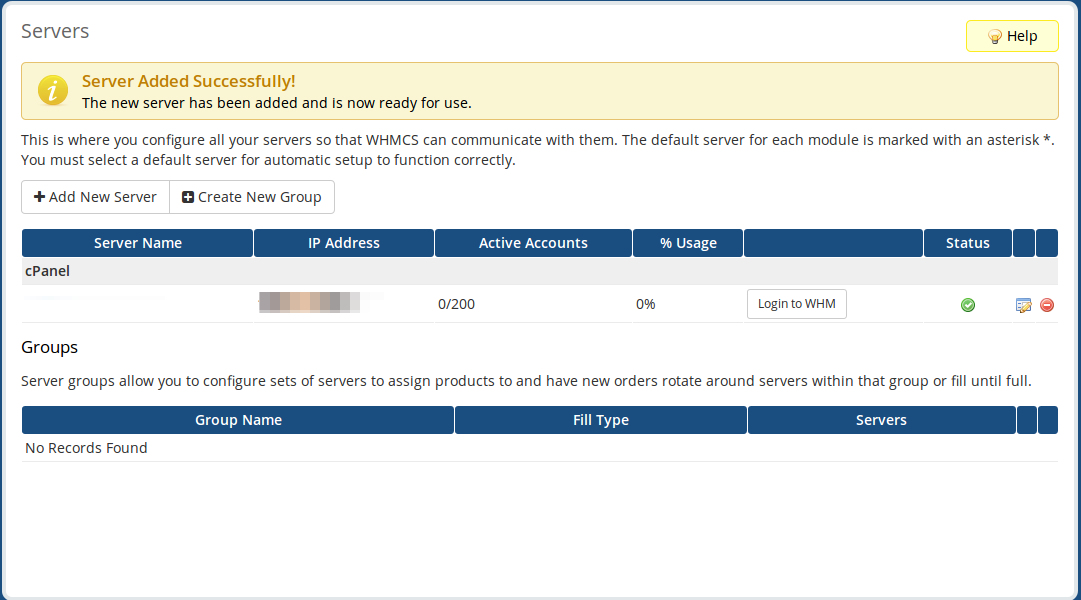
- Click Save Changes
Add Your Hosting Package
Once you have added your server to WHMCS, you will be able to create hosting packages in WHM and then add those packages to your WHMCS account.
- Add your hosting package in WHM
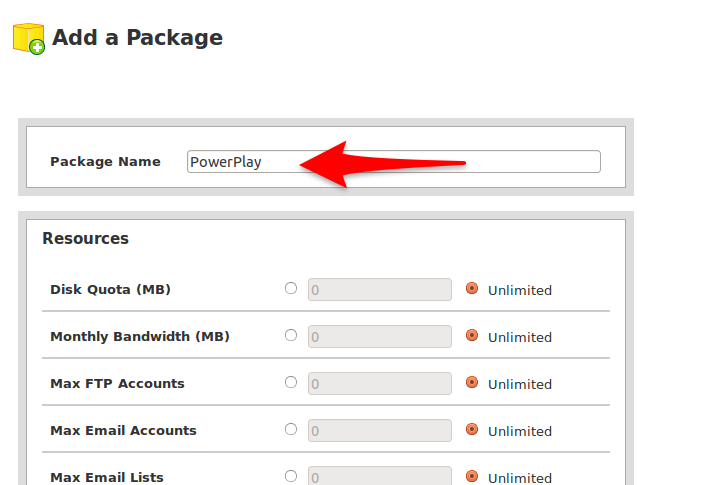
- In WHMCS, go to Setup > Products/Services > Products/Services
- Click Create a New Product
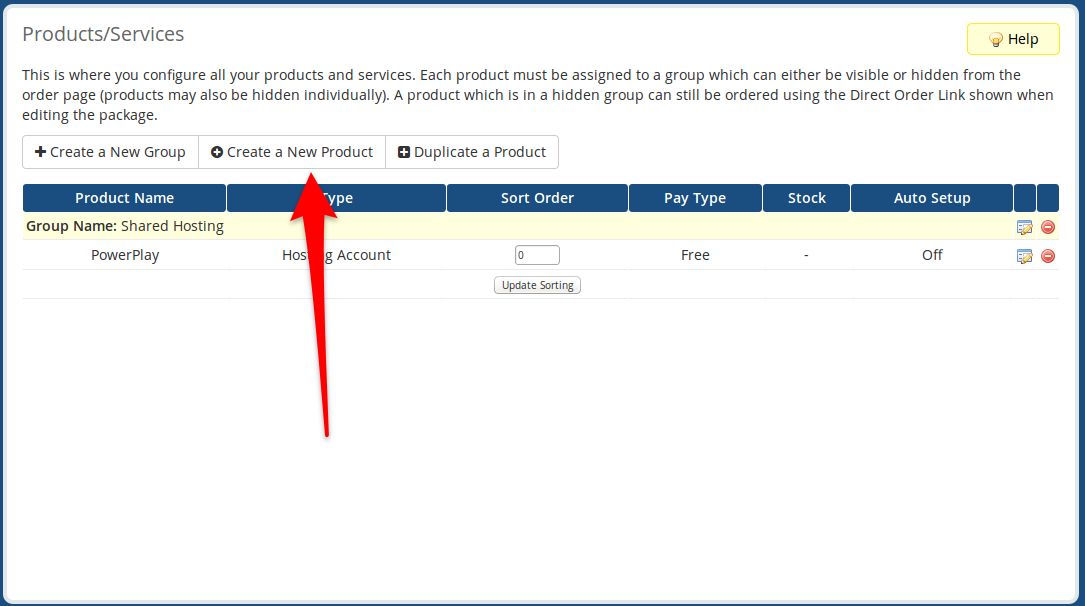
- Give your New Product the same name as the hosting package you created.
Now you have set up your first hosting product in WHMCS.