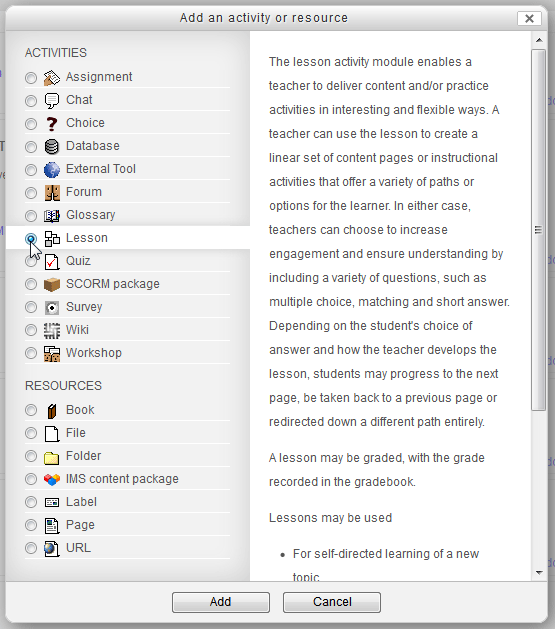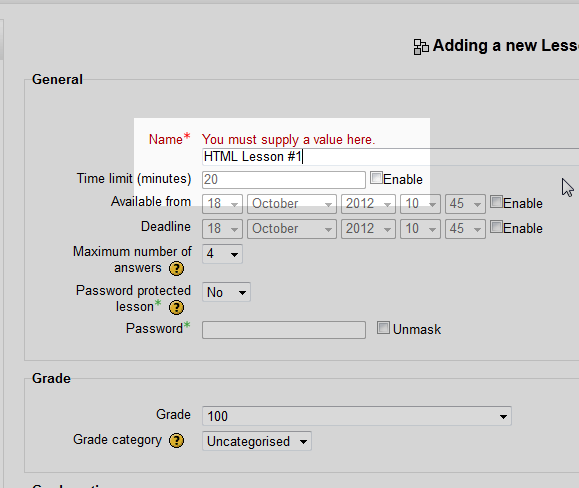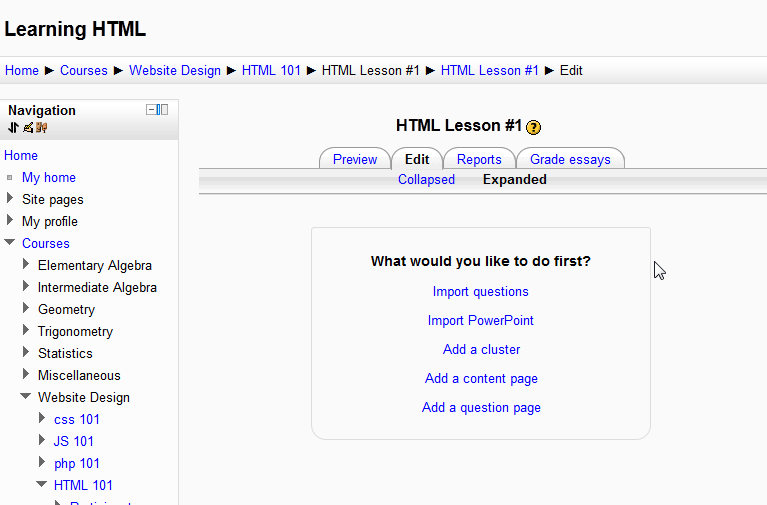The last tutorial covered How do I add an Assignment to a Course. This article will focus on adding Lessons to a course section. Adding a Lesson to an Course section takes 2 steps. The first step is to Add the Lesson module to the course section. After the Lesson is added, the Lesson will need to be built. This lesson will cover adding the Lesson module. The next lesson will walk through the steps for building and setting up the lesson.
Important! Keep in mind that Editing must be turned on in the Settings section in order to edit any of these options.
Adding a Lesson to a Course Section
- log into the Moodle Dashboard
- Select the course on the left in the Navigation. Click the Add an activity or resource link, for the course section, to access the module list.

Select the Lesson module and click Add.

Next, the Adding a New Lesson page should load. Here is where the Lesson configuration values are set. Below is a brief description of what the settings do for the Lesson. When finished editing the values for the Lesson, click Save and return to course.
Add Lesson Configuration Settings
General
These settings are for configuring the dates for the lesson and the Lesson name. A password can be put on the lesson as well to allow access to only authorized users.Grade
Sets the grading scale for the lesson.Grade options
Allows the Lesson to be retaken, set as a practice, or other custom options.Flow control
The flow of the lesson is how the lesson interacts and is viewed by the user. Various interactions like progress bars, slideshows, menus, and basic functionality can be added to the lesson here.Pop-up to file or web page
Allows the Administrator to have a file load or a webpage.Dependent on
Lessons can be set to time limits or a grade percentage before the lesson can be completed.Common module settings
The lesson can be hidden or made visible here.
If for whatever reason the Assignment settings need to be edited, click the Update icon that looks like a hand holding a pencil, then go back an make the necessary changes.
The final Outcome that displays when the user clicks the Assignment in the Course section is similar the following snapshot.
This concludes the overview for the Moodle How do I add a Lesson to a Moodle Course. Please check the next article on Building a Lesson in Moodle. For more information on this Education Channel please visit Adding an activity or resource to a course.