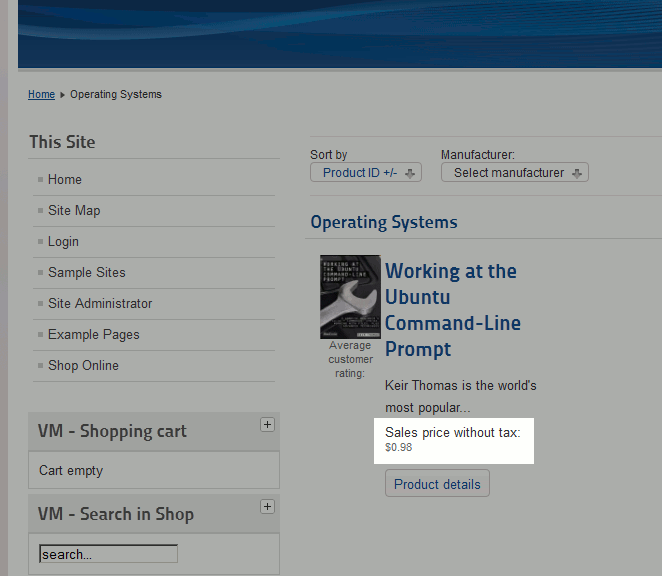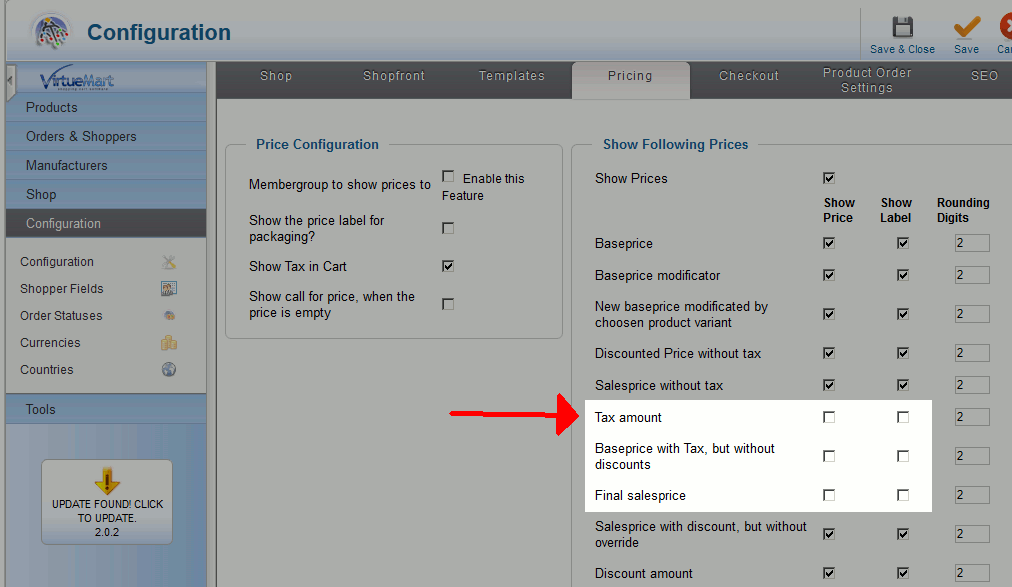In our previous Joomla 2.5 tutorial, we added a new product to our VirtueMart store. After browsing our store, we noticed that the following values were shown:
- Base price with tax: $1.08
- Sales price: $1.08
- Sales price without tax: $0.98
- Tax amount: $0.09
To clean up the look and feel of our store, we only want to show the initial price we entered for the book, 0.98. VirtueMart has this labeled as “Sales price without tax”. VirtueMart allows you to configure which pricing options are shown, and in this tutorial we’ll show you how to adjust which pricing details are shown to your shoppers.
IMPORTANT UPDATE!
Through additional testing, we’ve found that disabling the showing of these prices will also affect prices being shown on your checkout page. If you hide all of these price values, you may not see any totals listed on your VirtueMart Checkout page!
To remove these extra price values from your VirtueMart store:
- Log into your Joomla 2.5 Dashboard
- In the top menu, hover over Components and click VirtueMart
- Click the Configuration icon
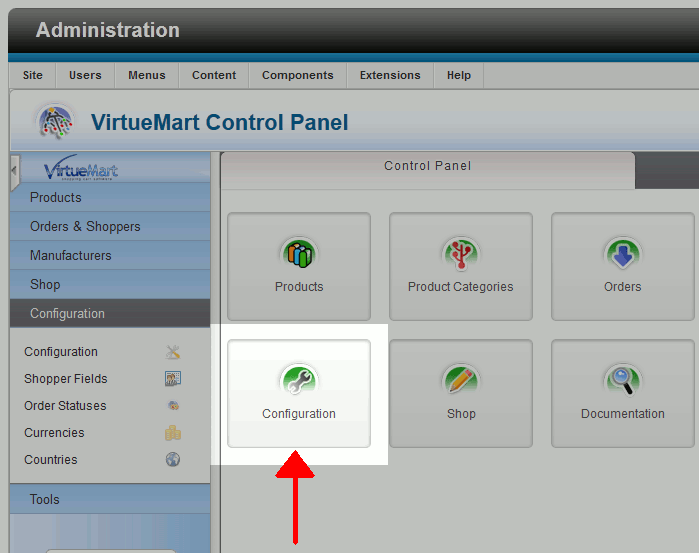
- Click the Pricing tab
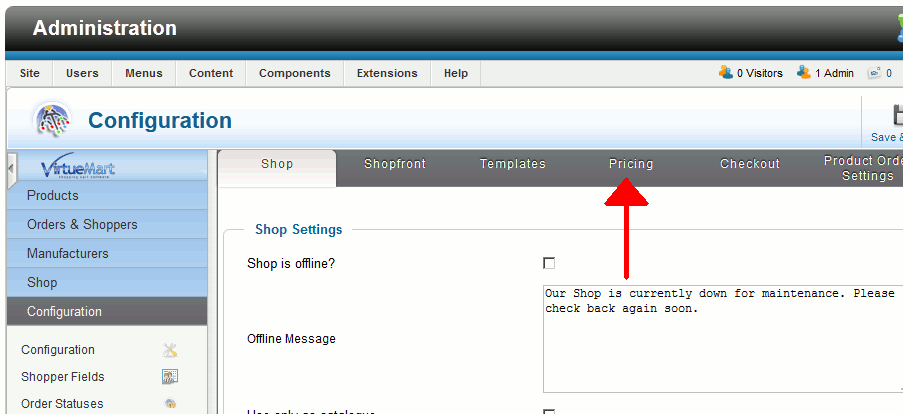
- Under Show Following Prices, uncheck the following for both Show Price and Show Label:
Tax amount
Baseprice with Tax, but without discounts
Final salesprice - Click Save & Close in the top right menu
- When you browse your VirtueMart store, you will now only see the Sales price without tax shown!
Before: After: