Punitive actions on members
As your member base grows, you will have all sorts of visitors. Most will be well mannered and follow the rules, while others will be spammers or make trouble in the forums by not following your guidelines. You have a couple of different options for penalizing your site members. You can issue warnings and you can ban them. The instructions below will guide you on issuing warnings and banning users in phpBB 3.0.
Dispensing punishment on users
Many users may make minor infractions, or you may wish to give users a number of chances before you ban them. Warnings are in place for this purpose. They give the user the ability to continue to contribute, but the warnings are in place so all moderators can see the user has been previously warned. Once a user has reached their warning limit or commits a major infraction, you may wish to permanently ban the account from the site by either username, IP, or email account. This action does not stop the user from creating a new account, however.
Issuing Warnings to users
- Log into your phpBB moderator dashboard (MCP).
- Once inside the Moderator Control Panel, find the Warnings tab along the row of tabs at the top of the page. Click on the tab to switch to the Warning settings page. Note: If you do not see the Warnings tab, this feature will need to be enabled from the Admin Control Panel (ACP).
- You are now on the Warnings Settings page. From here, enter the name of the user you want to warn and click the Submit button.
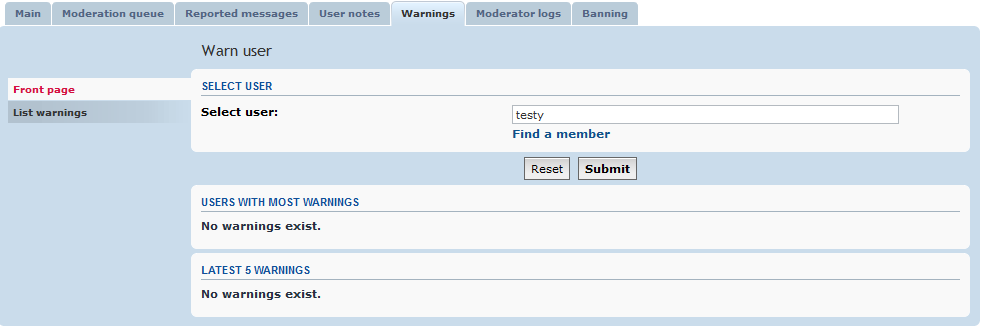
- This leads you to the next page, where you can send the user a message explaining why they were warned. You may elect to not send the user an explanation by unchecking the Notify User About Warning checkbox. Once you have entered a message or unchecked the box, click the Submit button to finalize the warning.
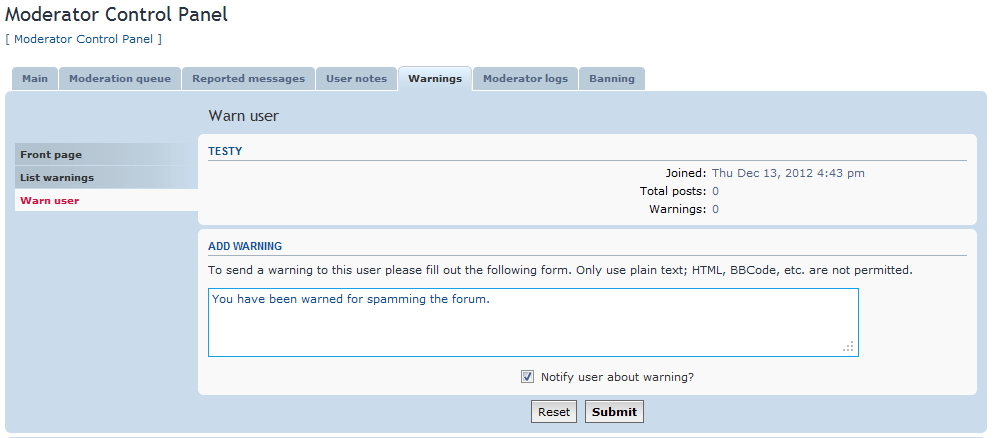
How to ban a user account
- Log into your phpBB moderator dashboard (MCP).
- You are now inside the Moderator Control Panel. To initiate a ban, locate the Banning tab from the row of tabs at the top of the page. Click the tab to open the Ban settings tabpage. Note: If you do not see the Banning tab, this feature will need to be enabled from the Admin Control Panel (ACP).
- This brings you to the Banning setting page. You have three options appearing as sidetabs. The difference between the tabs is the first field. You can ban a user by username, IP address, or email address. You can also set the length of the ban, add a reason and a display reason, and even exclude the user from all current bans.
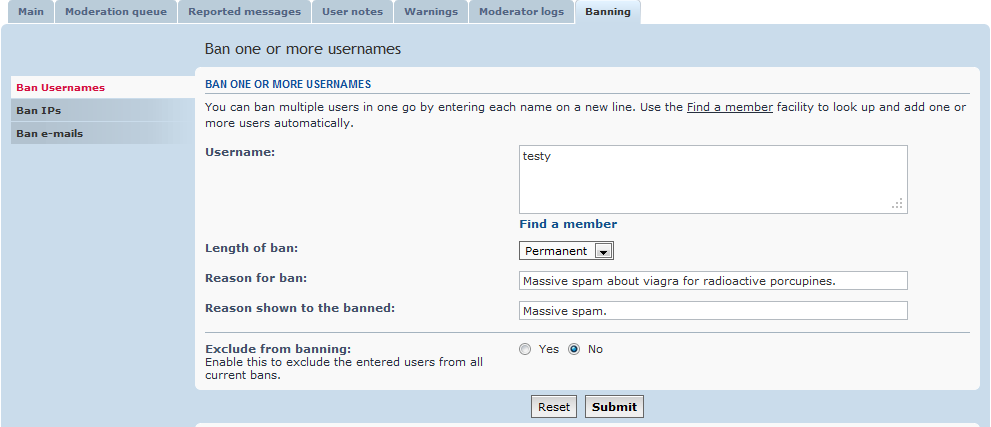
- Once you have entered the information, click on the Submit button and you will be asked to confirm the ban. Click Yes and the user will be added to the ban list.
