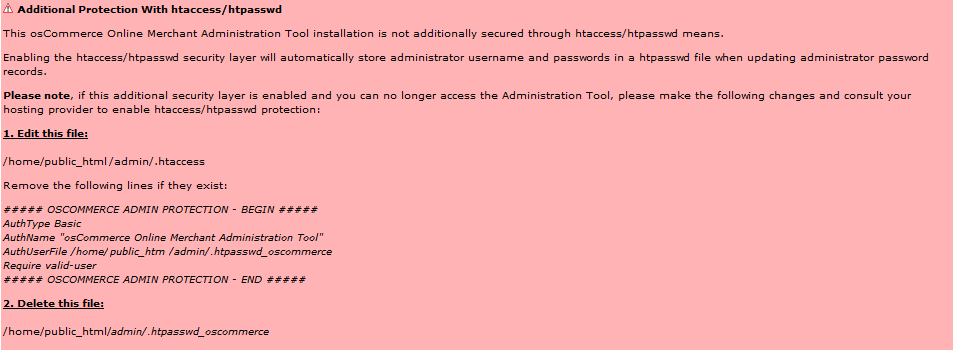Not all e-commerce shops have only one manager, so it is sometimes necessary to have multiple logins. Fortunately, osCommerce does provide this option. This article will explain how to add or delete Administrators in osCommerce.
Creating or Deleting Administrators in osCommerce
Creating an Administrator
- Login to the osCommerce Administrator Dashboard.
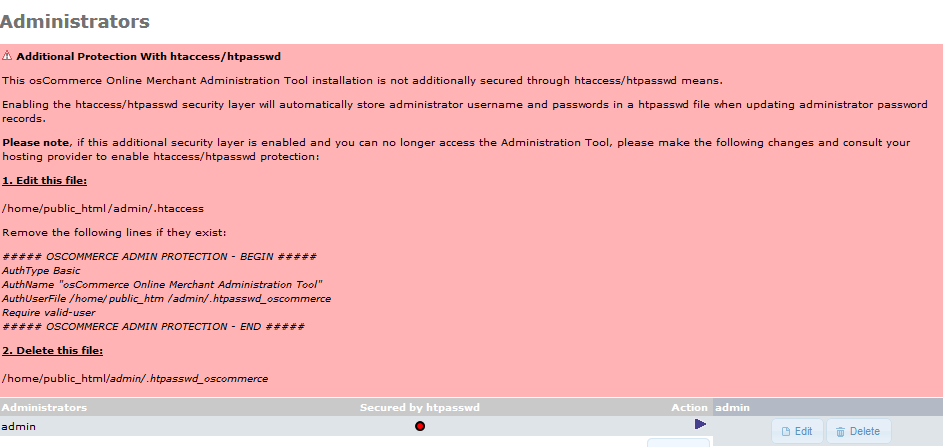
At the left hand side of the screen you will see a menu. By default, the CONFIGURATION menu may already be open. If so, then select Administrators from the list. Otherwise, click on CONFIGURATION to expand it, then click on Administrators in the menu that appears.
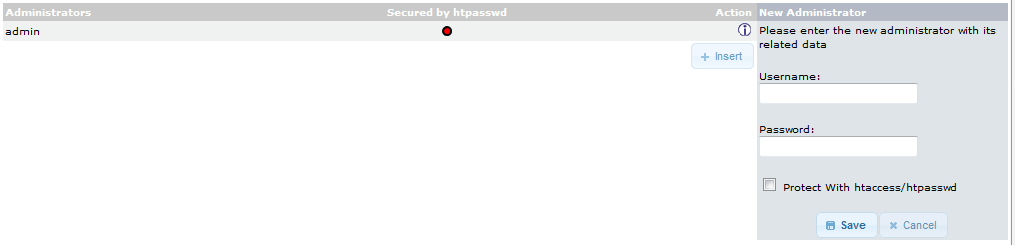
Look to the right of the screen, then click on the INSERT button. You will then see a New Administrator menu to the right.
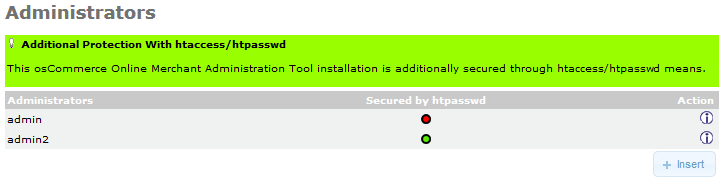
Click on the fields for User name and Password to add your new Administrator. After you finish adding these entries you have the option for Protect With htaccess/htpasswd.. Click the checkbox to add this feature. When you save, you will see a green bar at the top of the screen indicating that the added htaccess/htpasswd protection has been added. Shown in the screenshot at right.
- Click on the SAVE button at right in order to save your entries.
How to Delete an Administrator:
Note! If you are using the Mozilla Firefox browser and you delete all of the users using the htaccess/htpasswrd protection, you may encounter an issue where the browser is retaining the login information. The login for the remaining (unprotected) admin user will not let you login until you clear the browser cache, cookie and login information stored in the browser.
- Login to the osCommerce Administrator Dashboard.
- At the left hand side of the screen you will see a menu. By default, the CONFIGURATION menu may already be open. If so, then select Administrators from the list. Otherwise, click on CONFIGURATION to expand it, then click Administrators.
- When you enter this section you will see the current list of Administrators. Choose the one you want to delete, then click the DELETE button to the right.
- The deletion of the Administrator will not occur until you confirm it again. Click on the DELETE button again and the entry will be removed.
Using the Administrator menu in the osCommerce Administrator Dashboard, you can effectively manage your administrator-level users. Make sure to remove inactive users to help keep your ecommerce installation secure.