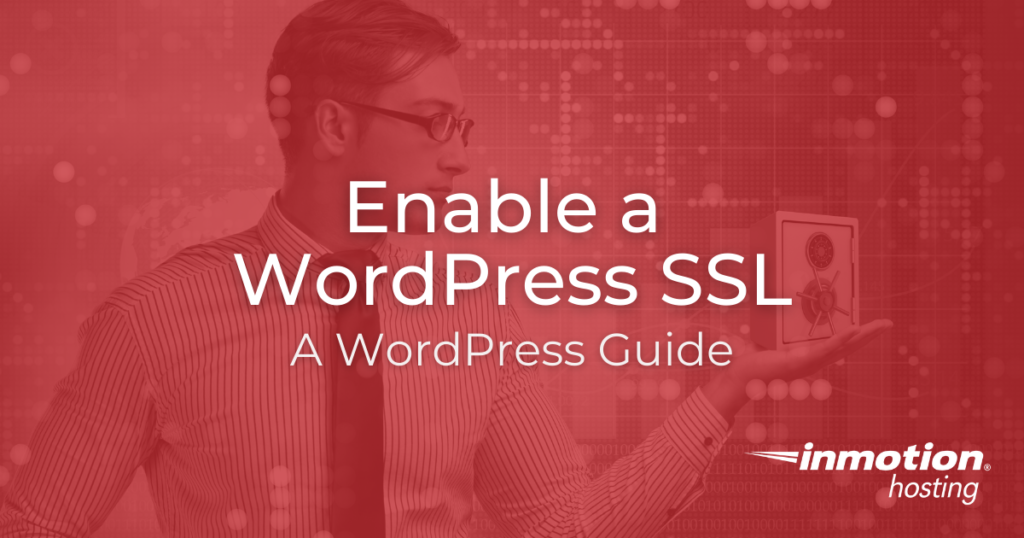
In this tutorial, we will show you how to enable your WordPress SSL, so you can connect to your website securely using an SSL certificate. For more information, see our guide titled “What is SSL and why is it important?“
Note: You will need an SSL Certificate before attempting to complete this tutorial.
An SSL Certificate is just one way to protect your WordPress website. Be sure to check out the many features of our WordPress Hosting and how to host your website in an environment developed for optimal security.
Enabling your WordPress SSL
- Log into the WordPress Dashboard.
- Roll your mouse over Settings in the navigation menu, then click General.
- In the WordPress Address (URL) field, enter your https address.

- Enter your https address in the Site Address (URL) field. WordPress advises that you enter the address here if you want your site homepage to be different from the directory you installed WordPress.

- Click the Save Changes button on the bottom of the screen. When the changes have been saved you will see a confirmation message.
Remember that the SSL Certificate you are using is only good for the URL of your site. If you use any media assets or coding references on your site that use a different URL that is not secure, then your site will be detected as insecure. This detection is common in internet browsers and the padlock icon in the address bar will not show as green or locked if there are insecure references on your site. There are several online services that can check your site to determine why your site may be insecure. For example, you can use Why No Padlock? to see if there are insecure links on your site.
Congratulations, now you know how to Enable SSL in WordPress! You will now be able to connect to your WordPress site over an SSL connection. Looking for more guides? Check out our WordPress How To Articles!
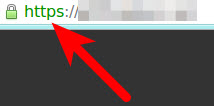

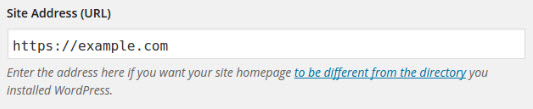

SSL was so eas yto do on namecheap.com but basically it was a probem that they had to solve whenever it goes into revolt and won’t activate they can push i trhough.
Hi Mark, hope you’re having an easier time here! If your domain points to an InMotion Hosting account, be sure to give cPanel’s Free AutoSSL a try if it fits your site’s needs.
Well written in-depth tutorial. I was perfectly able to setup SSL for my WordPress site but I used WP Encryption WordPress plugin to generate free SSL certificate and installed it on my Godaddy cpanel hosting.
My website isn’t allowing any changes in the site address. Both boxes are greyed-out. Please advise.
It may be blocked by another plugin. There are other ways to update the home and site URL, but the easiest thing to do will be to install the Really Simple SSL plugin which performs this step along with a few others like updating links in the database and setting up an SSL redirect.
Hi Everyone,
I install the SSL on my website w3path[.]com. Everything is working fine except the email.
Anyone can help me to fix the issue
Thanks
Hi Ravi, thanks for checking in!
The SSL would not usually affect email deliverability. If you’re having trouble getting email, please take a look at our guide on the subject and, as always, feel free to get in touch with our 24/7 live Technical Support team if you need further help!
Hi,
My free SSL is already installed successfully.
My HTTPS site OK – that is, if I type it manually in the address bar.
Question: Do I have to create a redirect (Permanent 301) so that it goes to the HTTPS site? OR Is there any settings so that I can actually have it to go directly to the HTTPS without using a redirect.
NOTE: You know – Google web crawlers don’t want redirecting stuff 🙂
Thank you in advance.
Hello and thanks for contacting us. It’s always a redirect. The easiest method is using Really Simple SSL.
Hello there
I have read your article. it was few but useful. what host services do you know which offer free SSL ?
thanks a lot
Hello and thanks for contacting us. All of our cPanel hosting plans include a free AutoSSL.
how can i stop converting http to https in my browser’s url.
becoz my site is not open.
In order to control whether your website is accessible through https or http, you would need to specify this when building your website. How did you build your website?
Hi there!
I couldn’t access into my dashboards after accidentally change HTTP to HTTPS.
I update the wp-config.php adding the 2 lines suggested above:
define(‘WP_HOME’,’https://example.com’);
define(‘WP_SITEURL’,’https://example.com’);
fixed the access problem, now I don’t have any plugins installed.
Does anyone know why that happened?
Thank you!
Not sure how changing the URL to use HTTPS would remove your plugins (or your access for that matter). If you have a security plugin causing the issue with access – because of the change, then it’s possible. You may need to re-load your plugins because of the change in path, but I would double-check your WP site to make sure that it is functioning properly with the HTTPS path before proceeding.
Hi there, and thanks for taking the trouble to help us all. I have a wordpress site hosted with bluehost and they give a free SSL. Can I follow your instructions and get my site to show “secure” in the URL bar? My site is at ****. Thank you kindly for your advice. Gerald.
Hello Gerald.
You should be able to follow these instructions with any WordPress website. In order to get your site secured, I recommend using the website WhyNoPadLock.com to run a scan of your website. This will help you identify the security implementations that are required for the padlock to display for your website. I hope this helps!
Sincerely,
Carlos D.
I have setup clouldflare ssl certificate to my website :https://www.tutsmake.com/
all the things working fine. i have create my own email id in cpanel it was successfully created and send mail to anyone . but i can’t receive email. anyone send me mail to that time show aunthanticated.
help me.
Hi,
I’m sorry to see that you are having issues receiving emails. I recommend using our guide for assistance with “Changing MX records to point to InMotion servers from third party DNS.” I hope this helps!
Sincerely,
Carlos D.
Is it possible to get Free SSL to work with a wildcard?
No, a Free SSL will only be installed if it passes Domain Control Validation. However, you may be able to install a Wildcard SSL Certificate from a third party.
Please help me.. One wordpress site cannot be opened unless i add an ssl exception.. How do I get over that so that my site can be accessed by other users without any disturbance?
From the information in your question, it’s possible there’s an issue with the SSL itself or the URL being used to connect to the site. If you have more information, you may share it here or contact our Live Support team so they can replicate the issue and troubleshoot it with you.
well, my Setting->General page does NOT have a URL field! where is it?
That field is a normal part of a stand-alone WordPress installation. If you don’t have it, then either you’re not looking at a stand-alone installation of WordPress or you have plugins or some other modification of WordPress that is affecting that particular entry. My suggestion is to first troubleshoot by disabling your current plugins and if the problem persists double-check your installation for updates. If you still have issue, I would recommend going to the WordPress Support forums for further assistance.
after changing url from www to https:// in wordpress admin panel. Still website don’t have secure connection..can you please help me to solve this issue.
If your page is displaying mixed content (secure and insecure) the padlock will not display. Often, doing a find and replace in the database can correct this. There are also plugins available for accomplishing this from the WP dashboard. We are happy to help you troubleshoot further if you can provide a link to the website.
Thank you,
John-Paul
I managed to change it to https// but the “lock” signed isn’t there and also its not green yet. PLs help
It is likely that there are certain URLs within the site that are not using “https” protocol. There is a website called Why No Padlock? which scans the site and isolates these instances, so they can be updated. Most often, the “insecure” elements turn out to be image links within posts or pages.
Hello,
I mistakenly followed these directions before actually installing the SSL. Now I am locked out of the WP admin backend – my browser keeps redirecting to https which, of course, will not work. Please help.
Yes, you can reverse this by editing the WP config file. You can follow directions on changing the site URL from WordPress.
Hey, if you are using WordPress and have activated a ssl certificate, you can use a free plugin: Really simple ssl. That will fixe the image links.
I thought I got locked out too. But then I tried logging into wordpress again and everything was working. The settings was properly saved as the new https://
Try logging in again.
I actually don’t have it fixed. The style sheets are not loading at all. :/
We are happy to help you troubleshoot further, but will need some additional information. Can you provide a link to your site for us to test?
Thank you,
John-Paul
Thank you kfiretvadmin, I was having that problem and had no idea where to start fixing it.
Amora, we’re glad to hear that you were able to resolve the issue!
This did part of the job for me, but I ran into two issues: 1) After switching to HTTPS my images wouldn’t load, and 2) The address bar in my browser showed the “not fully secure” icon.
Here’s how I fixed it:
1) I use MaxCDN as my CDN. After changing my site address to https in WordPress, none of my images showed up and my stylesheets didn’t load. So I knew something was wrong with my CDN. Turns out I had to go into my MaxCDN account, go to my Pull Zones, edit my zone, go to the SSL tab, then Shared SSL, then Enable. After that, I had to go to my W3 Total Cache plugin settings in wordpress, go to CDN settings, and paste the URL that MaxCDN gives you as the “SSL” CDN URL. LOL.
2) My wordpress site menus had some “Custom Link” items that had static https:// addresses. I found these by inspecting page Source Code with chrome. Change these to https://
3) My theme had some Google Font addresses hard-coded into the functions.php file. I had to change these to https:// manually using the Theme editor in wordpress.
After that, my site displayed the green Secure icon next to the address bar (see it live at https://*************.com ) instead of the exclamation point icon.
Hi,
I have purchased ssl from you. After change http to https site urls in admin i am unable to access site admin and front. Its showing following error:
Secure Connection Failed
An error occurred during a connection to mayanoil.com. SSL received a record that exceeded the maximum permissible length. Error code: SSL_ERROR_RX_RECORD_TOO_LONG
my domain is mayanoil.com and id is [email protected]
Please check and assist me is it installed on my server and wordpress.
Thanks
Ken
If our Support technicians installed the SSL they will be happy to take another look to see if something may have happened. I advise you contact Live Support for more information regarding the SSL installation. Or, if you have any comments or questions about the steps in the article above, using https with WordPress, let us know.
I have done that but it simply locked me out of my Dashboard. I cant access my dashboard any more. How do i revert it back
Hello Oluwaseyi,
You can stop using the SSL by using the following lines in your wp-config.php file.
define(‘WP_HOME’,’https://example.com’);
define(‘WP_SITEURL’,’https://example.com’);
Best Regards,
TJ Edens
Hi there. This feature does not work – in my WordPress install I cannot see an option to edit the site URL. It’s all greyed out.
Hello SV,
Thank you for contacting us. I recommend checking/setting your WordPress URL in the wp-config file, or in your database.
Thank you,
John-Paul