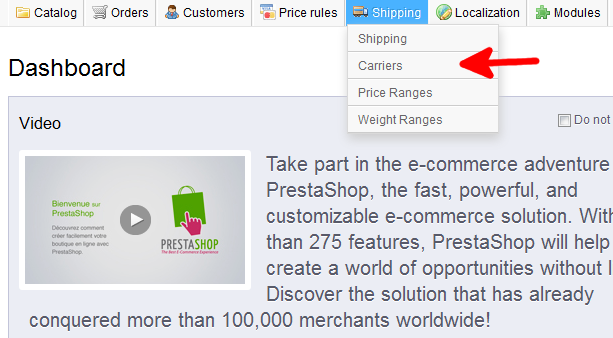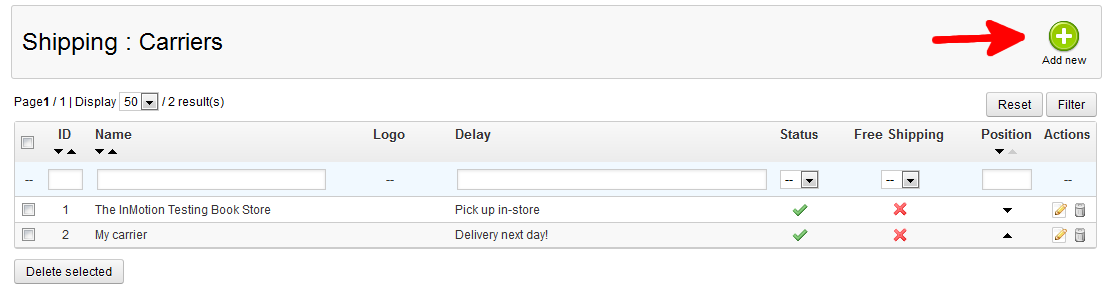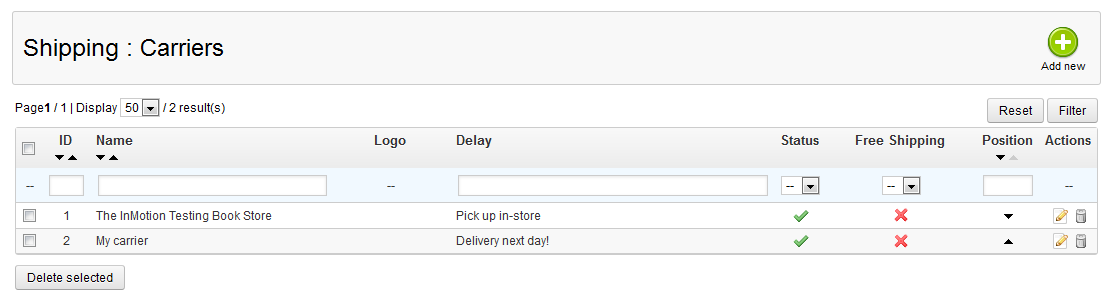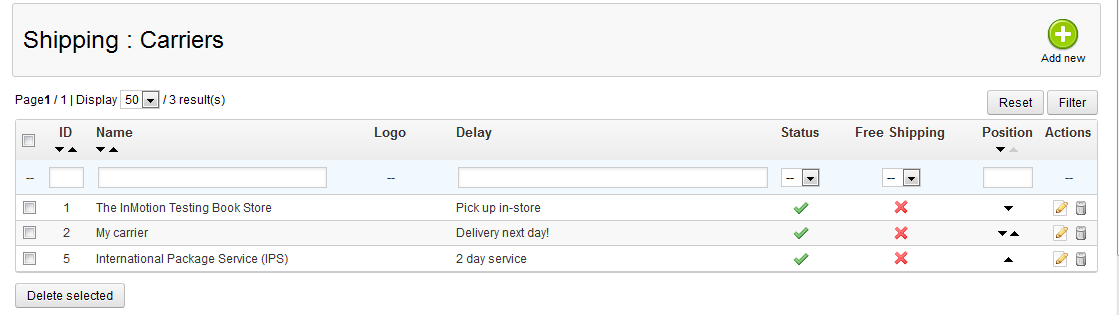Carriers are the companies who actually deliver the product to your customer. These can be big companies such as UPS or FedEx, or smaller ones that you contract to locally. Adding a carrier to your PrestaShop 1.5 store is important for getting your item to your customers. You can have many different carriers that may be delivering your products. Once you have decided on which carriers you wish to use, you will need to add them to your store. Follow along below and learn how to do just that.
To add a Shipping Carrier in PrestaShop 1.5:
- Log into your PrestaShop 1.5 dashboard
- Using the top menu bar, hover over the Shipping tab and select Carriers from the menu.

- You are now on the Shipping : Carriers page. From here, click on the green Add New button in the upper right corner.

- From here there are several fields for you to fill out to further define the carrier and how they will be involved in shipping your packages. The only two that are required are Company Name and Transit Time. Once completed, click the green Save button in the upper right corner.
Company carrier company name Logo carrier company logo Transit Time Estimated delivery time Speed Grade speed class of carrier
URL for package delivery tracking Zone geographic area serviced by carrier Group Access what groups can access this carrier Status enable/disable the carrier
Apply shipping cost
whether to apply regular shipping and product specific shipping
Tax set tax rate for the carrier Shipping and Handling includes shipping and handling costs in carrier rate Billing how to bill the rate Out-of-range-behavior
what to do with the carrier if customer orders a product out of scope of the carrier
Max package height
max height managed by carrier
Max package width
max width managed by carrier
Max package depth
max depth managed by carrier
Max package weight
max weight managed by carrier
- Your new carrier should be in the Carriers list.
Before After 

You can now add more Shipping Carriers in your PrestaShop 1.5 storefront. Our next step in shipping is learning to add shipping and handling.