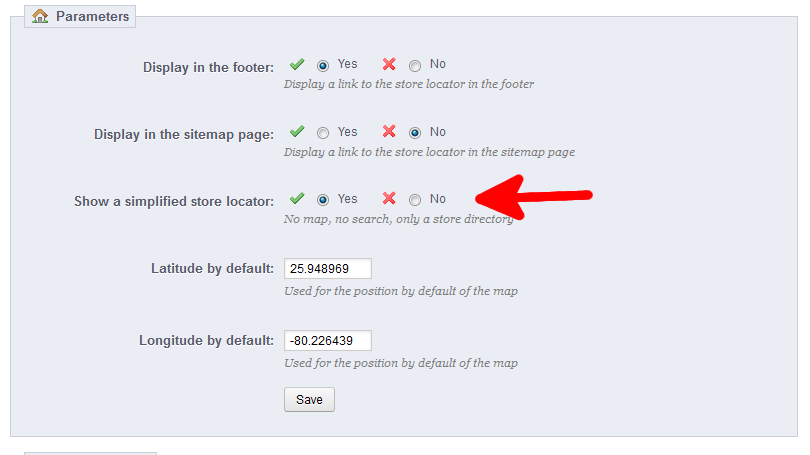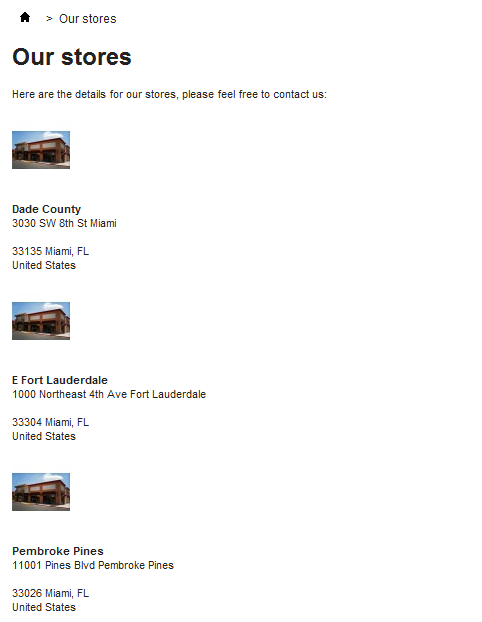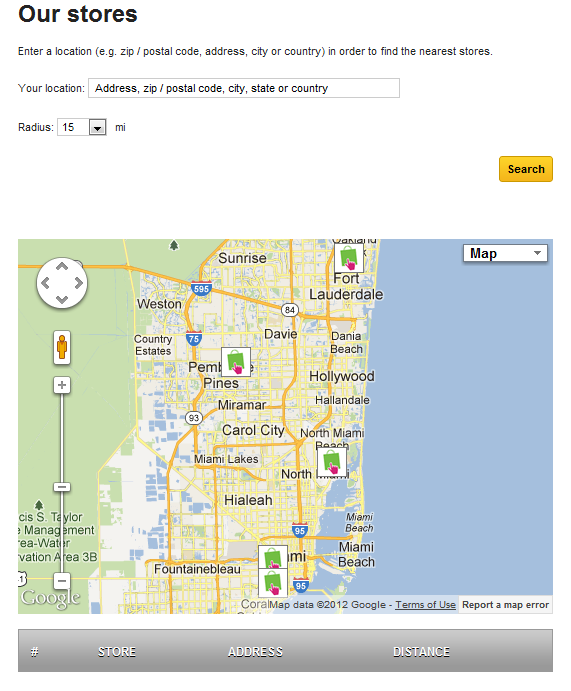In PrestaShop 1.5, you have the option to display a Google map of your store locations. This can be toggled on or off. When in the off position, the map does not display, but a list of your store locations appears instead. Changing the Google map display for your store location in PrestaShop 1.5 is a simple task. Simply perform the following steps.
To change the Google map store location display in PrestaShop 1.5:
- Log into your PrestaShop 1.5 Admin dashboard
- Using the top menu bar, hover over the Preferences tab and then select the Store Contacts preference.
- While on the Preferences : Store Contacts page, look under the Parameters section for the Show a simplified store locator field.

- Click on the radio button labeled Yes to show a simple store directory, or select the radio button labeled No to display the Google Map.
- Once selected, click the Save button at the bottom of the Parameters section.
- The store locations will now display according to the setting chosen.
YES selection NO selection