After learning about our Product Details report, we now lead you into our next report in our Working With Product Stats course, the Best Products report. This report is has a small but valuable bit of information to view for your fastest movers. Below is the access information and explanation of the report.
Accessing the Best Products report in PrestaShop 1.5
- Log into your PrestaShop 1.5 admin dashboard.
- Using the top menu bar, hover over the Stats tab and click on the Stats option.
- This will bring you to the Stats page. On the left hand sidebar is a list of all the statistical reports. Click on the Best Products link.

- The Best Product report displays information based on your most popular products. The table shows you various metrics based for these fast movers.
Ref Product reference (mp3 player, laptop, etc) Name Product Name Quantity Sold Number of products sold Price Sold The price at which the products are sold Sales Total amount of money (price * quantity) Quantity Sold/Day Average items sold per day Page Viewed Number of product page views Available Quantity for Sale Number of items left in inventory This information is useful for determining your best products so you can decide whether to have specials, increase or even decrease prices to move them faster and make even more money.
Now that you know about the Best Products report, be sure to check out our next report, Best Categories.
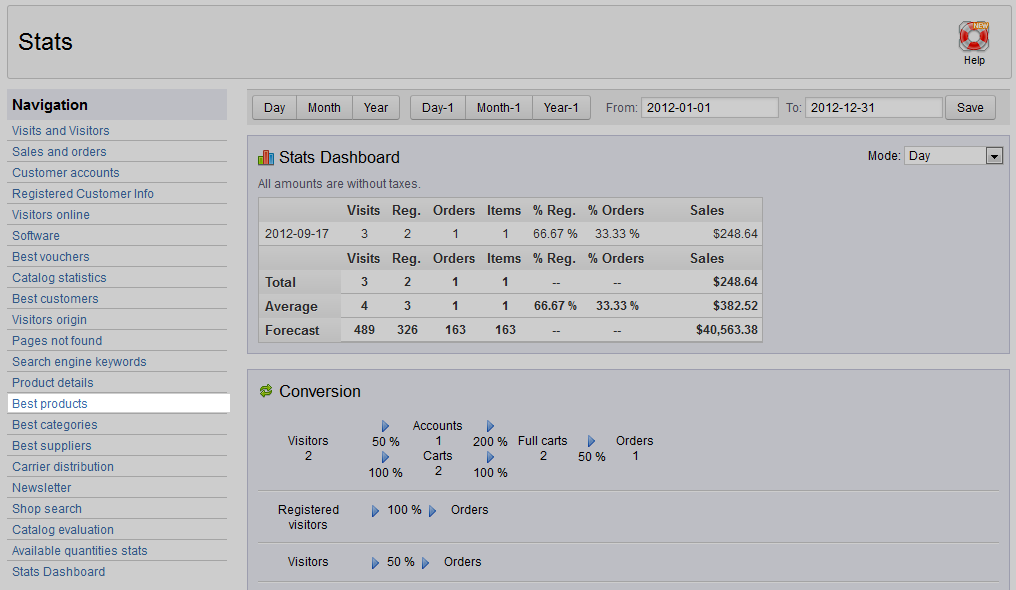
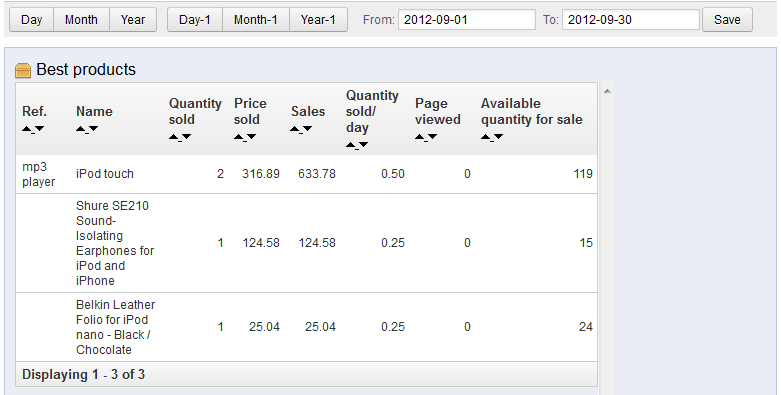
Thank you for information.
Regards,
John Henry