After adding a customer in the Prestashop 1.5 back office, there are times when you may need to change information on a customer. Editing a customer in PrestaShop 1.5 is very easy with the back office editor. To manually edit a customer in the PrestaShop 1.5 back office, simply perform the following steps.
To manually edit a customer in PrestaShop 1.5:
- Log into your PrestaShop 1.5 admin dashboard.
- Using the top menu bar, hover over the Customers tab and select the Customers option.
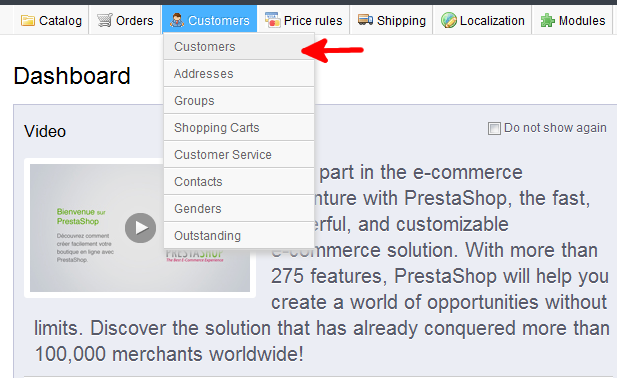
- You are now on the Customers : Customers screen. Locate the customer you would like to edit and click on the Edit icon (the one that looks like a pencil and paper) on the right hand side of the respective row.
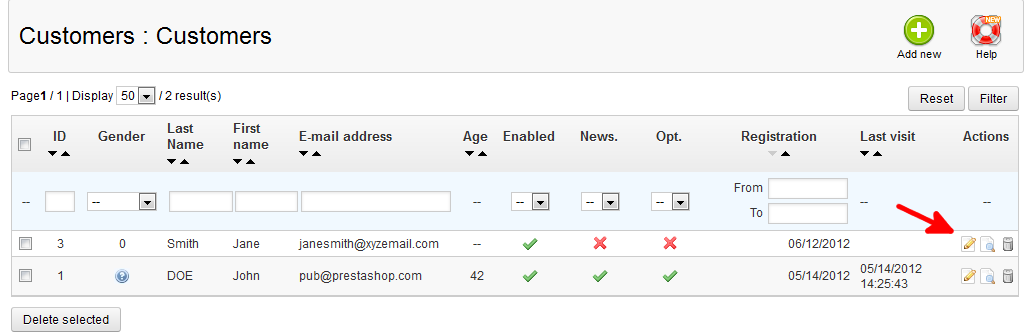
- You are then taken to the Customers : Edit Customer page. You will see all the same fields that were on the customer creation screen. From here, change any fields you need to.
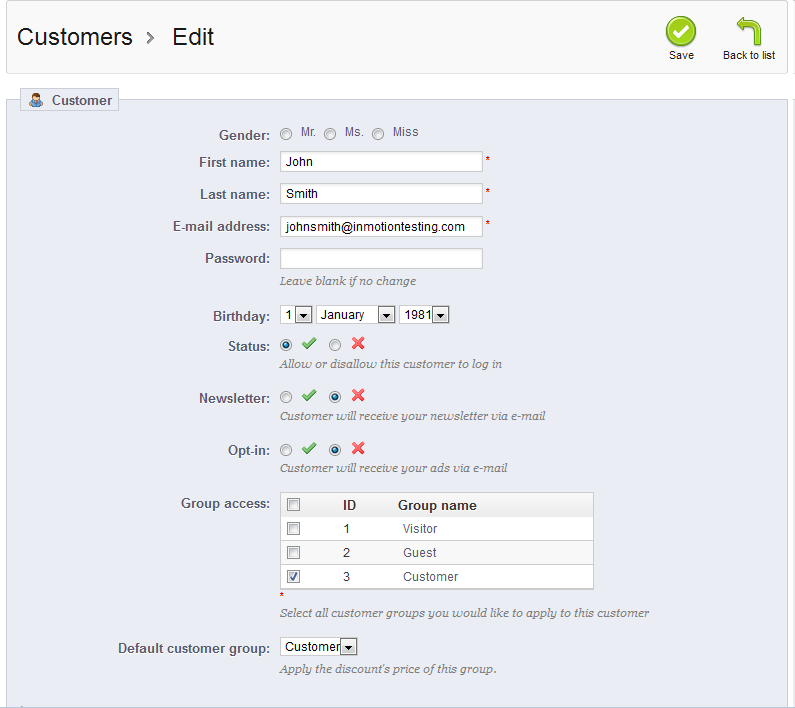
- Once finished, click the green Save button in the upper right corner.
You now know how to manually edit a customer in PrestaShop 1.5