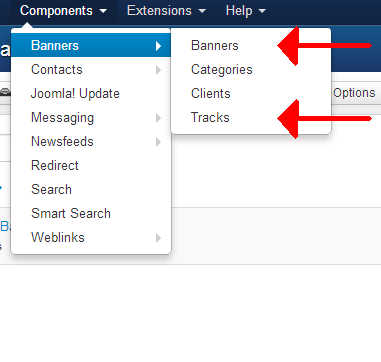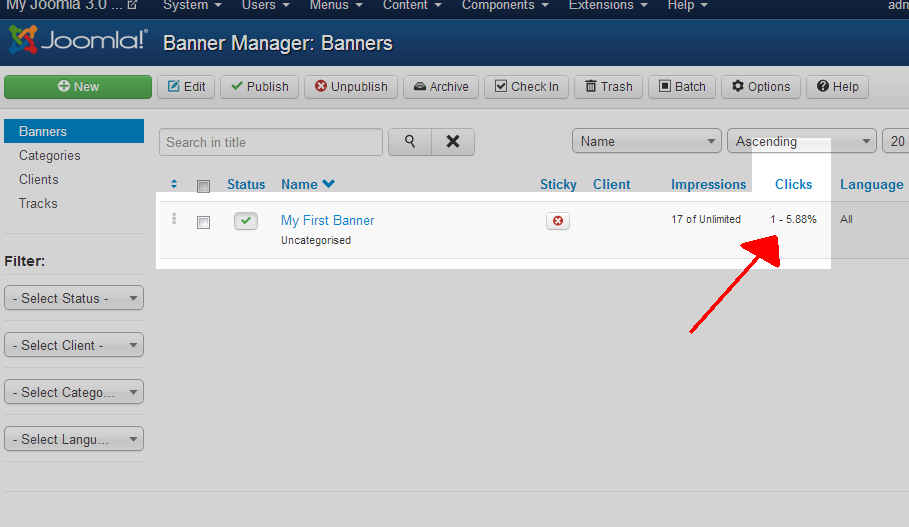When using banners in Joomla 3.0, tracking their progress is very important. When you have banner clients paying you money to show their banners, they will want to see detailed statistics about what their money is actually paying for.
What statistics are kept?
When talking about banners, there are two types of data kept:
- Impression – the number of times the banner has been seen
- Click – the number of times the banner has been clicked on
A note about the Click URL
When we created the banner, we set the Click URL to https://www.inmotionhosting.com. When we actually click on the banner though, you can see the URL is different.
| Click URL | https://www.inmotionhosting.com |
|---|---|
| Actual URL | https://domain.com/index.php/component/banners/click/1 |
The reason the URL is different is because it gives Joomla 3.0 a way to track how many times the banner is clicked. The first click goes to https://domain.com/index.php/component/banners/click/1. At this page in your site, Joomla logs that the banner is clicked, and then redirects the user to the Click URL that you configured (in our case, https://www.inmotionhosting.com). Most users will not notice this, and it allows you to accurately track when a user clicks a banner on your site.
How to view impression and click data
There are two screens in the dashboard that you can view impression and click data from:
- banners
- tracks
The banners page shows an overview of how many impressions and clicks a banner has received, while the tracks page shows you impression and click data based upon each hour of the day.
Banners – Viewing General banner data
- Log into your Joomla 3.0 admin dashboard
- In the top menu, click Components and then click Banners

On this page you will see a list of the banners you’ve created. Find the column labeled Clicks to see how many times your banner was clicked. If you see in the screenshot to the right, it says 1 – 5.88%.
The 1 – 5.88% value represents two things:
1 The first number, 1, represents how many times the banner was clicked on. 5.88% If you see in the screenshot above, it shows that the banner has 17 impressions (it has been seen 17 times). The 5.88% represents the percentage of people that saw the banner who then clicked on it.
Tracks – Viewing Detailed hour by hour data
After enabling impression and click tracking (discussed further down this page), you can begin to view detailed hourly statistics about your banners. To do this, you’ll need to access the Tracks section of your Banners Components.
- Log into your Joomla 3.0 admin dashboard
- In the top menu, click Components and the click Banners
- In the left menu, click Tracks
Understanding the data in the Tracks Report
In our testing, you can see the output of our tracks report below:
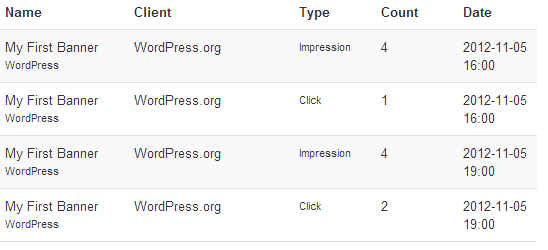
The table below describes the stats in the Tracks report in the screenshot above:
| My First Banner | My First Banner is the name of the first banner that we created (not to be confused with the banner module that we created, called My first banner module) |
|---|---|
| WordPress | WordPress is the banner category that we created and assigned the banner to. |
| WordPress.org | WordPress.org is the banner client we created (which we assigned the banner to) |
| Type | The type, either impressions or clicks. |
| Count | The count is simply the value for the type. For example, 4 impressions means 4 users have viewed the banner. |
| Date | The tracks data is stored by the hour. This is why you see two instances of My First Banner for the WordPress.org client, the first instance is for the 16:00 hour on 11/05, and the second is for the 19:00 hours on 11/05. |
How to enable banner tracking
Below we will walk you through the steps for enabling banner tracking, specifically, tracking the number of impressions and the number of clicks per hour (which is shown on the tracks page).There are three different ways in which you can toggle on / off banner tracking:
- globally
- per client
- per banner
Regardless of the settings you choose below, impression and click data will always be updated on the banners page. The settings below only affect the data that is stored and displayed on the Tracks page.
How to globally enable banner tracking
By default, banners are not configured to track clicks and impressions. Therefor, we need to enable these features so that we can begin to collect vital details that will be later shown to our clients. The following steps will show you how to enable the global option for impression and click tracking:
- Log into your Joomla 3.0 admin dashboard
- In the top menu, click Components and then click Banners
- In the list of buttons towards the top of the page, click the Options button
- Find the following two settings, click Yes next to them, and then click Save in the top left of the page.
Track Impressions
Record the impressions (views) of the banners on a daily basis.Track Clicks
Record the number of clicks on the banners on a daily basis.
How to enable tracking per client
- Log into your Joomla 3.0 admin dashboard
- In the top menu, click Components and then click Banners
- In the list of clients, click the client you would like to enable tracking for
- Find the Track Impressions and Track Clicks settings, set both of them to yes, and then click Save in the top left of the page.
How to enable tracking per banner
- Log into your Joomla 3.0 admin dashboard
- In the top menu, click Components and then click Banners
- In the list of banners on the page, click the banner that you would like to adjust tracking for
- Click the Banner Details tab towards the top of the page
- Set both Track Impressions and Track Clicks to Yes, and then click the Save button in the top left of the page